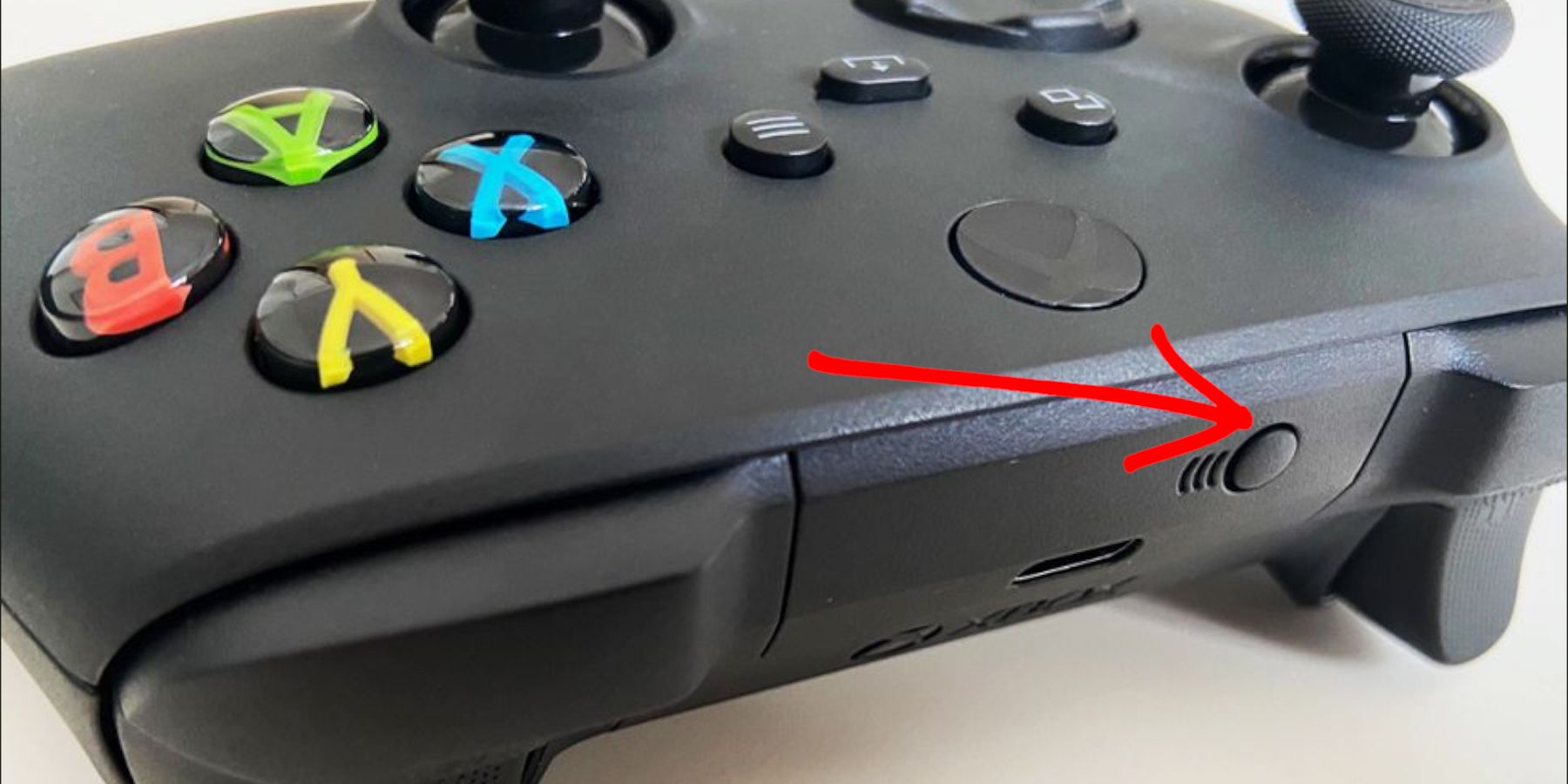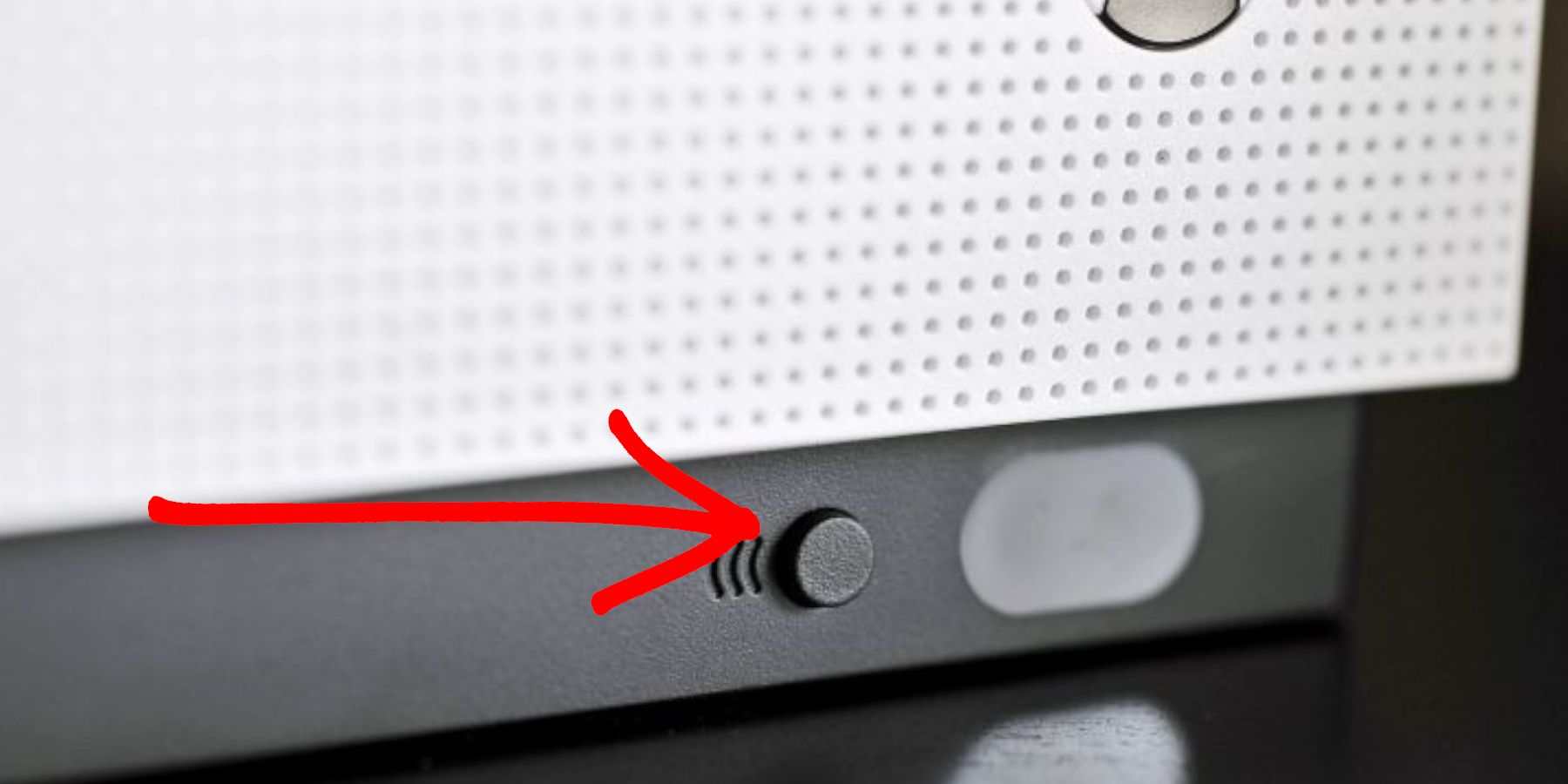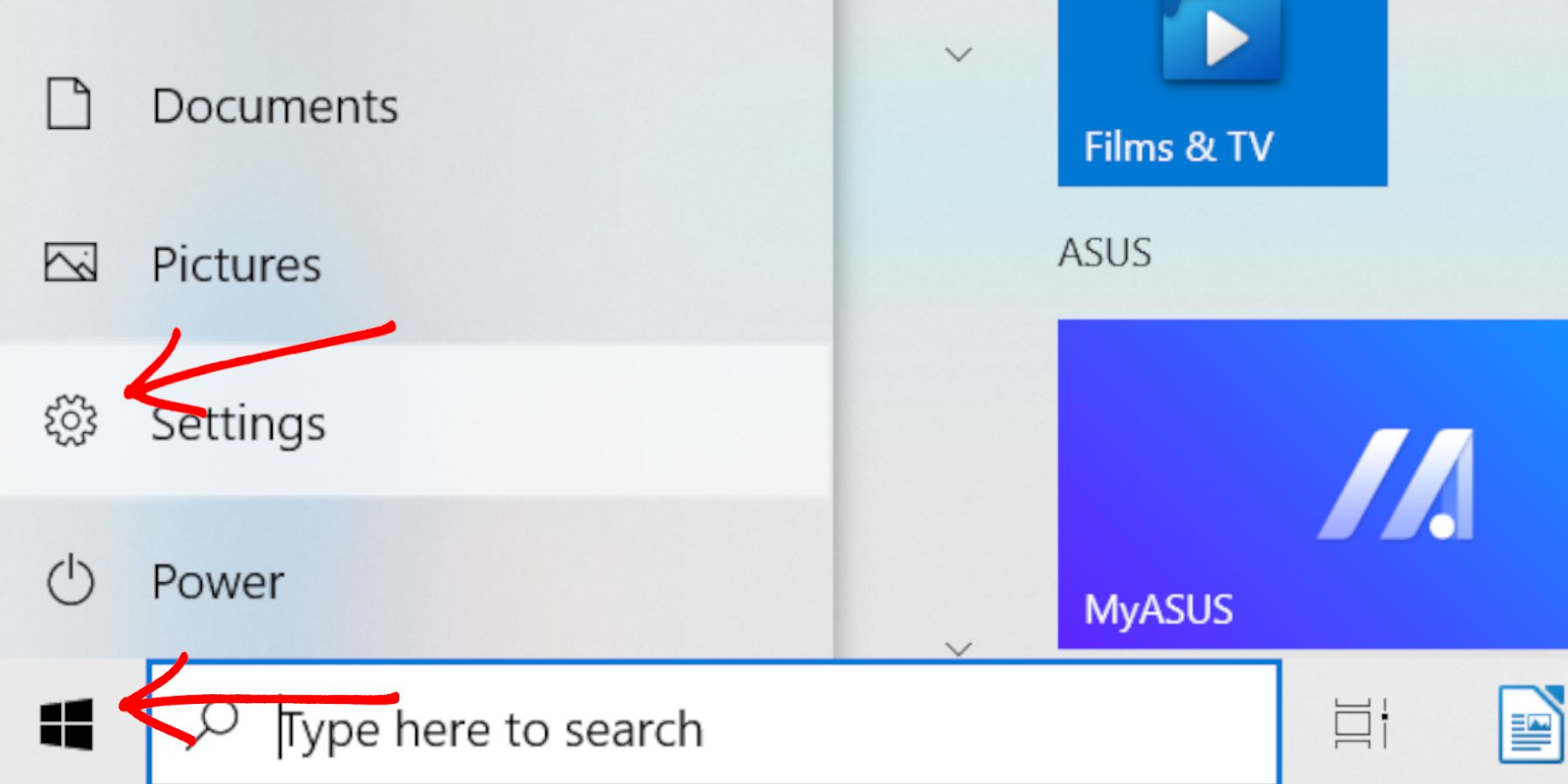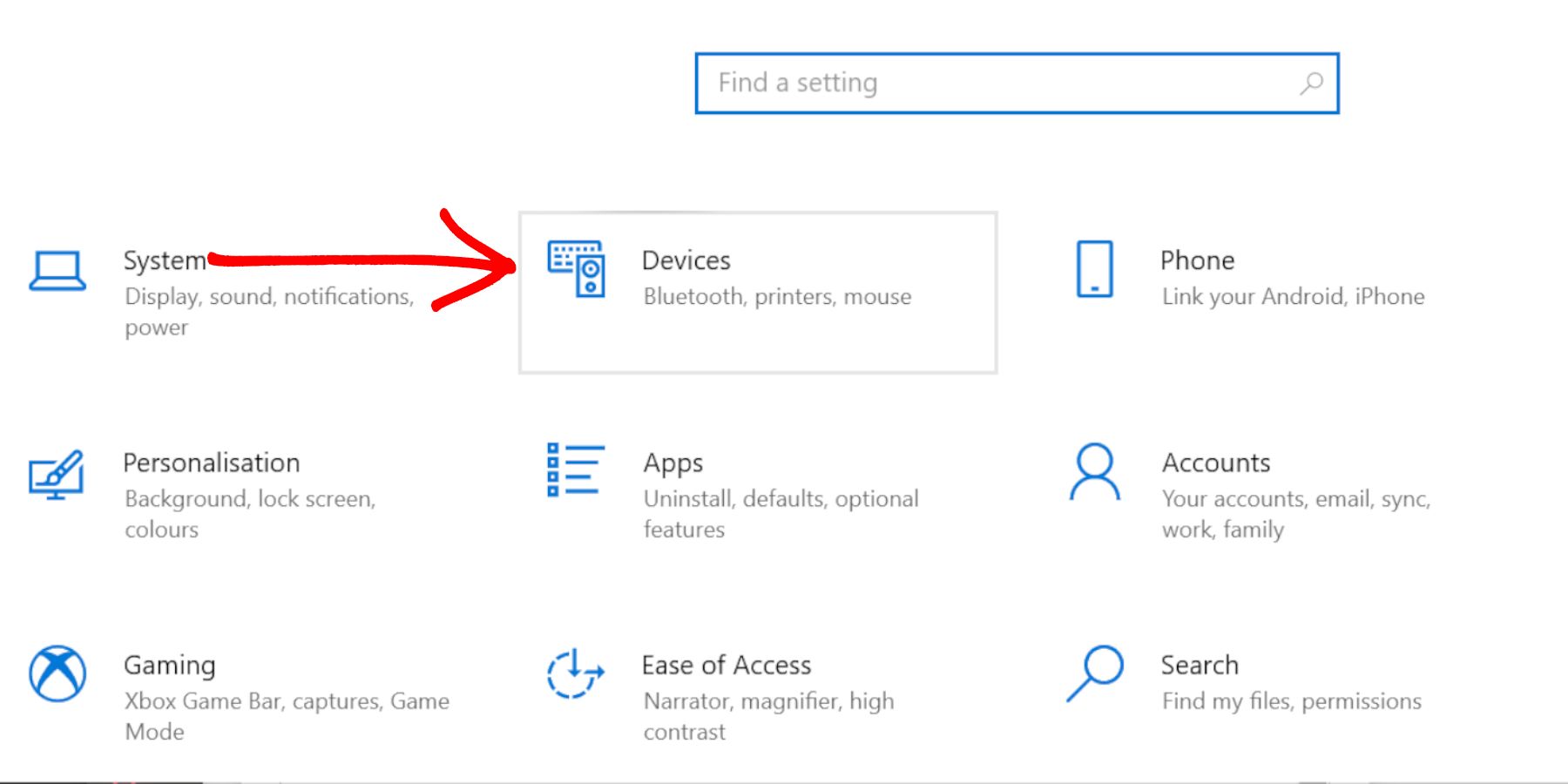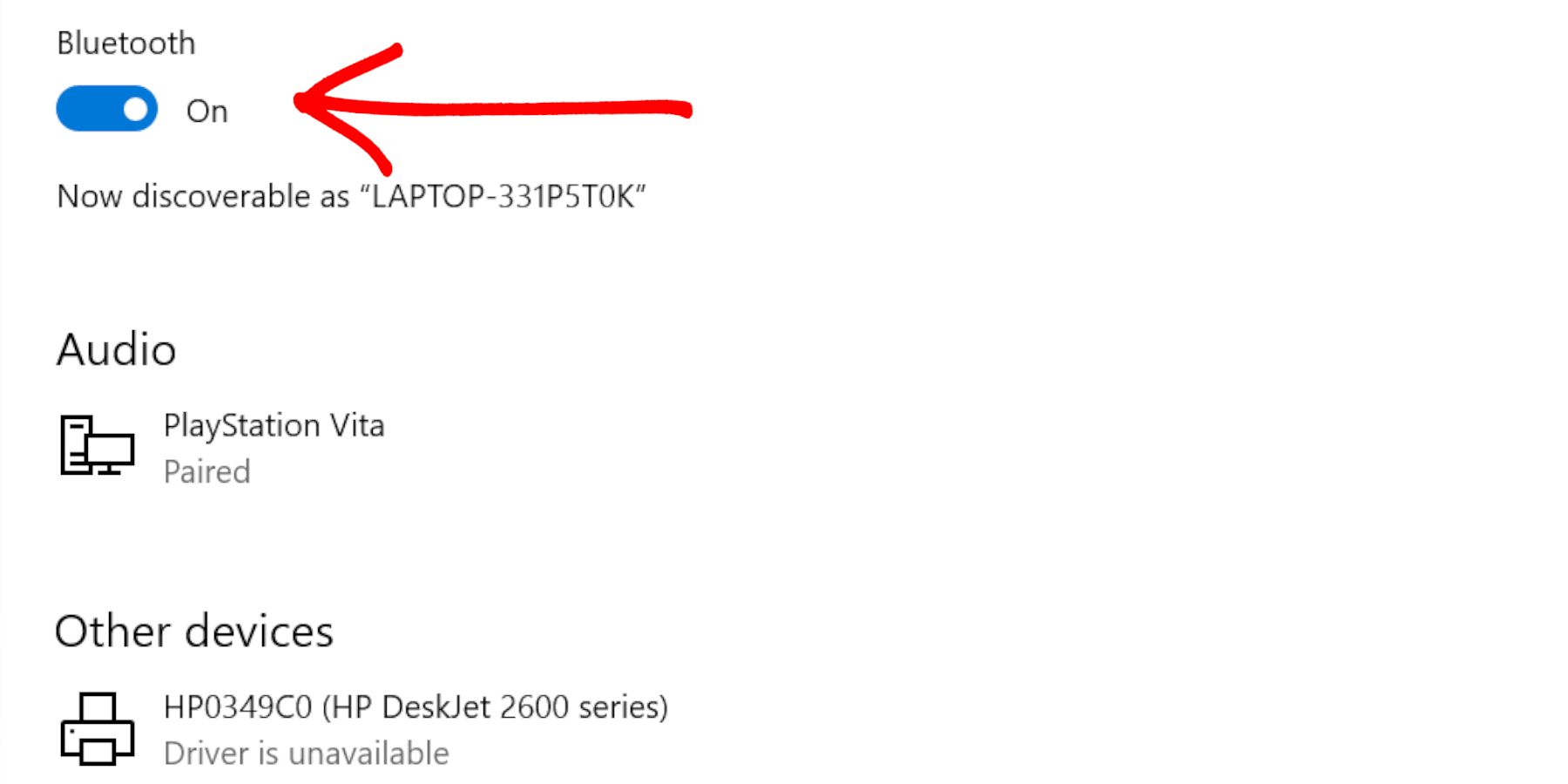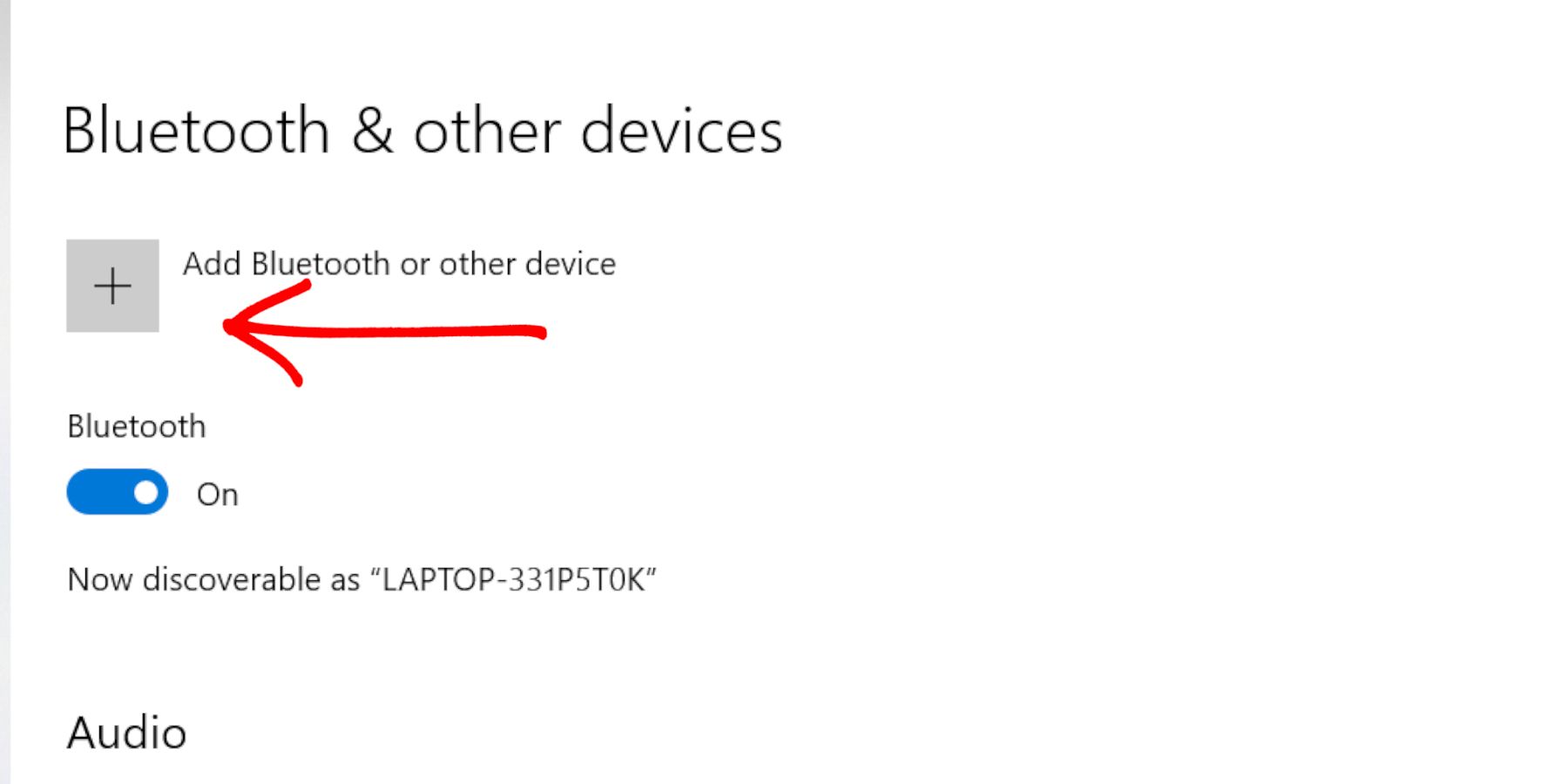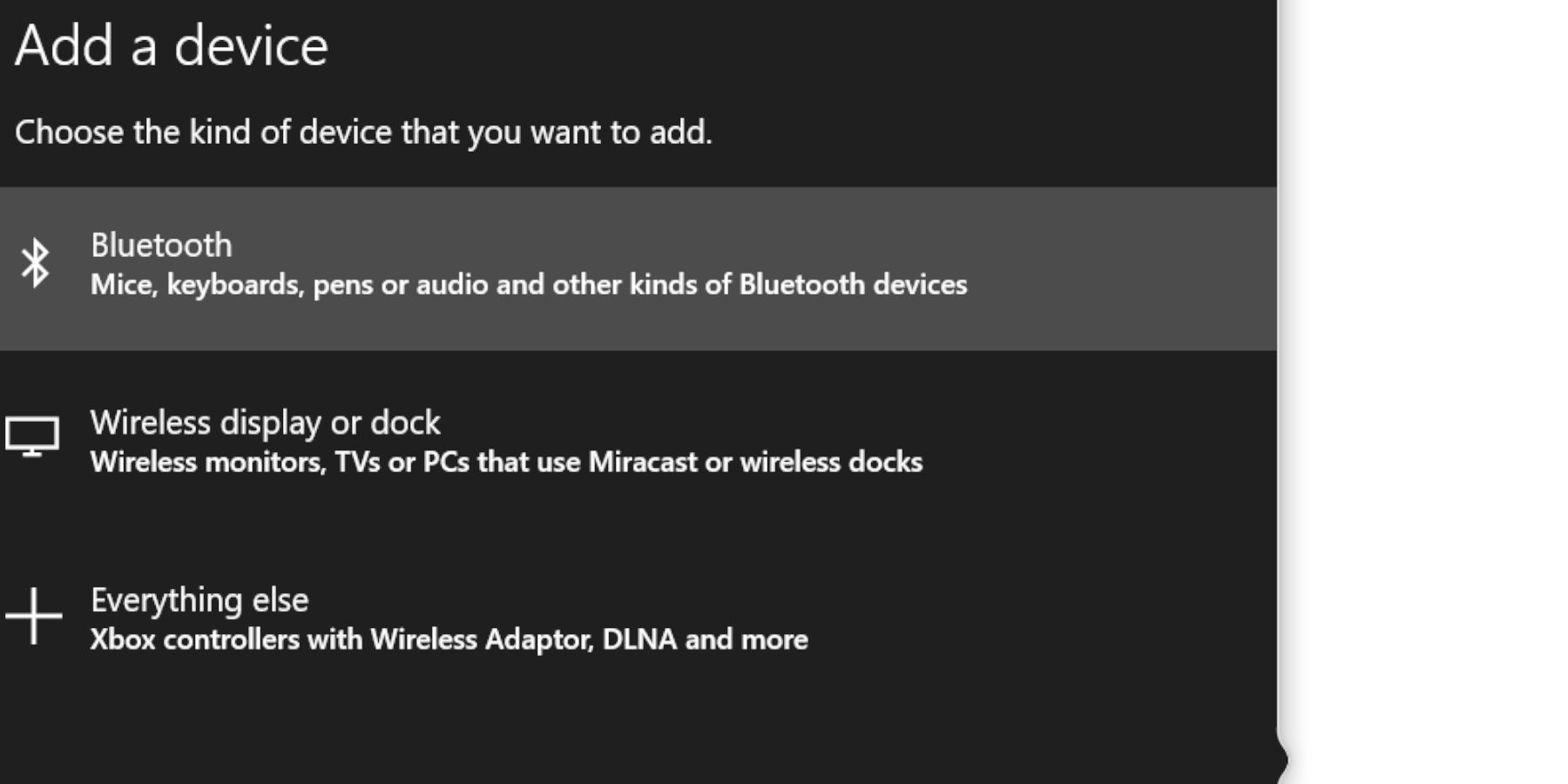The Xbox Series X/S consoles have remained as uniform as possible. The machines still use the same user interface as the last gen machines to make the transition to new-gen systems as smooth as possible. The same applies to the Xbox controllers. Aside from some tweaks here and there, the Xbox controller is relatively unchanged from the last generation.
Thankfully, the Xbox Series X/S controller's design is as comfortable as the Xbox One. With a new share button and more comfortable grips, minor improvements go a long way to making an already great controller even better. Pairing the Xbox controller with the Xbox Series X/S is the same as the last gen. This guide will show the steps required to get it to work.
How To Pair Xbox Controller To The Xbox Console
There are two ways to connect the Xbox controller to the Xbox Series X/S.
Wired Method
- Use a USB-C lead and connect it to the port on top of the Xbox controller.
- Plug the other end of the lead into the USB port on the front of the Xbox Series X/S.
- The controller will synch with the console and work wirelessly from now on.
Wireless Method
- Hold down the pair button at the top of the Xbox controller.
- Wait for the Xbox Button to start flashing.
- Press the pair button on the Xbox Series X/S console.
- The pair button is near the USB port - on the front of the Xbox consoles.
- The pair button is also on the front of the Xbox One console.
- The controller will synch to the console when the lights are no longer blinking.
The Xbox button light will stop flashing, meaning it is connected to the console.
- Players can also switch on their Xbox Series X/S wirelessly by pressing the Xbox button on the controller.
These methods work with the Xbox Elite and Adaptive Xbox controllers.
Connect The Xbox Controller To The PC
The Xbox controller is perfect for playing video games on the PC. These methods will show the steps on how to connect them.
Wired Method
- Plug the USB-C lead into the port on the controller.
- Plug the other end of the lead into a USB port on the PC.
- Windows will connect to the controller.
- The controller can now be used with PC games using a wired method.
Wireless Method
- Before attempting to connect the controller wirelessly, press the Windows button and select the settings option.
- Select Devices.
- Ensure that the Bluetooth option is switched on.
- Select Add Bluetooth or other devices.
- Select Bluetooth.
- Press the pair button on the Xbox controller.
- Wait for the Xbox Wireless Controller option to appear and select Done.
The controller will now wirelessly connect to the PC. However, the wired method is the most reliable for latency-free gaming.