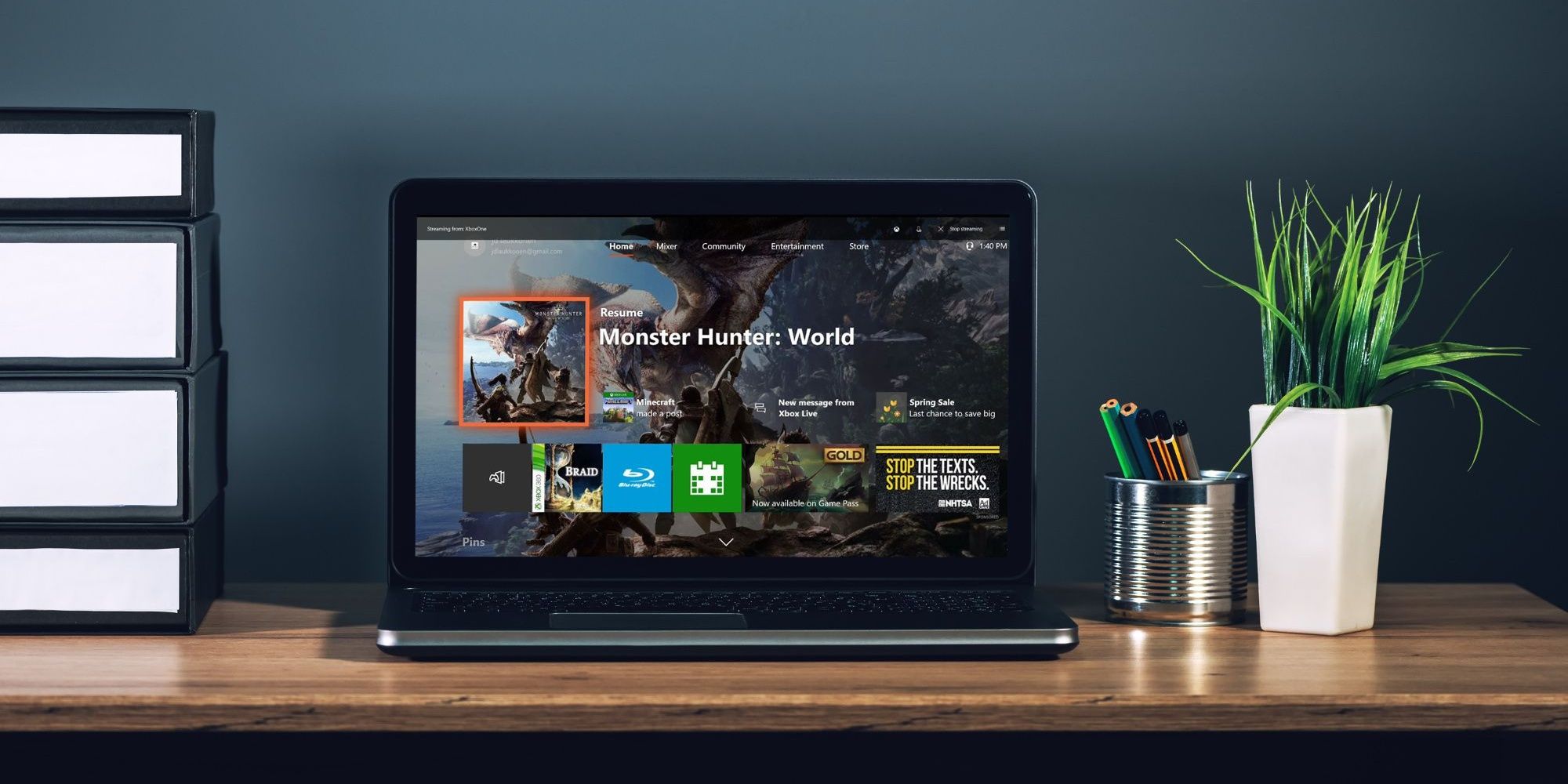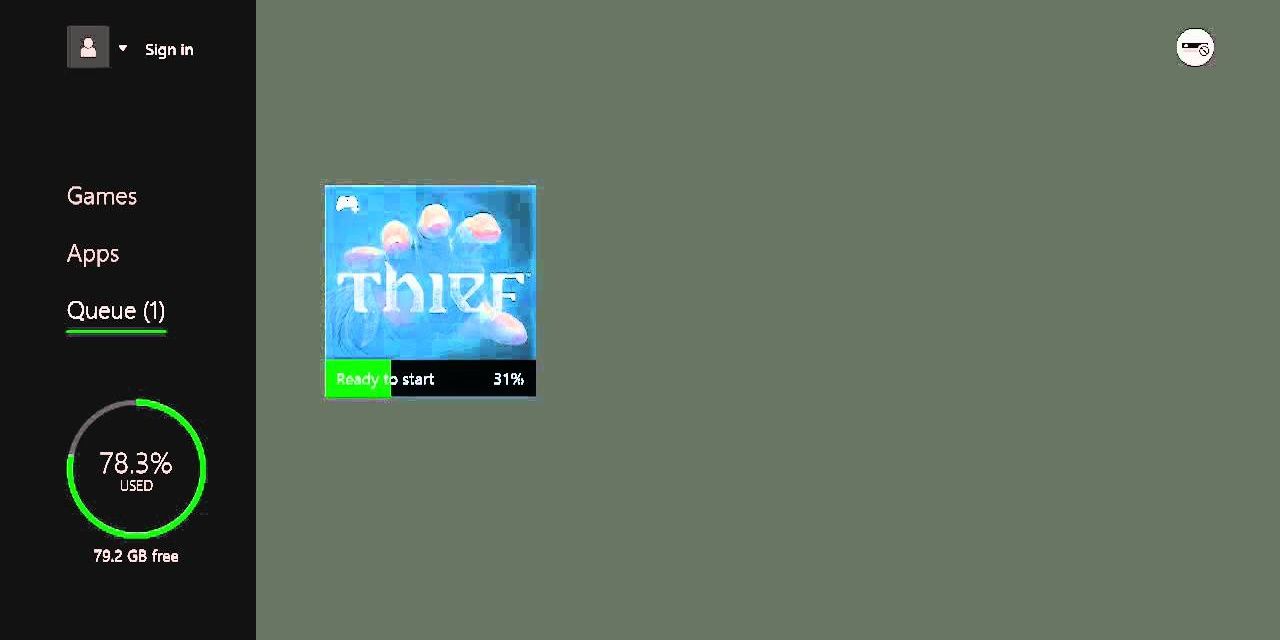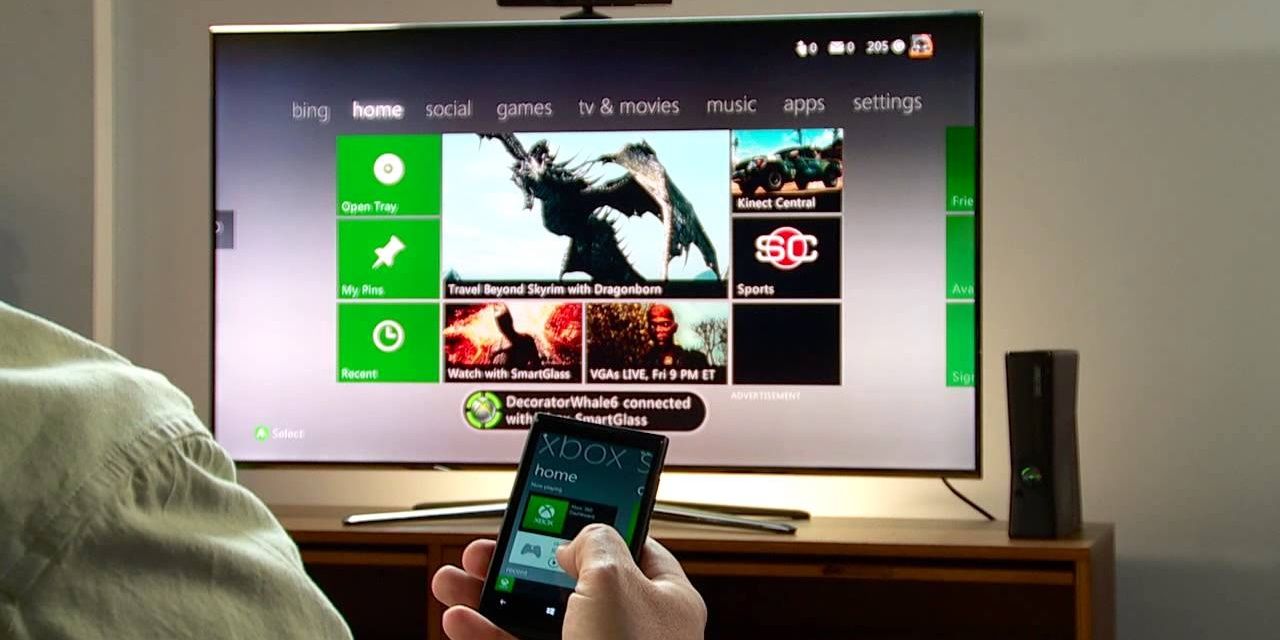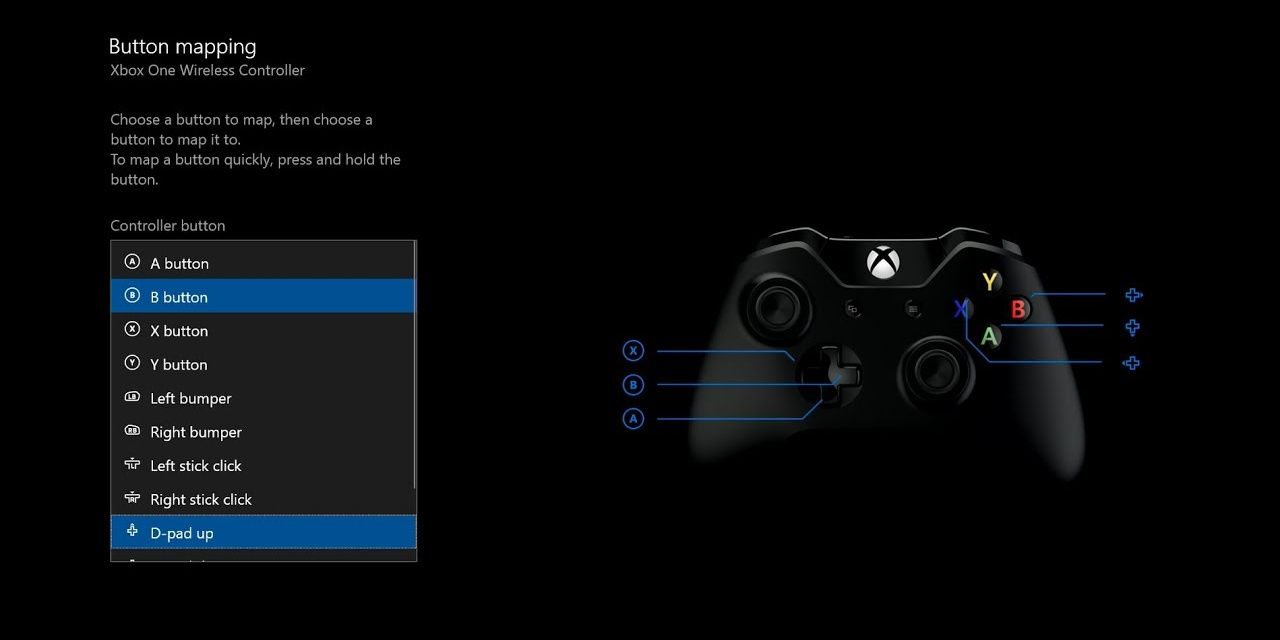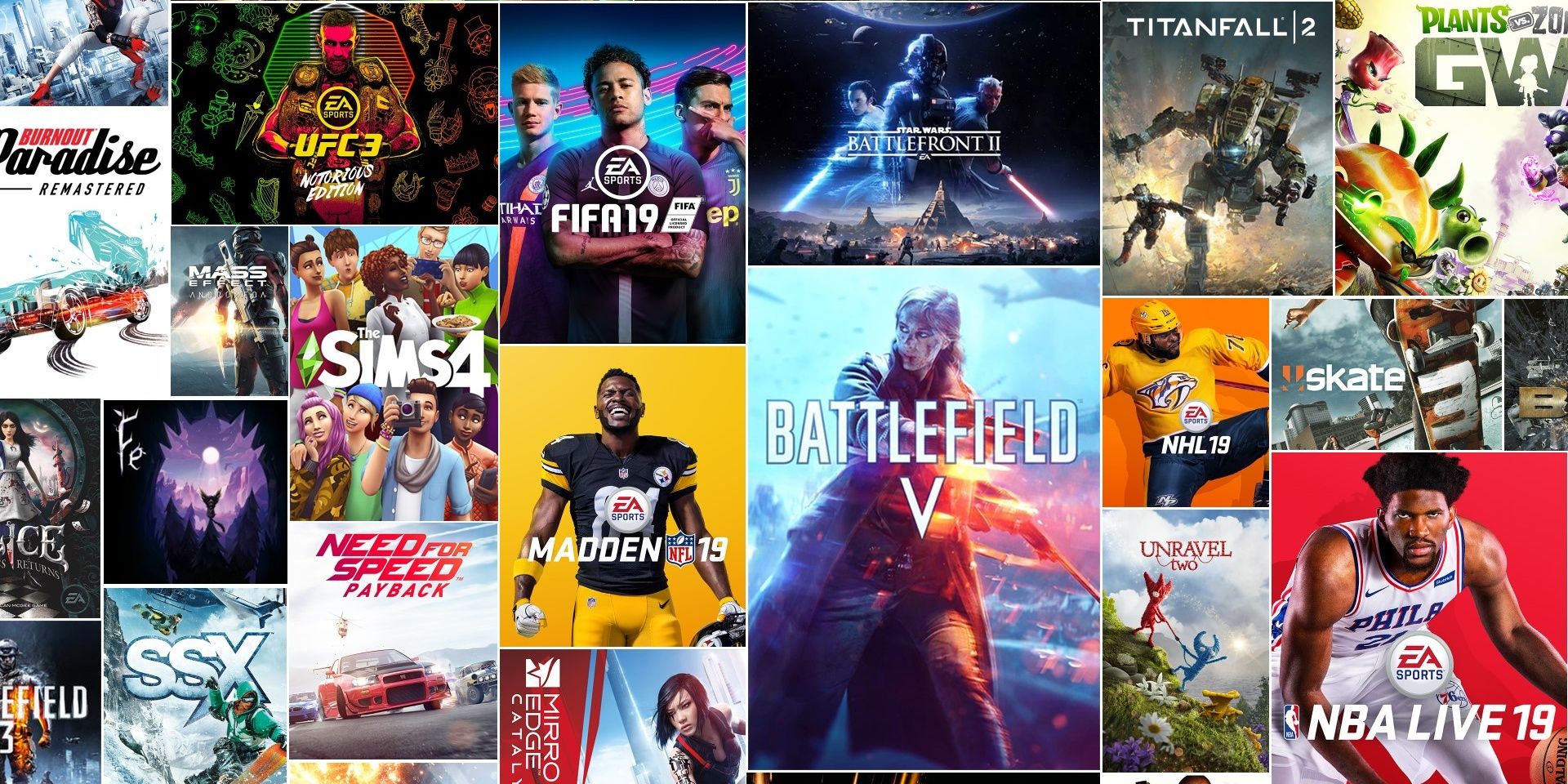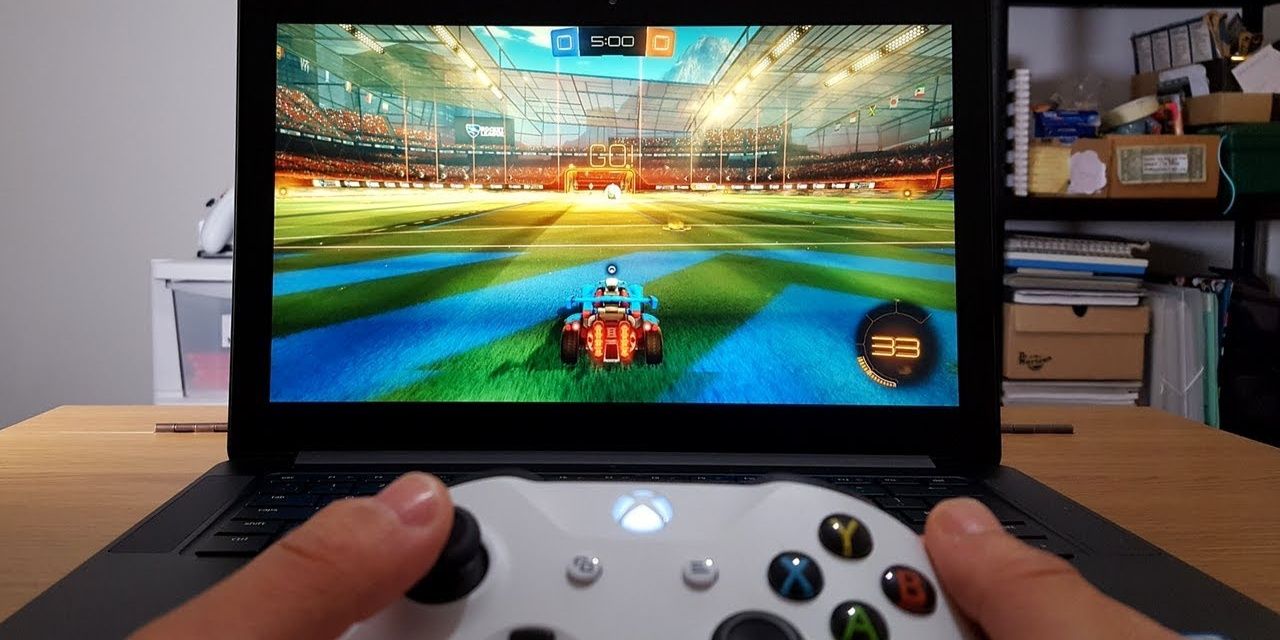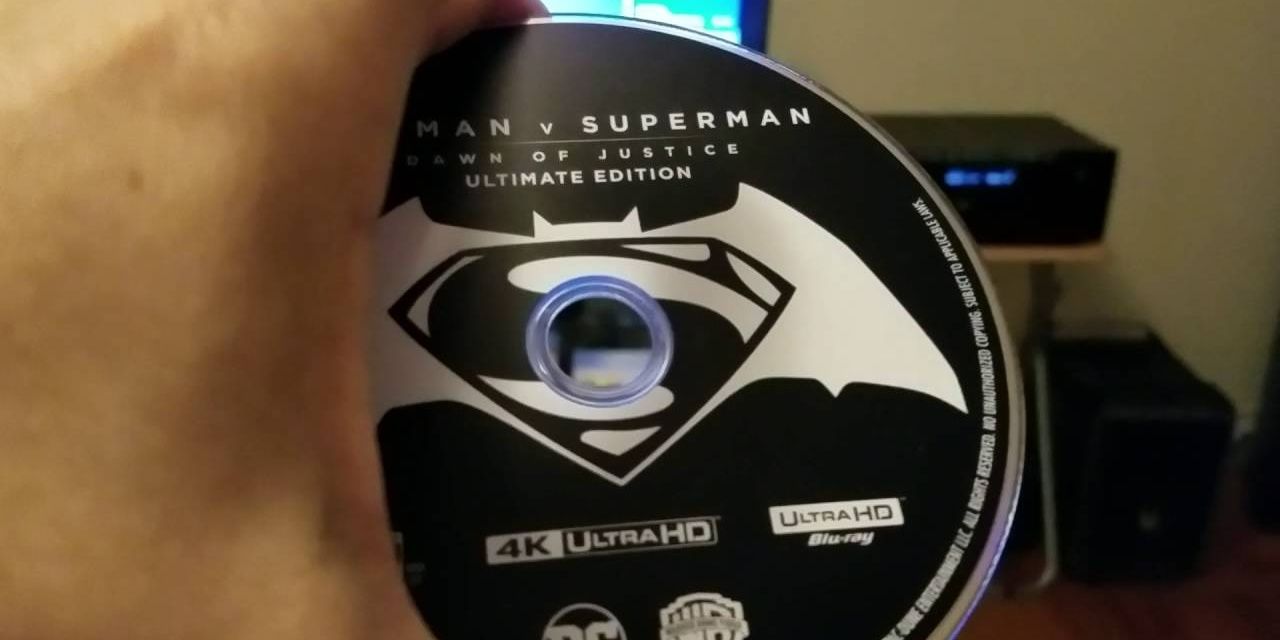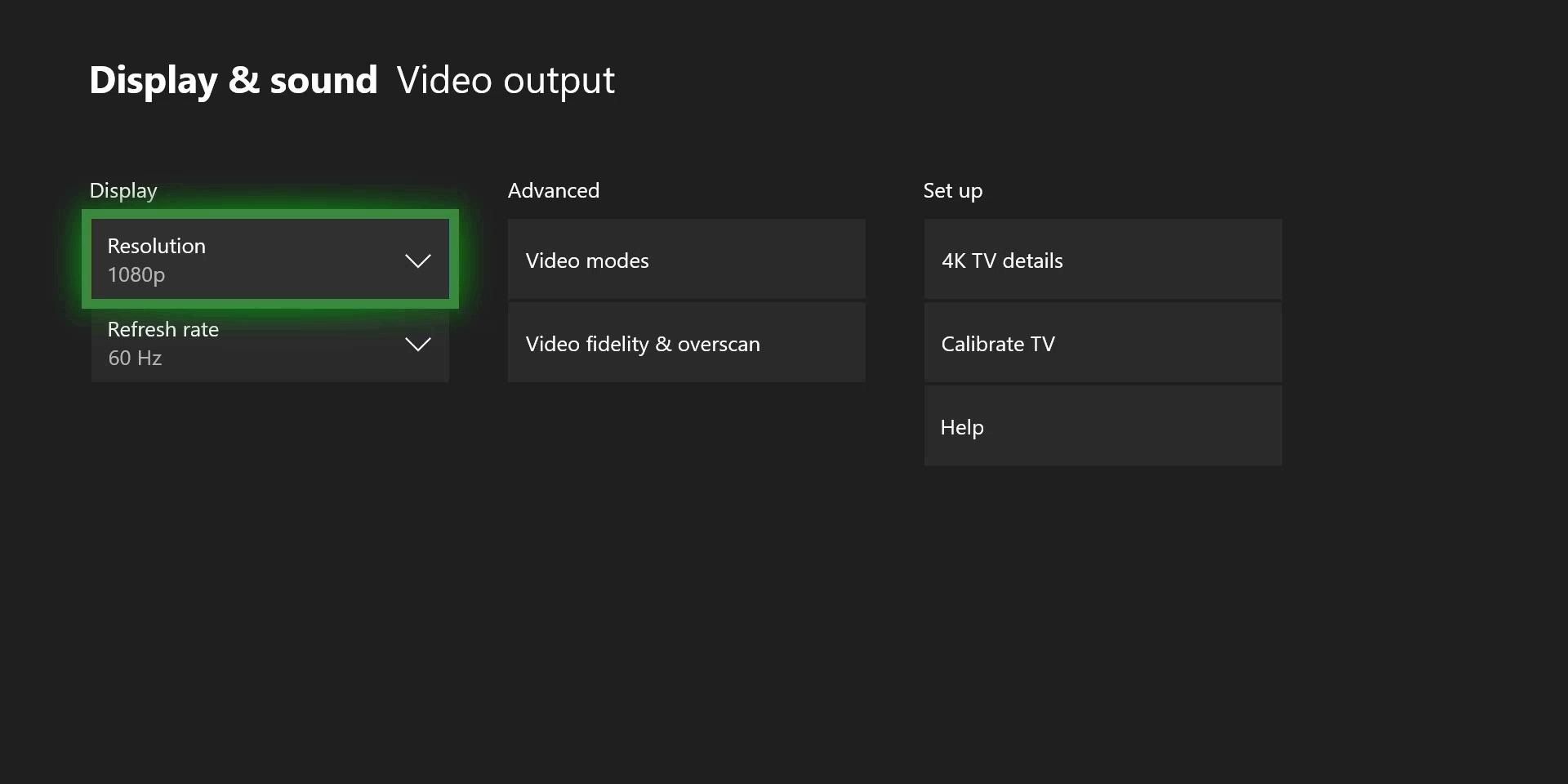Consoles these days are pretty darn complex. Once upon a time, a game console did nothing but play video games; you simply inserted a cartridge or a CD, and away you went. But now, with the increasing advent of various technologies, consoles are becoming more and more intricate and convoluted.
As such, it's entirely possible that you've missed various cool and important functions of the Xbox One. Yes, it's been out now for some time, but you certainly wouldn't know that the console could do these unless you were actively looking for them. These are ten things you probably didn't know the Xbox One could do.
10 Speed Up Installation
Games today take a long time to install, and, frankly, it kind of takes us out of the experience—not to mention deflates the hype. Luckily, there is a nifty way to speed up the installation process on the Xbox One. To do so, you'll need to disconnect from Xbox Live, run the installation while offline, and then re-establish your connection once the game has been installed. And that's it! It won't take as long, as you don't really lose anything in the process! Damn Xbox Live, hogging all the installation time...
9 Control Through Your Smart Phone
Today's smartphones can do just about anything, including controlling your game console! In order to access this function, you'll need to download Xbox One's SmartGlass app on your phone. With the app and your Xbox One connected, you can use your phone as a remote control, allowing for much easier access and functionality when it comes to various apps, including the Internet Explorer app. It's certainly a lot easier than fumbling around with your controller and awkwardly trying to click on links with the joysticks.
8 Remap Buttons
We don't know why you would want to do this, exactly, but the option is certainly there! You can remap your controller's buttons through the Xbox Accessories app and clicking on "button mapping" under the settings tab. Not only can you remap the buttons, but you can also change the sensitivity of the thumbsticks and control the intensity of the controller's vibration. We know some games have rather awkward and unintuitive control schemes, but with this handy function, that should no longer be a problem!
7 EA Access
We know EA isn't exactly the hottest game company in the world, but there's no denying that EA Access is anything short of spectacular. You can "access" EA Access through the Xbox One, and it gives you "access" to a ton of quality EA titles. These include all their sports titles, Battlefield V, Dead Space, Mass Effect, and Titanfall, just to name a few. And the best part? This service only costs $5 a month, or $30 a year. For the price of half of one new video game, you get access to all of these popular and critically acclaimed titles! And that is no joke.
6 Stream To Your PC
Gaming is finally bridging the gap between consoles and PC. Fortunately, you have the option to stream Xbox One games (and Xbox One exclusives!) directly to your Windows 10-enabled PC. Simply go into "Xbox Preferences" and enable "Allow Game Streaming." Once a game is launched, you'll need to log into your Xbox Live account on your PC and pair your Xbox controller. Once this is done—voila! You can successfully stream Xbox One games directly on your PC! Unfortunately, this doesn't work the other way—sorry to get your hopes up...
5 Play Xbox Anywhere
In a similar vein, we have Play Xbox Anywhere, a unique service that once again proves that we are slowly bridging the gap between consoles and PC gaming. If you purchase an Xbox Play Anywhere-enabled DIGITAL game (not physical), you will be able to play it on both the Xbox One and your PC.
Luckily, you don't have to stick with one or the other, as you can access your saved data, achievements, and add-ons on either device, hence the whole "play anywhere" thing. Some of the games included in this service are Forza Motorsport 7, Halo Wars, Gears of War 4, and Middle-earth: Shadow of War.
4 Ultra HD Blu Rays
We know physical media is kind of going the way of the dinosaurs, but there's really no beating it when it comes to visual and sound quality. Like it or not, streaming simply cannot compete at this point, despite its overwhelming popularity!
Fortunately, the Xbox One can handle 4K Blu-rays, which is something not even the PS4 Pro can manage! As 4K TVs are becoming more affordable and accessible, this is a great feature if you care at all about sound and visual quality. It's going to be a long time before 4K becomes commonplace on Netflix, so you may as well get some Blu-rays!
3 Stand It Vertically
Unfortunately, the OG Xbox One could not be placed vertically, as it would cause a ton of internal damage to the console and the discs. Naturally, many people now think that the subsequent iterations of the Xbox One also cannot be stood on its side.
However, Microsoft has since amended whatever it was they did originally, and the Xbox One can now safely be stood in a vertical position. Of course, if you still have the original Xbox One, DO NOT do this! You can even buy a stand that helps secure the console while it is standing in its vertical position should you still feel a little hesitant about the prospect.
2 Improved Frame Rate
In today's gaming landscape, console players are expecting a little more power when it comes to their games. This usually entails either stronger, more detailed graphics, or a much smoother frame rate.
Fortunately, the new console upgrades have provided small improvements to frame rates. Both the Xbox One S and the Xbox One X come equipped with HDR, allowing for a more visually pleasing experience, but they also improve the frame rates of some larger, open-world games including Shadow of the Tomb Raider and Gears of War 4.
1 120Hz Refresh Rate
The Xbox One really is the console to get if you care at all about visual quality. Not only do the upgraded Xbox One's provide HDR AND improved frame rates, but they also allow users to change the refresh rate for much smoother gaming.
Of course, your TV must be compatible with the given refresh rate, but if it is, all you need to do is go under the "Display & Sound" settings and go to "Video Output." It is here that you can change the refresh rate from the standard 60Hz to 120Hz, and, let us tell you, the results are simply magnificent.