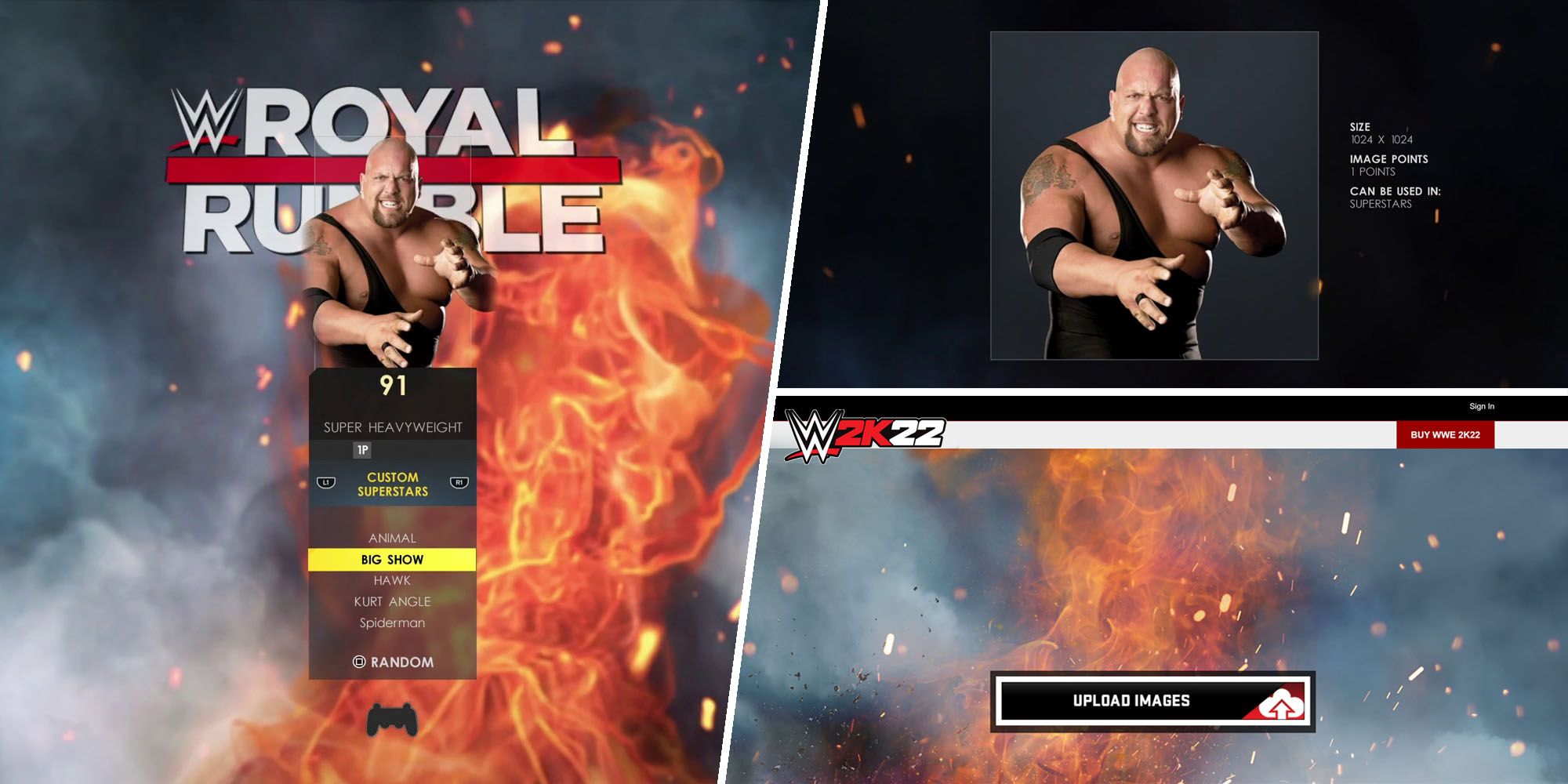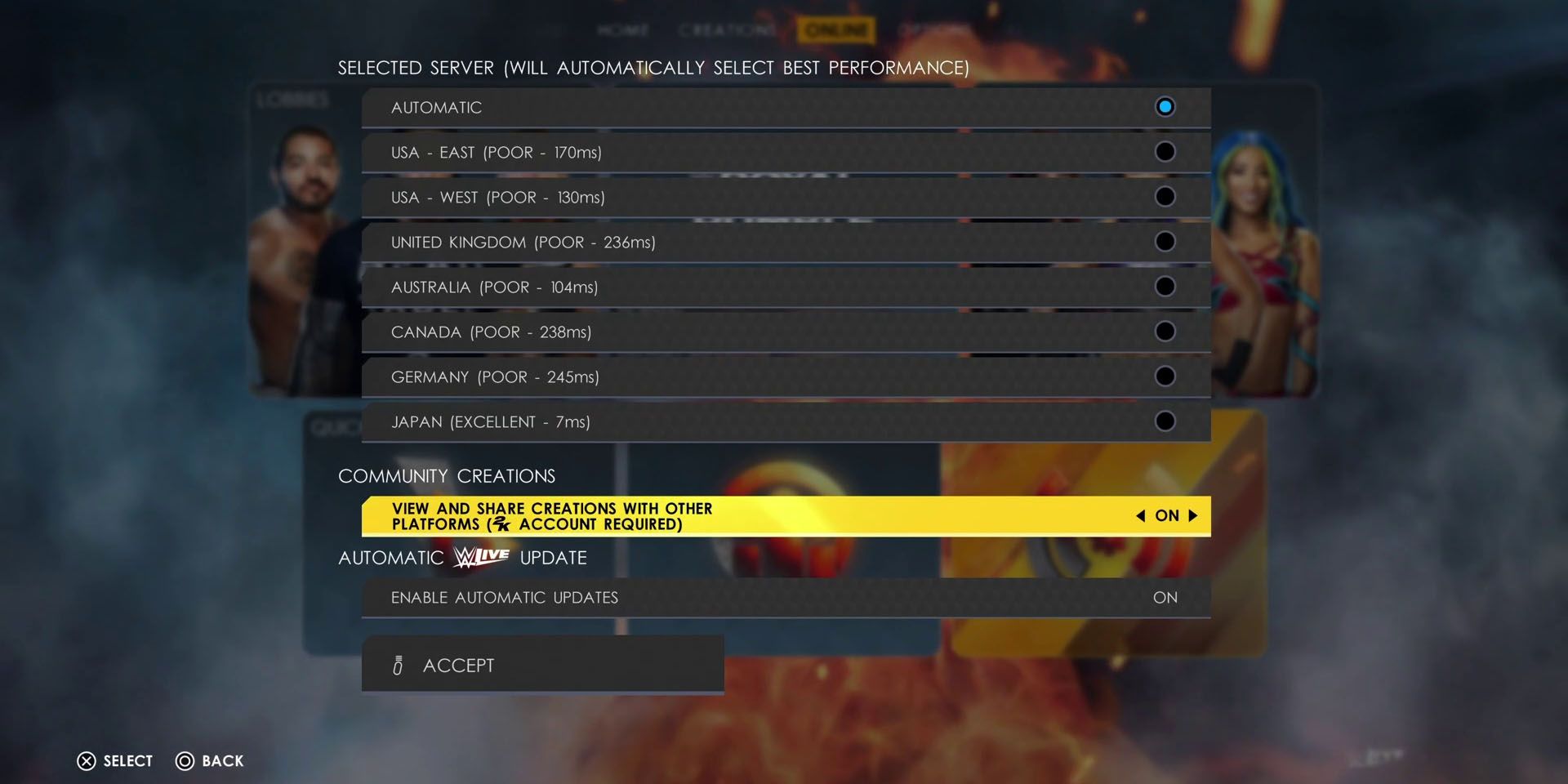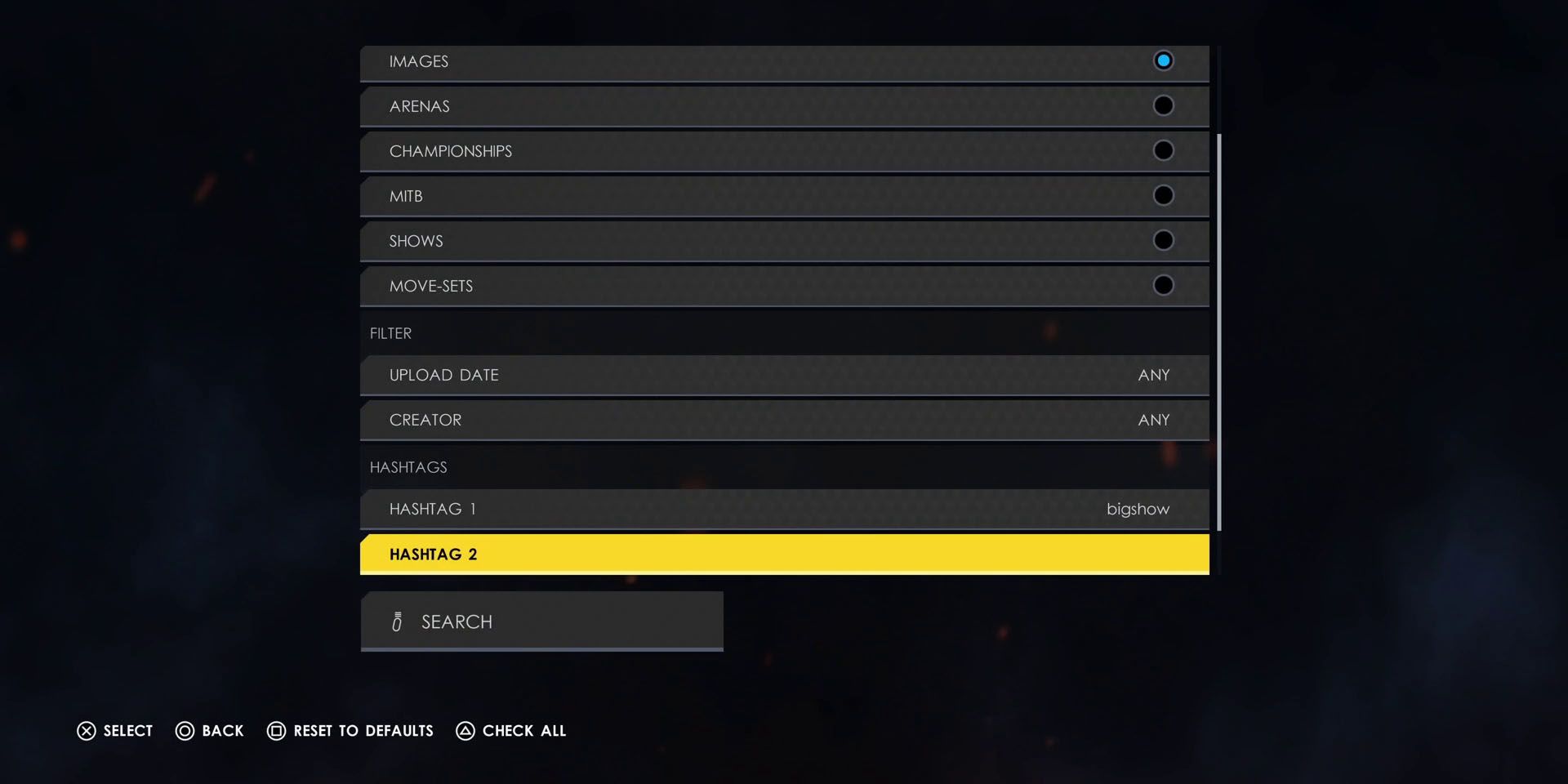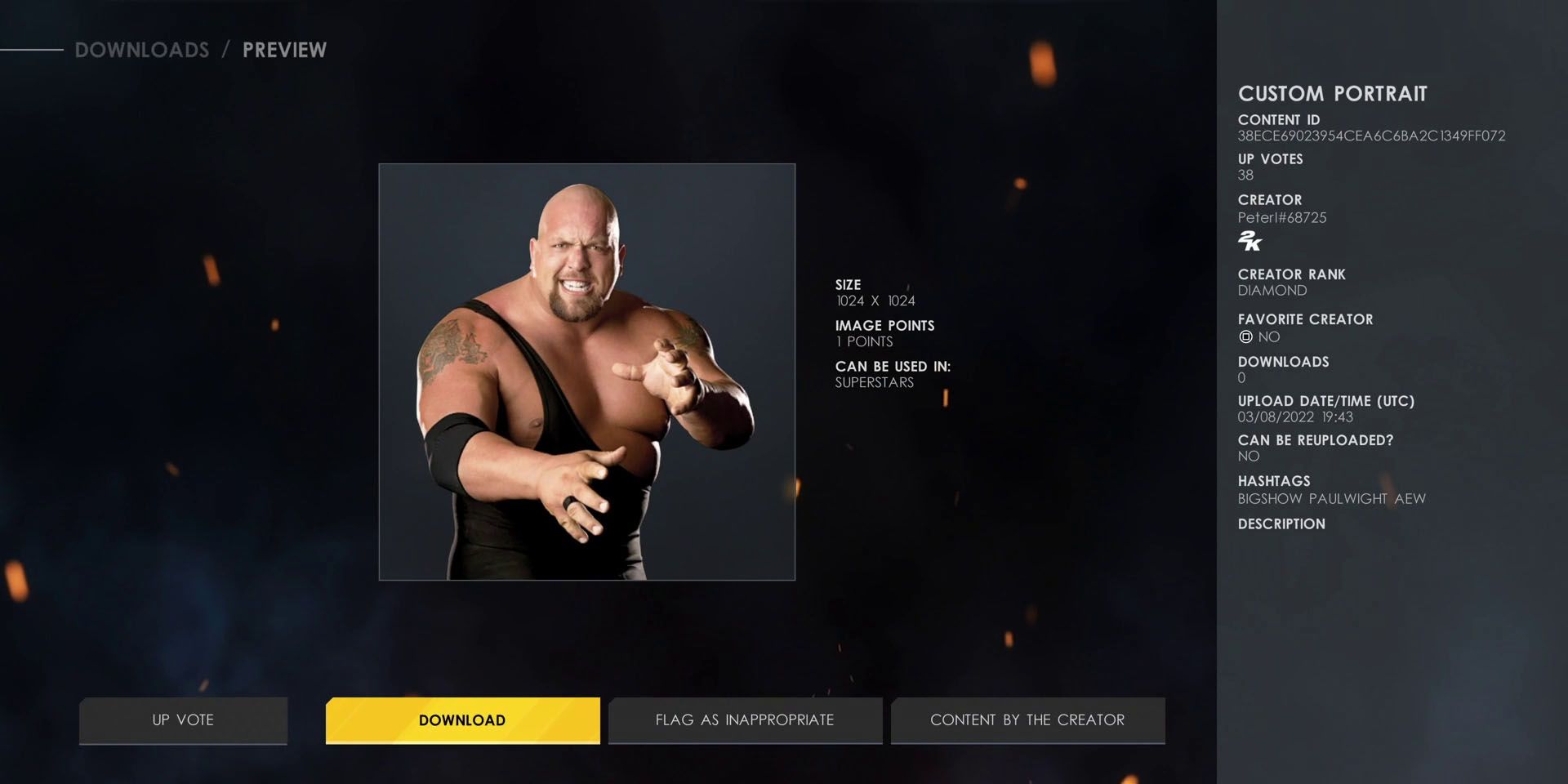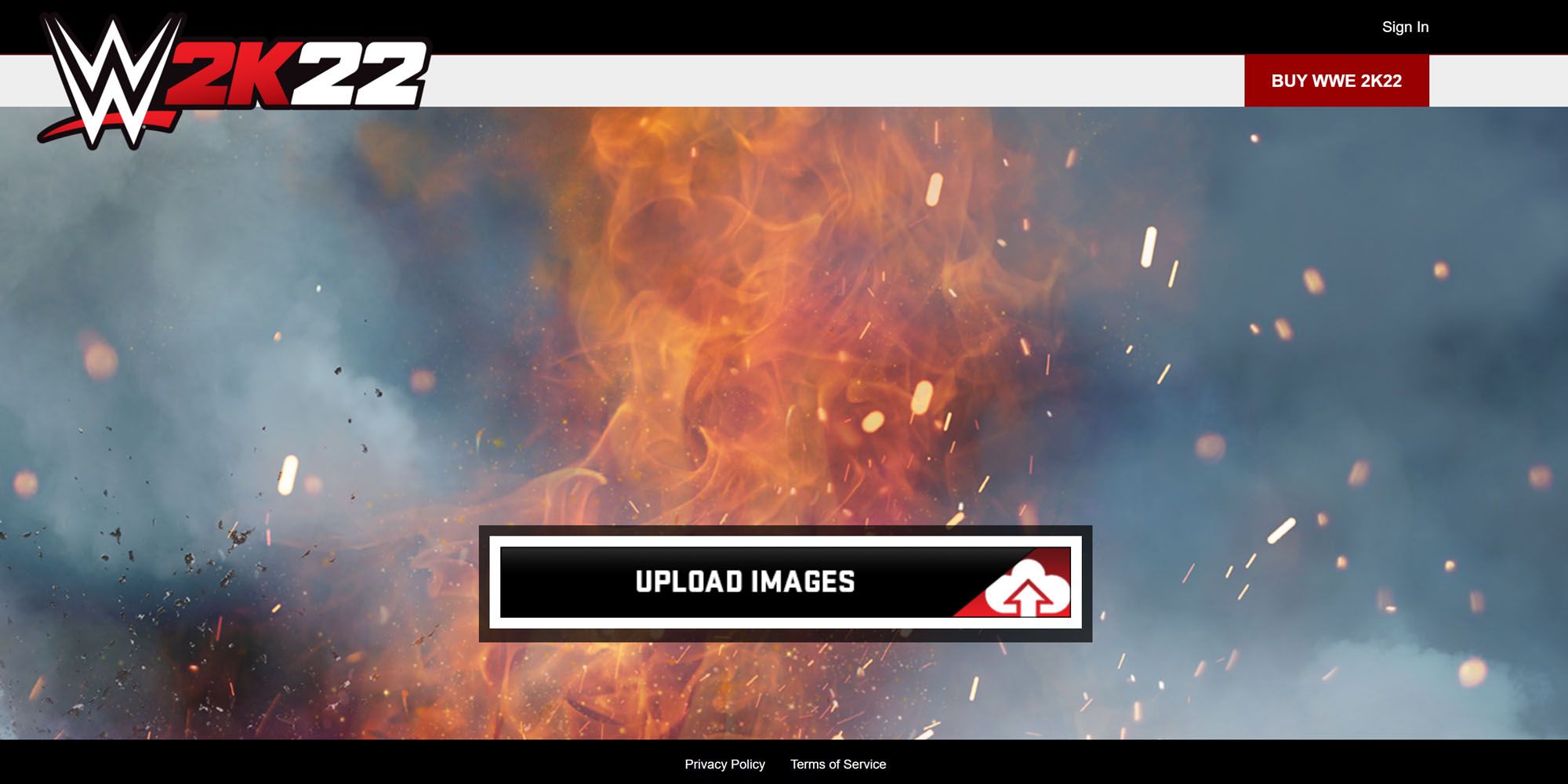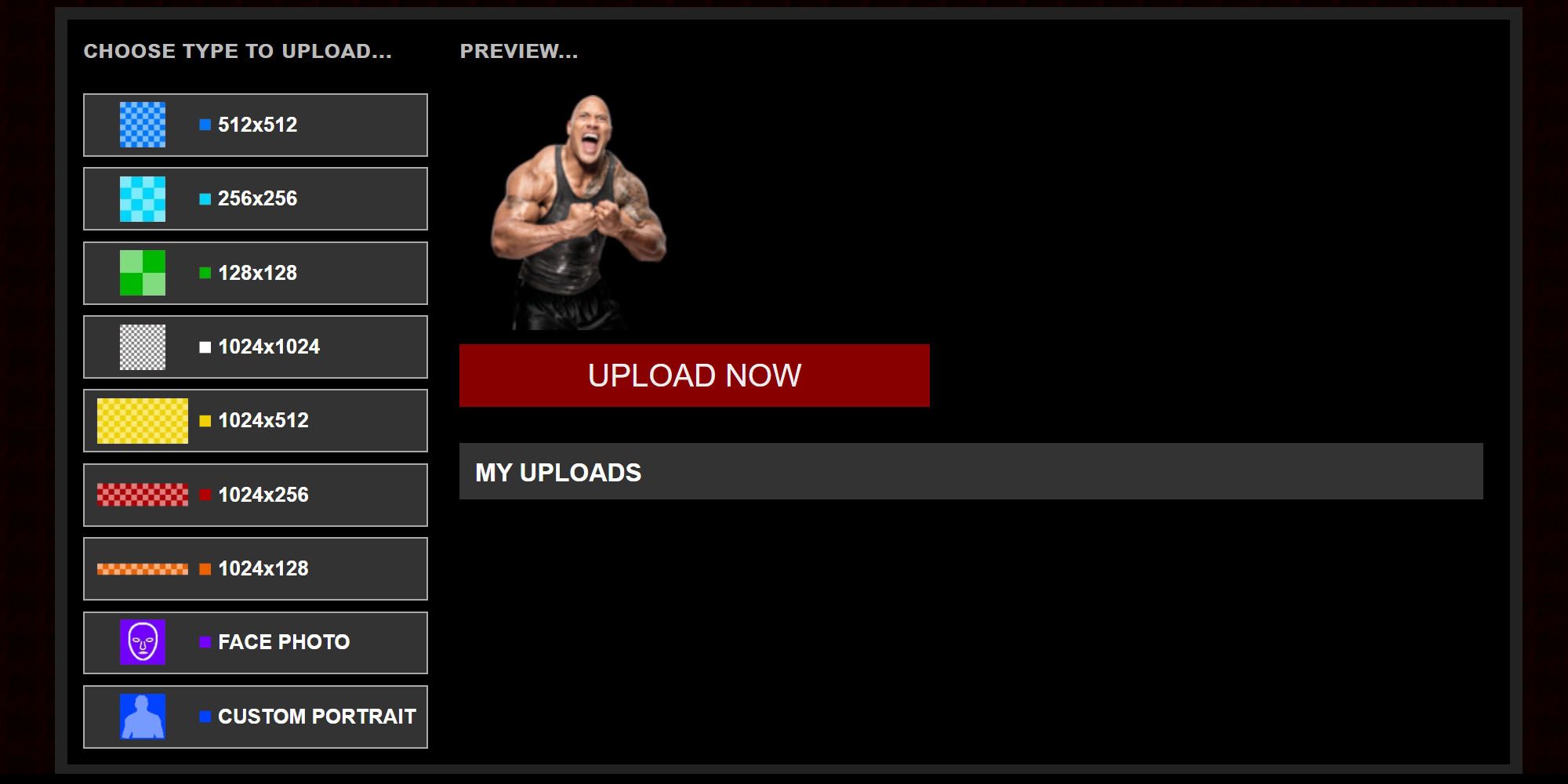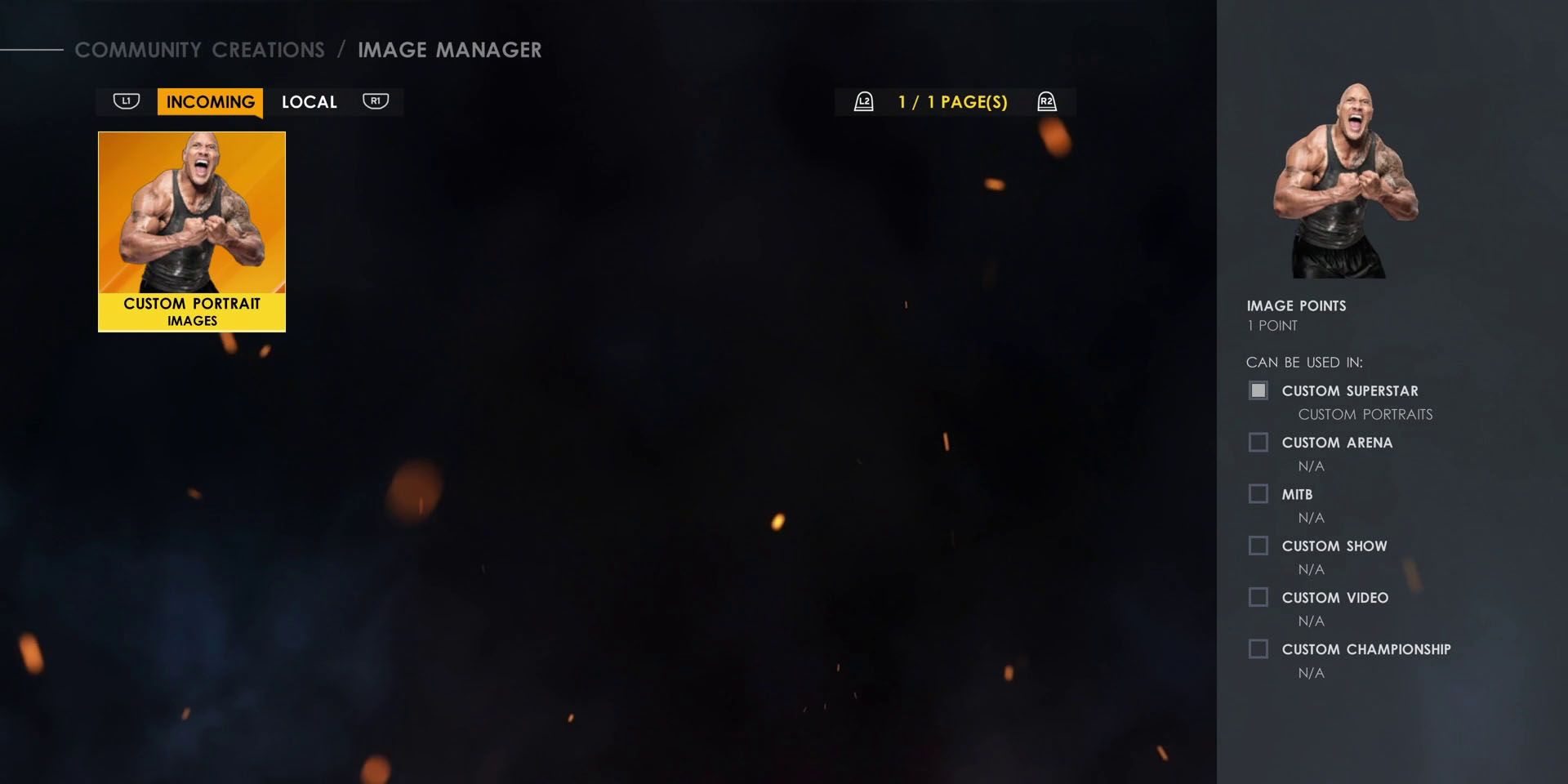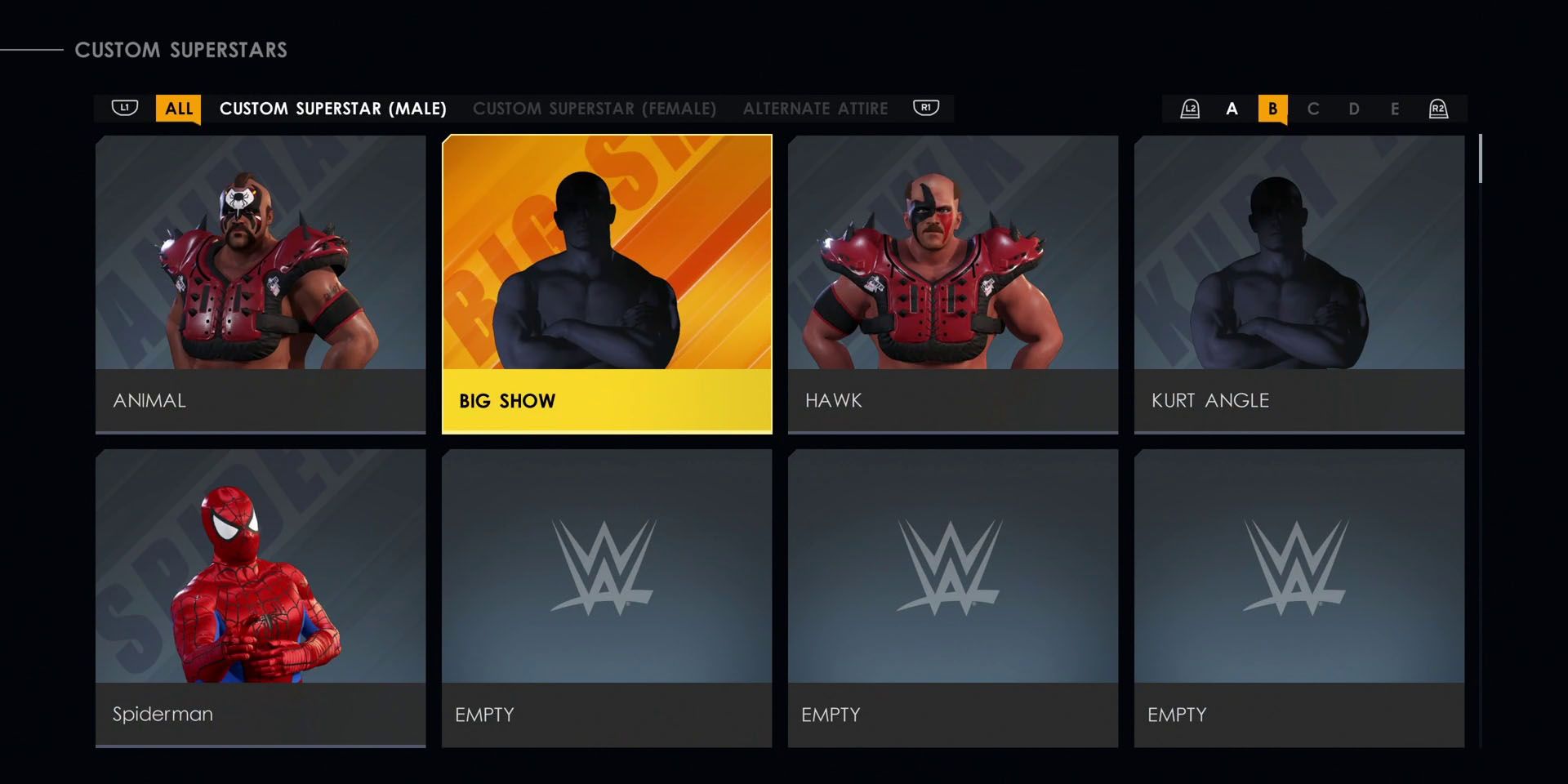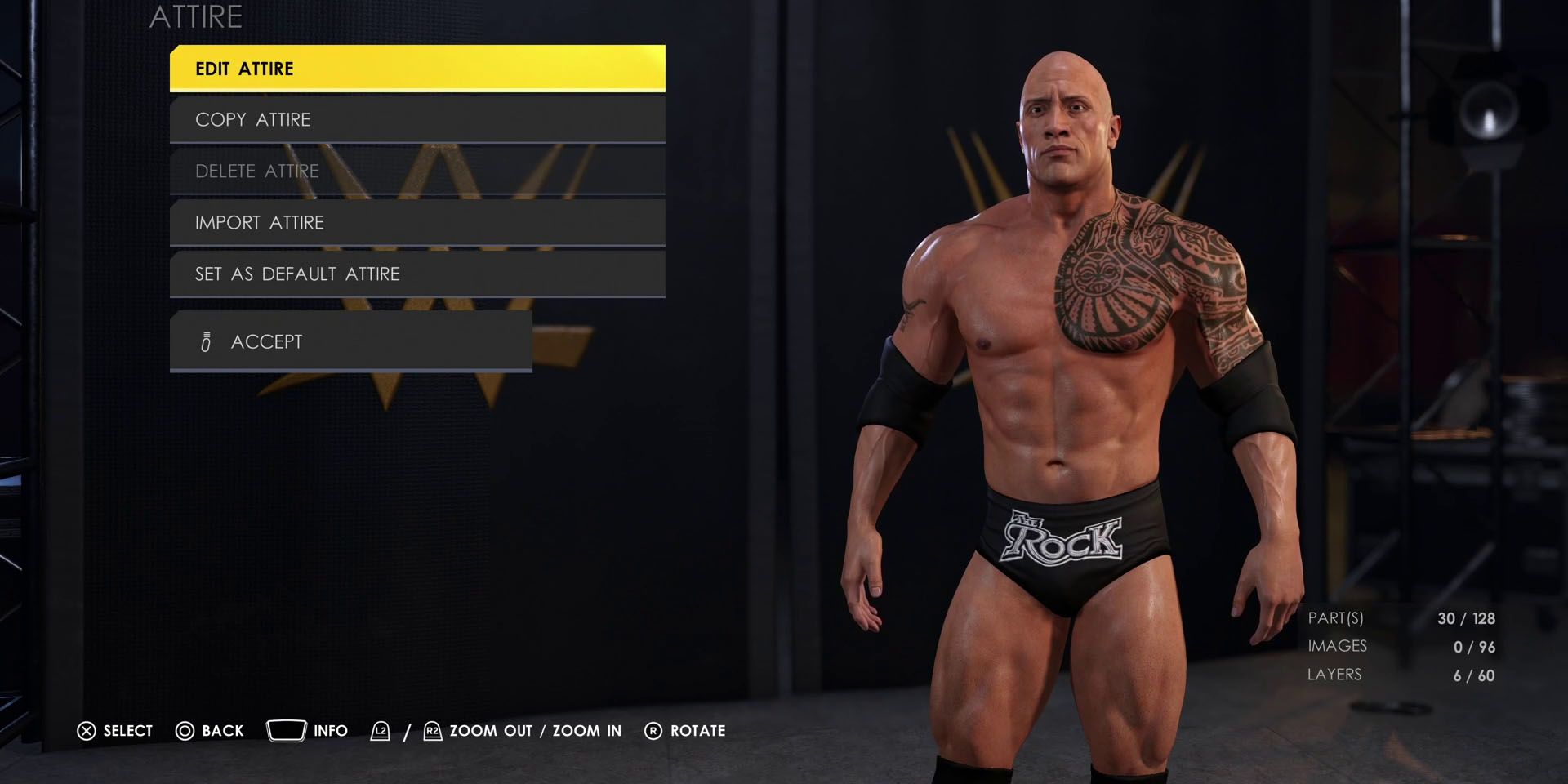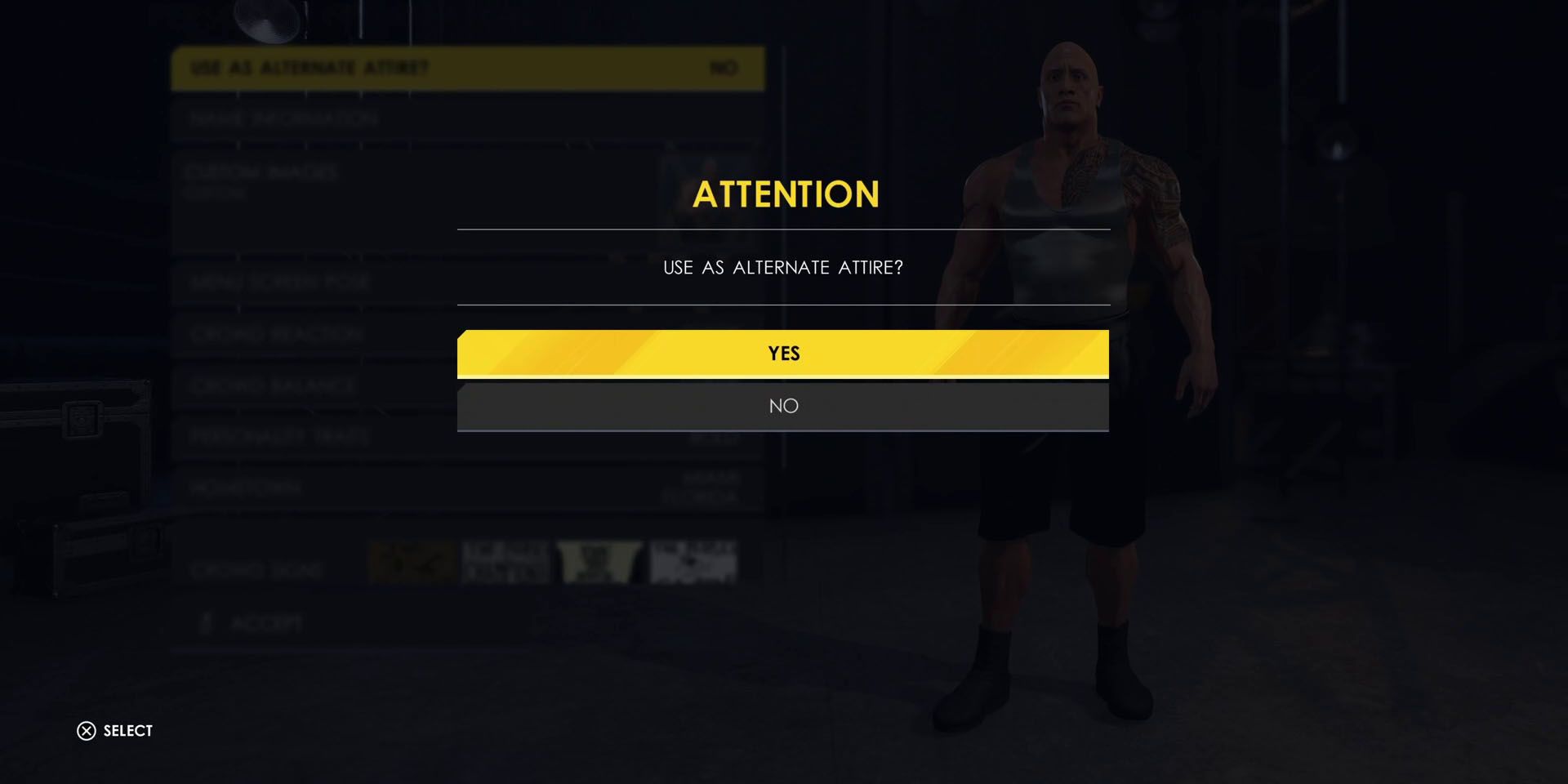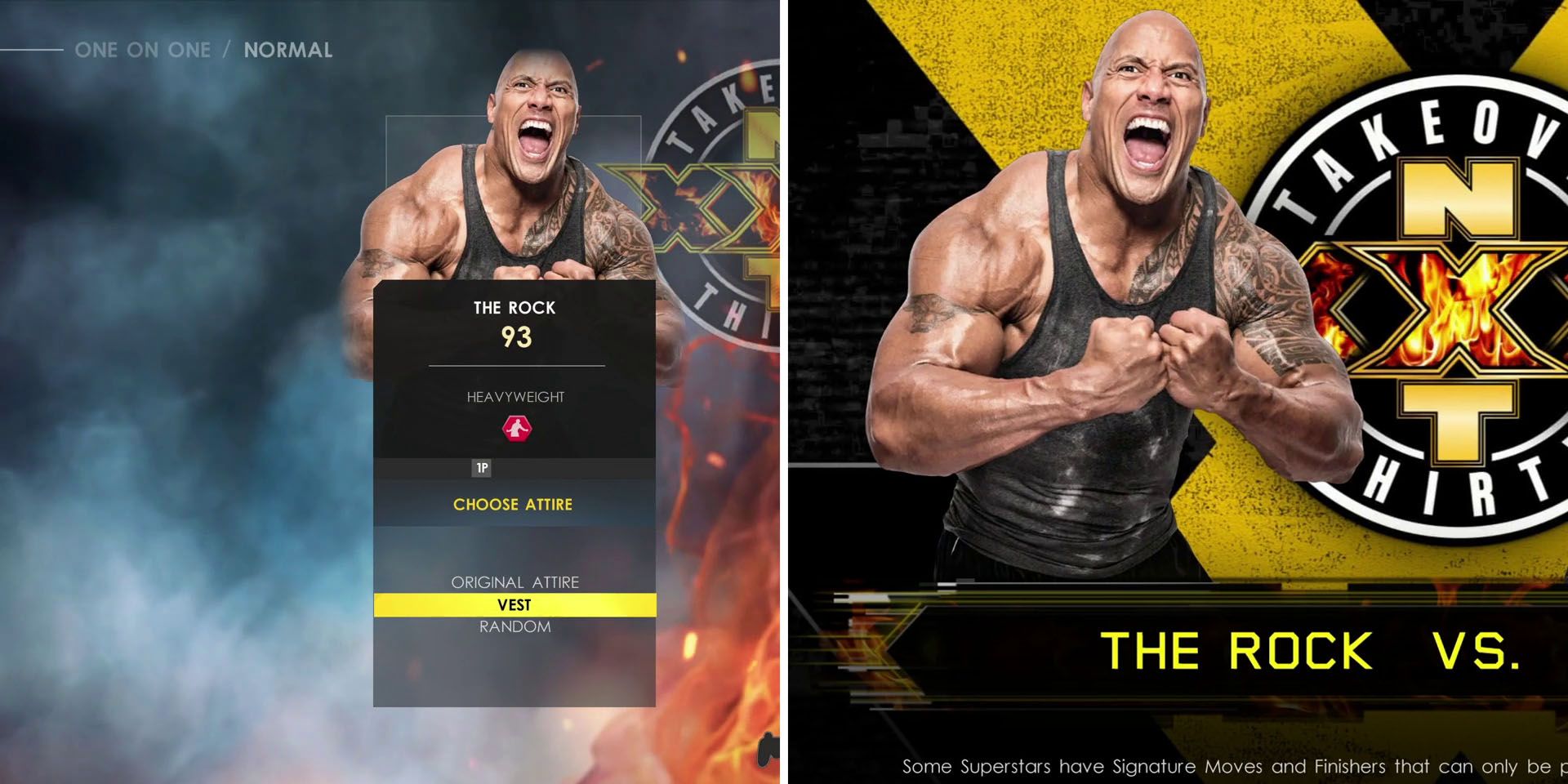Quick Links
Though the WWE 2K22 roster contains an awful lot of famous faces, there are still quite a few high-profile superstars who didn't quite make the cut. That's okay though, as thanks to the game's fantastic creation suite, it's remarkably simple for players to create or download these missing wrestlers in order to fill in some of the gaps.
Unfortunately, however, custom Superstars don't always blend into the game as seamlessly as some players might like. This is because, rather than using an actual image of them on the Superstar selection screen, the game instead defaults to using a render of their in-game model instead. Thankfully, WWE 2K22 players can get around this, by downloading and applying their own custom portraits in just a few simple steps.
How to Download Custom Portraits in WWE 2K22
In order to be able to download custom portraits in WWE 2K22, players will first need to make sure that the "Community Creations" setting in the "Online Options" menu is set to "On." They'll also need to sign in to their 2K account or create one if they haven't done so already.
With all that taken care of, players should then open up the "Community Creations" menu and select "Downloads," followed by "Image." Initially, they'll only be shown the most recently uploaded images, but can look for something specific by pressing the Triangle / Y button to bring up the search menu.
The search menu will allow players to search using pre-defined hashtags relating to specific Superstars and events or type in their own by selecting the "My Hashtags" option at the bottom of the list. After completing their search, players can find the custom portrait that they like best, select it, and then press the "Download" button in order to save it.
How to Upload Custom Portraits in WWE 2K22
Sometimes, players may be unable to find any custom portraits for the person that they're looking for, or might be unsatisfied with the ones that are on offer. That's okay though, as uploading a new custom portrait is actually fairly straightforward, albeit, a little time-consuming. The first step is to head over to www.wwe2k.com and press on the big "Upload Images" button in the center of the page.
After pressing the button, they'll be prompted to choose their system and will then need to sign in to their PSN, Xbox Live, Microsoft, or Steam account. Doing so will take them to a special web form, with which they'll be able to upload a variety of image types. The custom portrait option is at the bottom of the list on the left-hand side of the page, and pressing on it will allow players to navigate to the file that they want to upload on their computer.
For custom portraits, players will need a png file with a transparent background measuring 1024x1024 pixels in dimension. After selecting a file that meets these requirements, they'll be shown a preview and will be able to upload their image after agreeing to some terms and conditions. They'll then need to head to the "Image Manager" section of the "Community Creations" menu, where any uploaded images will appear in the "Incoming" section and can be downloaded by pressing X / A.
How to Use Custom Portraits in WWE 2K22
In order to apply a custom portrait to a custom Superstar, players will need to head to the "Creations" tab from the main menu and open up the "Superstar" menu. From there, they should choose "Edit Custom Superstar" and select the custom Superstar to whom they'd like to apply a custom portrait.
Once inside the "Create Your Superstar" menu, players should open up "Personal Information" and then choose "Custom Images." This will allow them to select from any custom portraits that they have downloaded to their PC or console. After saving the changes, players will find that their newly assigned custom portrait can now be seen when selecting their custom Superstar.
How to Apply a Custom Portrait to an Alternate Attire in WWE 2K22
As well as being able to apply custom portraits to custom Superstars, it's also possible for players to apply them to alternate attires of regular Superstars in the WWE 2K22 roster as well. To do so, players will need to head to the "Superstar" section of the Creations tab and then choose "WWE Superstar." This will allow them to create a brand-new attire for any existing Superstar, which can then be saved as a unique custom Superstar.
After creating a new attire this way, players can make changes to it by selecting the "Edit Custom Superstar" option from the "Superstar" section of the Creations tab. To set a custom portrait for it, or name the new attire, they'll first need to toggle the "Use as alternate attire" option in the "Personal Information" section to off. After applying the custom image and setting the name, they should be sure to toggle this option back on.
If all of the aforementioned steps were carried out correctly, players should now be able to select their custom attire from the character selection screen just as they would with any regular alternate attire found in the game. They should also see their custom portrait while the custom attire is selected and in the loading screen that follows, though it may take a second or two to load into the former.
WWE 2K22 is available now for PC, PS4, PS5, Xbox One, and Xbox Series X|S.