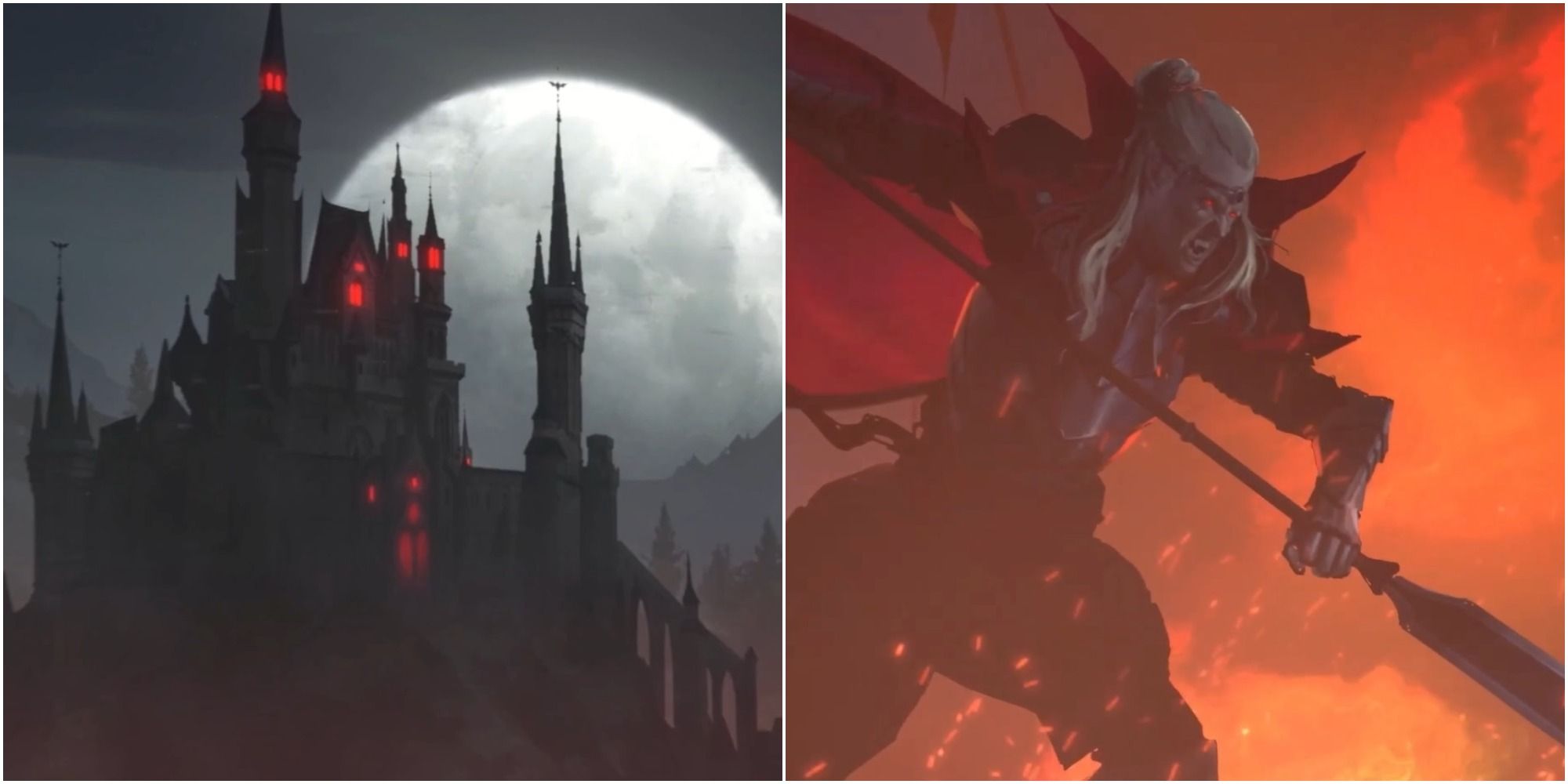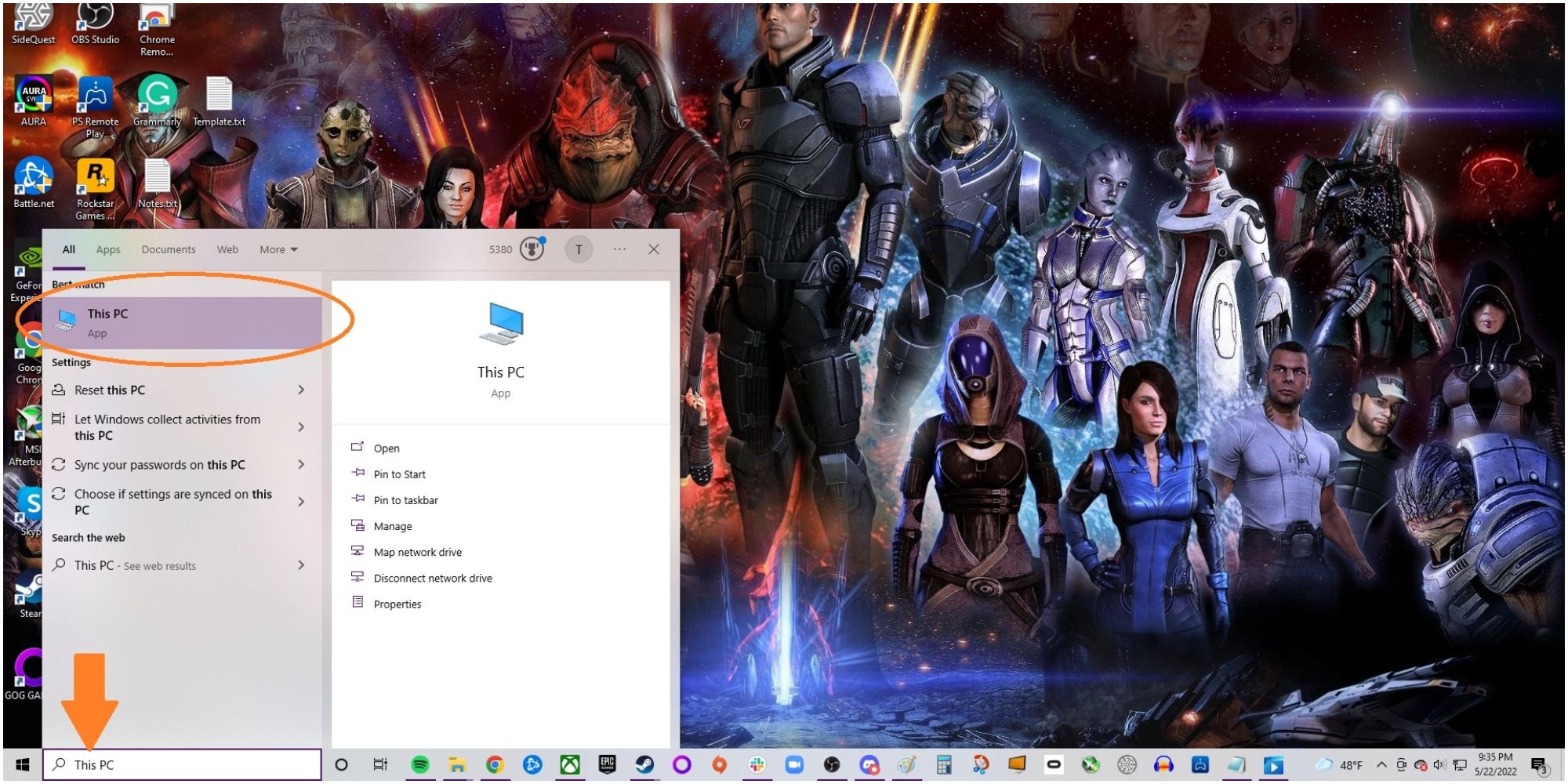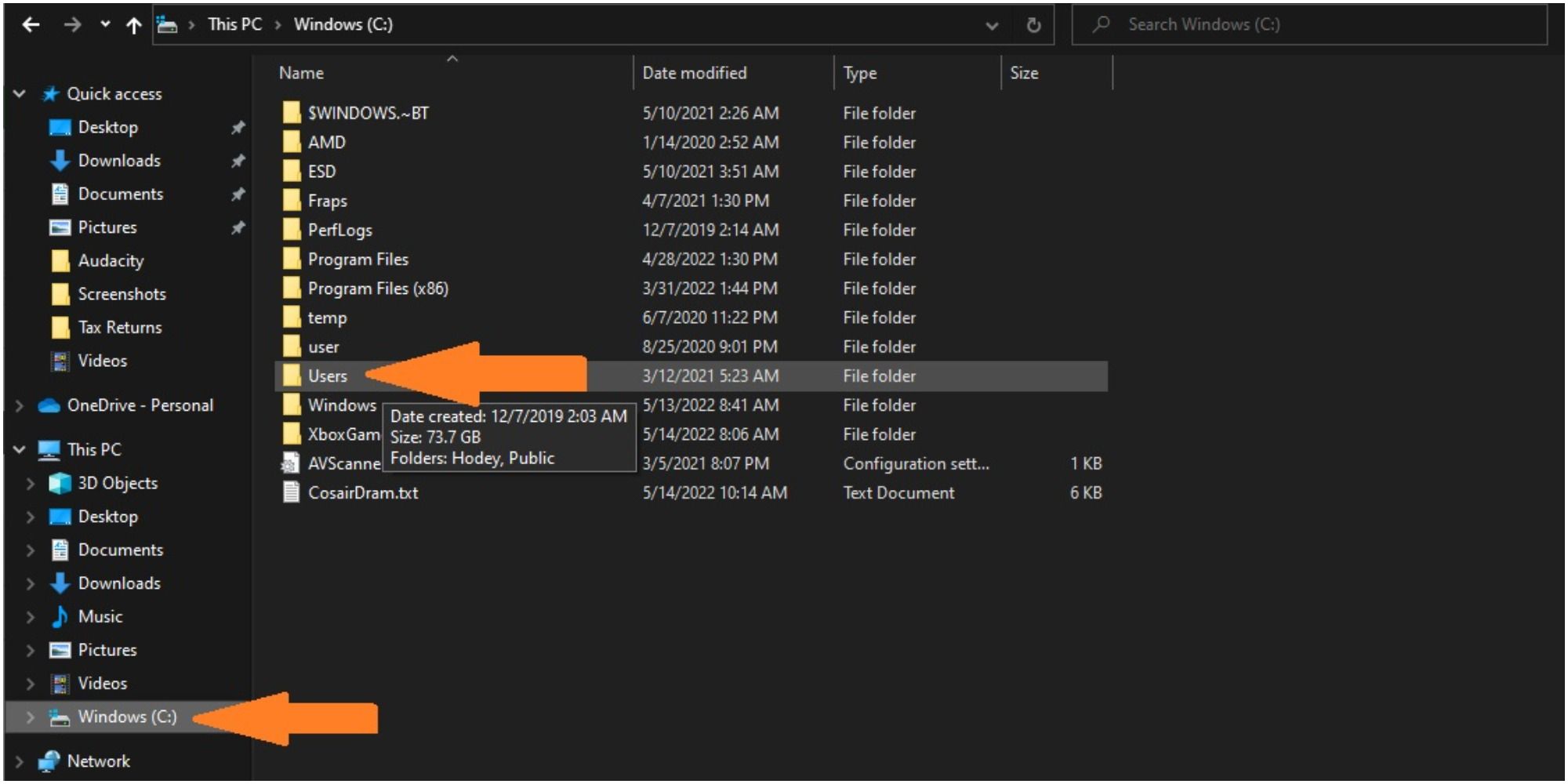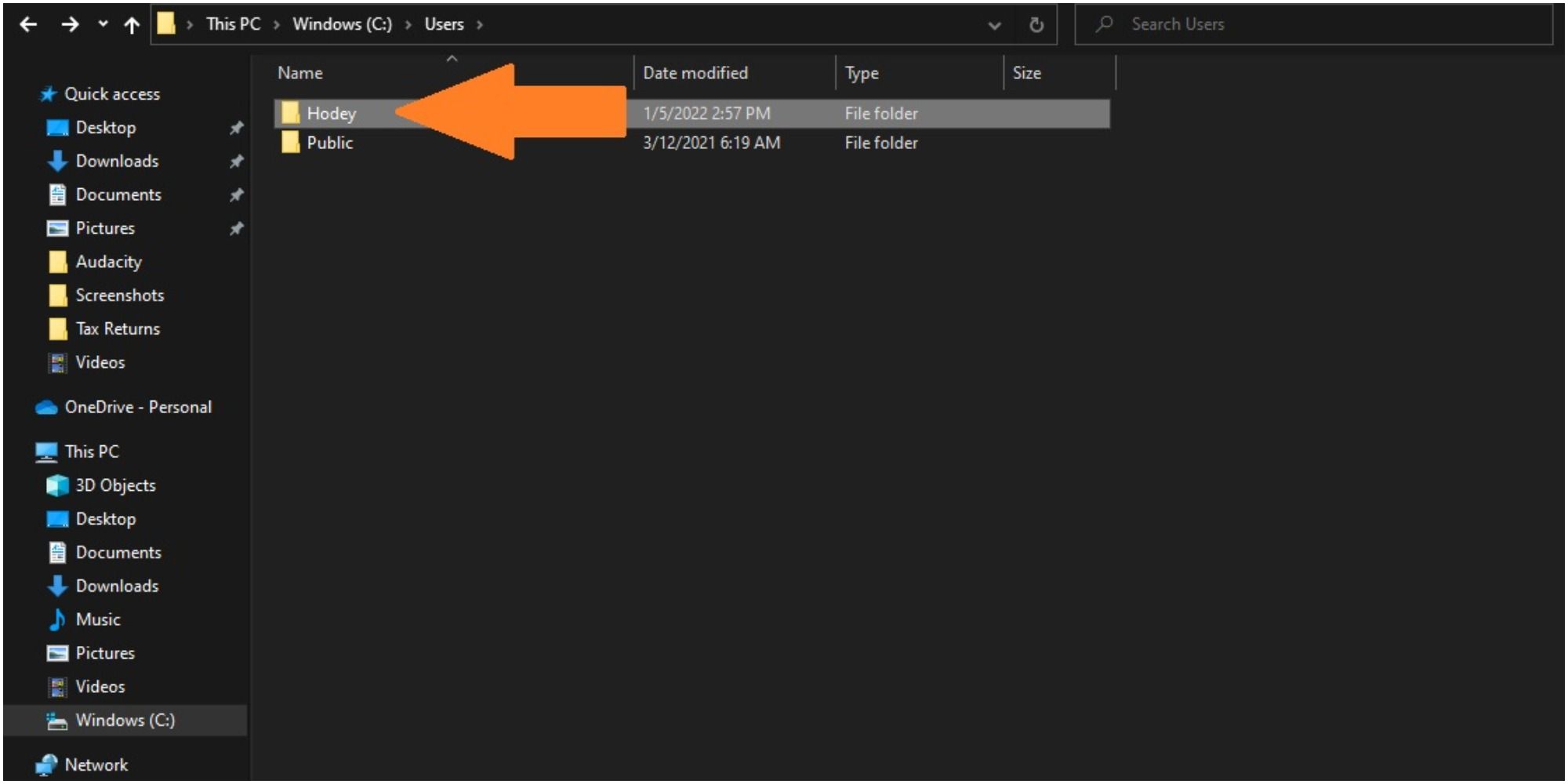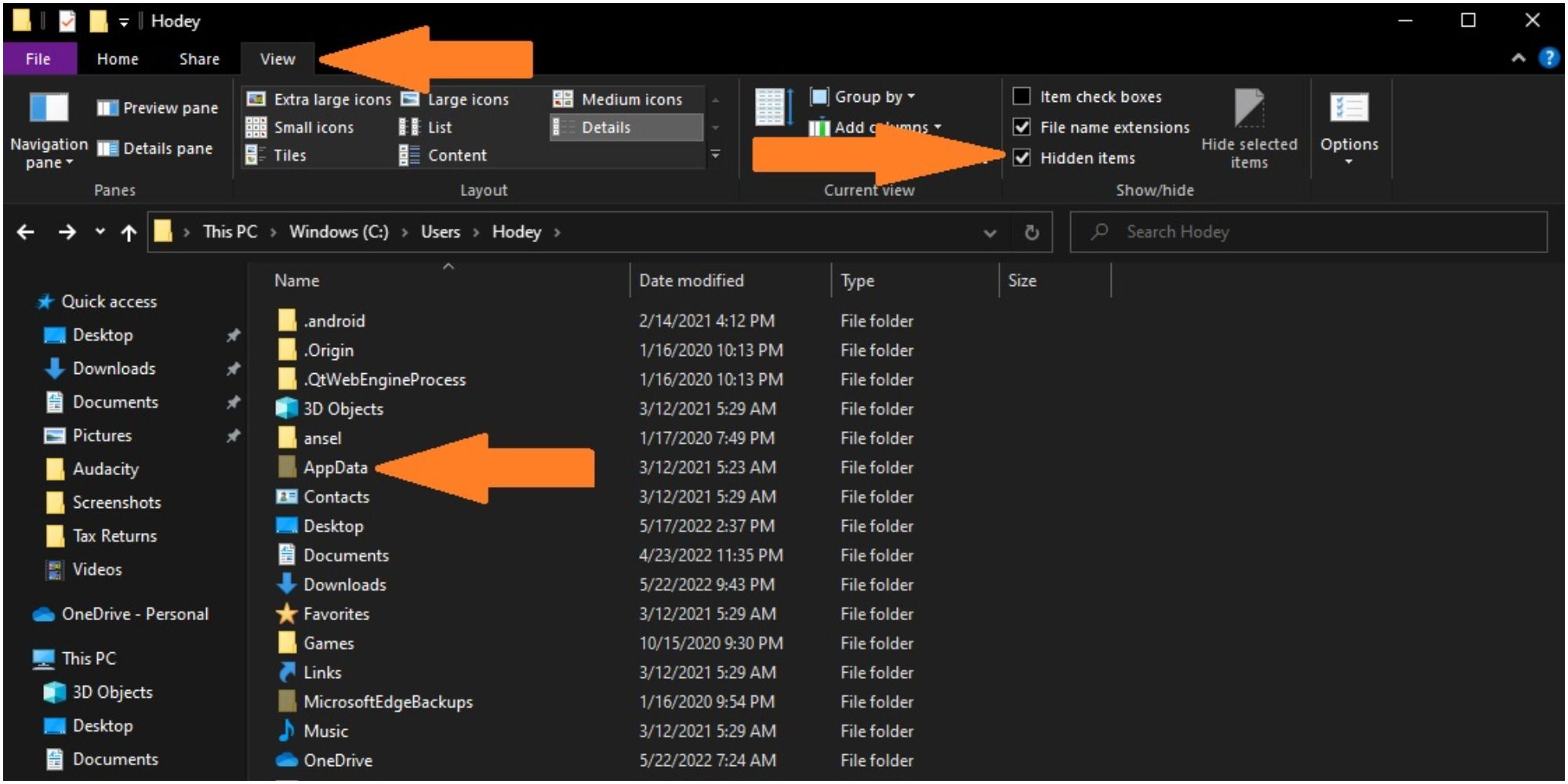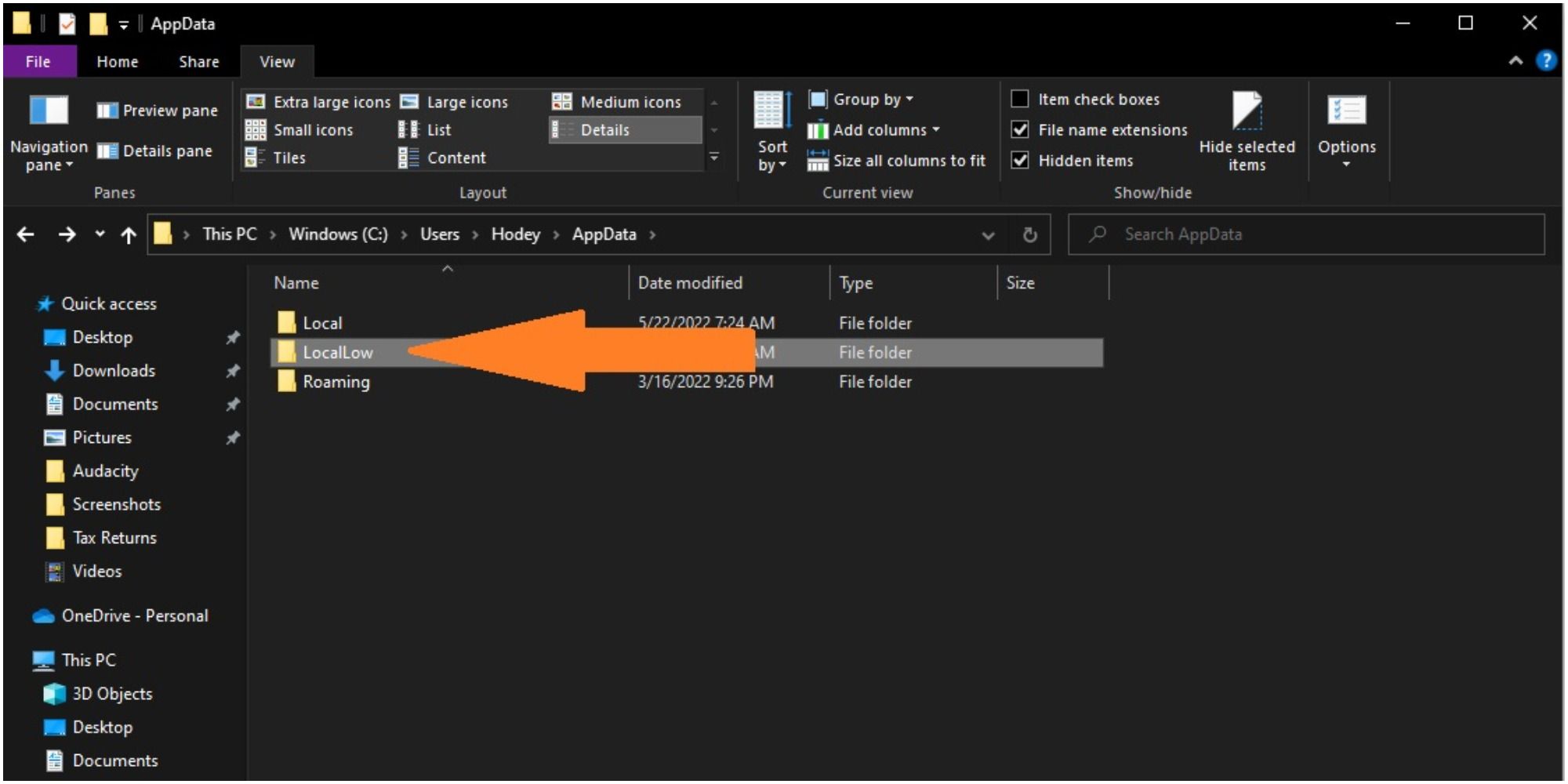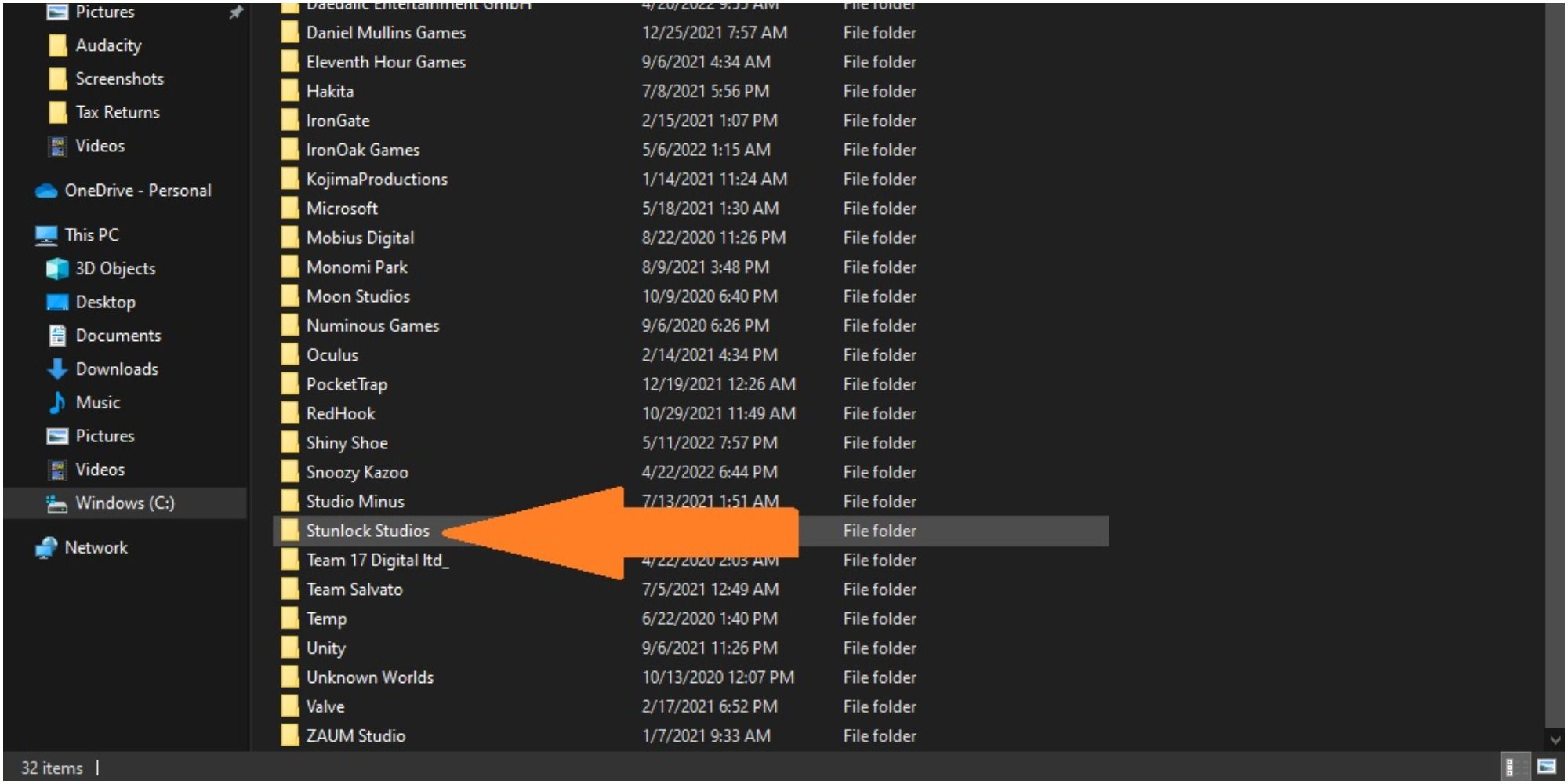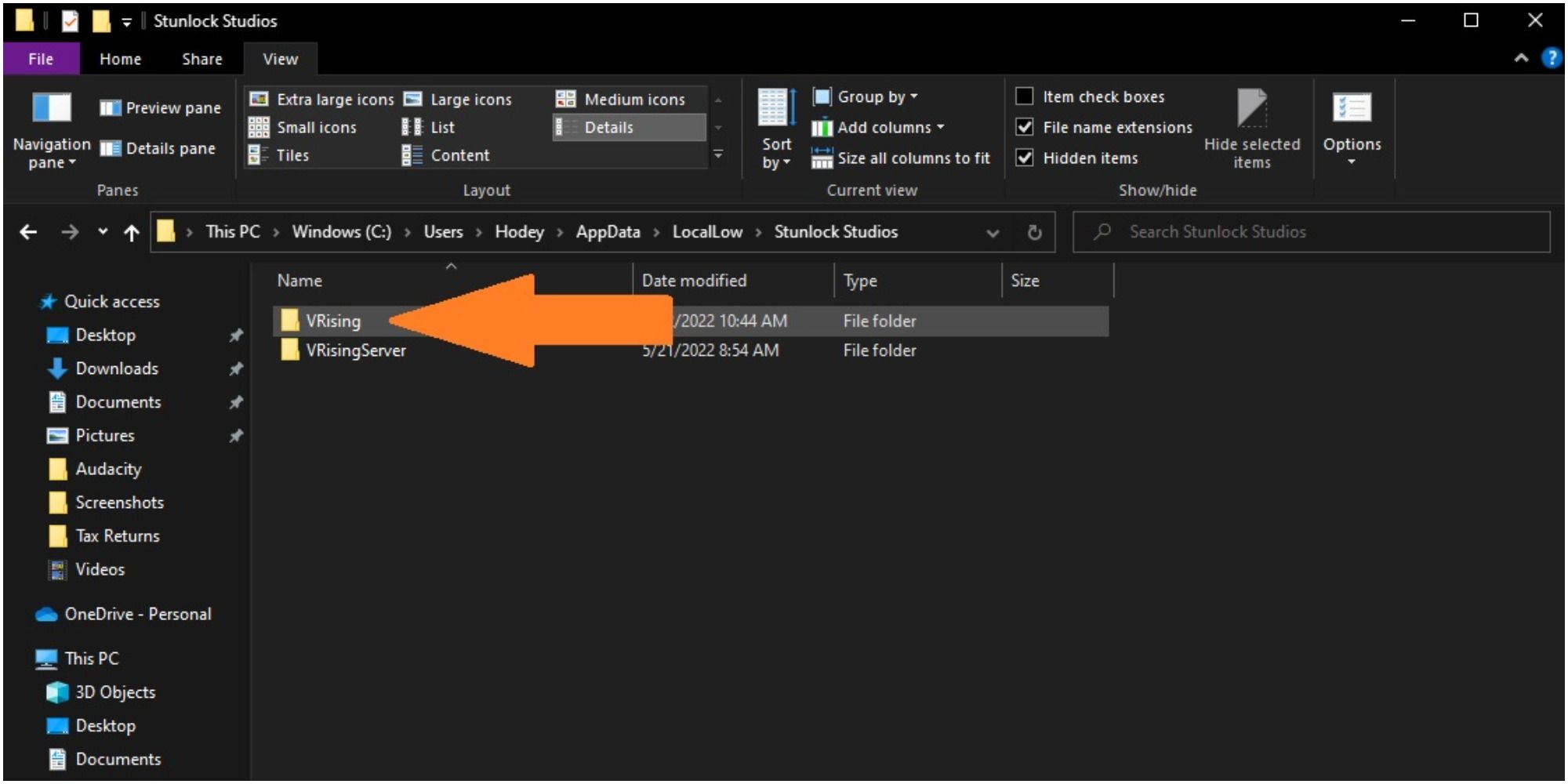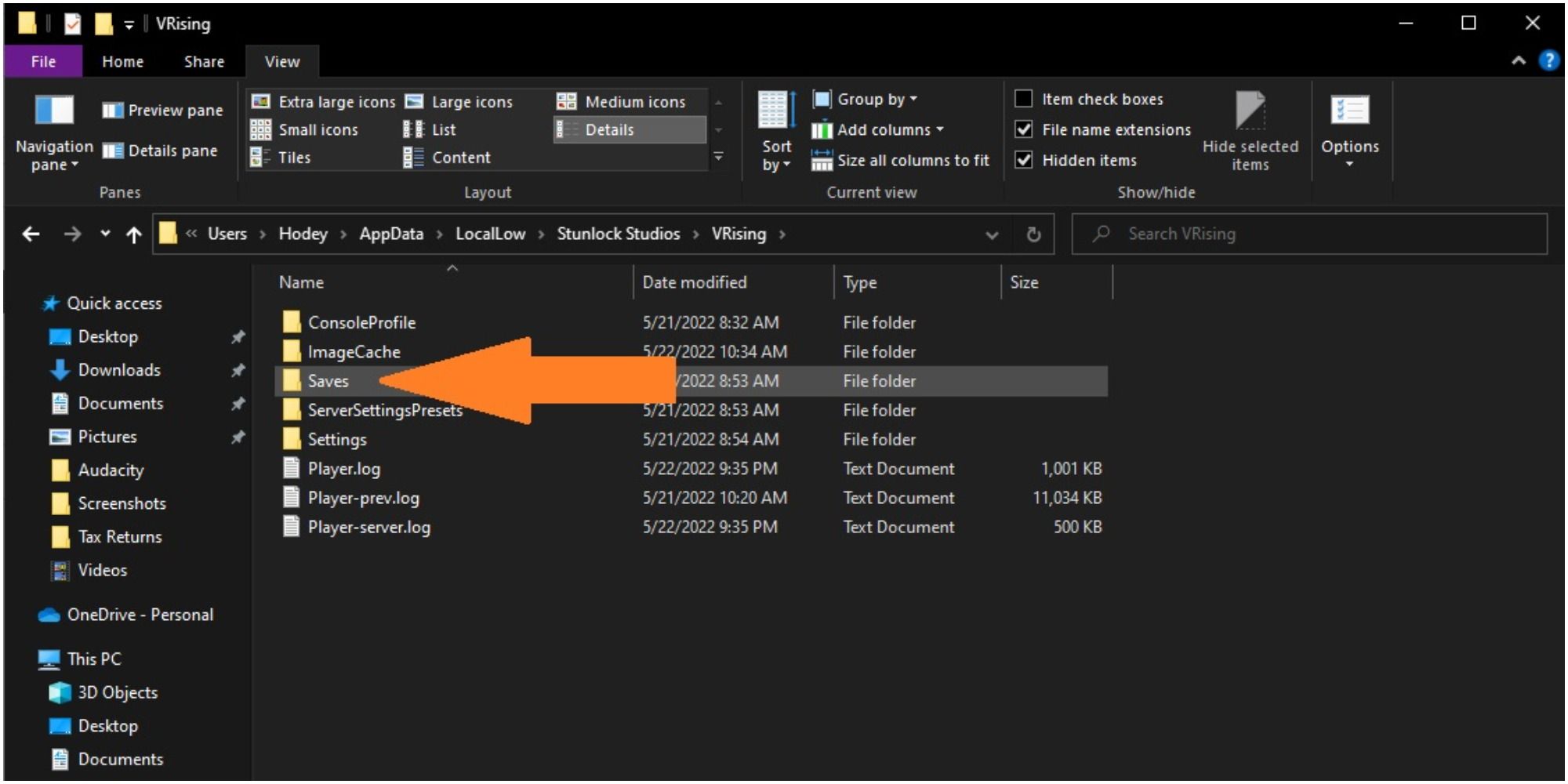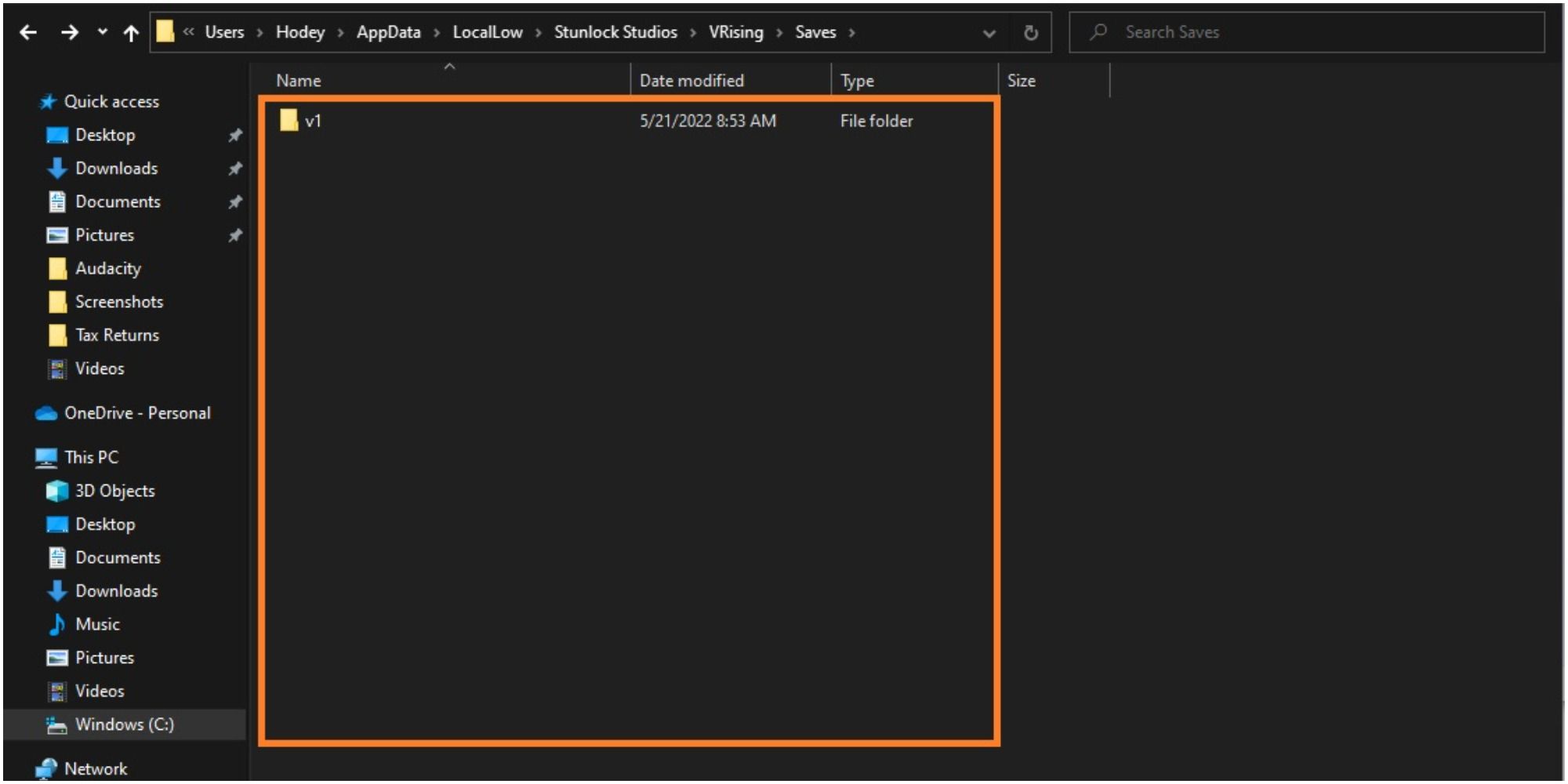Tracking down the save files for V Rising can be tougher than tracking down the Alpha Wolf. But sometimes it just has to be done, especially if there is a character that made some critical mistakes and isn't being used anymore. To clear up space, gamers will want to be rid of it.
But where is the file? Since it can't be deleted from the V Rising menu, it's time to tab out of the game and find out where the files download to. Don't feel bad if they're proving difficult to find, this is being widely searched for, just follow these directions and it's a piece of cake.
The Save File Location
- This PC > Local Disk (C:) / Windows (C:) > Users > (User Name) > View > Show > Hidden items > AppData > LocalLow > StunlockStudios > VRising > Saves > (File)
First, search the PC for "This PC." For Windows users, this will be in the lower lefthand corner. Click the "This PC" icon when it pops up.
From the lefthand side of the window that pops up, click either "Local Drive (C:)" or "Windows (C:)" depending on the type of PC being used. If users have the computer defaulting to a different drive other than the default, then use that one (could be (D:) or (E:), for example).
Then click the "Users" file icon.
From here, everybody will have their own username. The one in this example says, "Hodey" but it will vary. This name is generated when first setting up the PC and logging in. If multiple people use the PC and have different log-ins, use the one that is playing V Rising.
This is the step that is really getting to people. By default, the AppData folder is hidden. To reveal it, look at the top and find the tab that says "View." Click on that and then find an unchecked box next to the "Hidden items" designation. Check that box by clicking on it.
Now, a greyed-out "AppData" folder will appear. Click on that folder. If the servants made in the game could help out with this!
Open the "LocalLow" folder.
Open the "Stunlock Studios" folder.
Open the "VRising" folder.
Open the "Saves" folder.
Finally, the save folder will be displayed! If players have multiple characters, there will be multiple folders, so be careful not to delete the wrong one (if, indeed, that's what is intended). Hover the mouse over the file and it will say when the file was created, so if gamers can recall when the character that needs to be removed got created, they should be in luck!
V Rising is available in Early Access on PC.