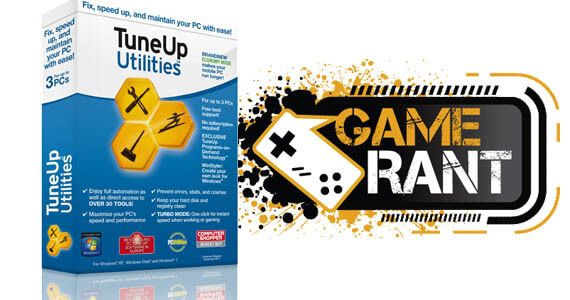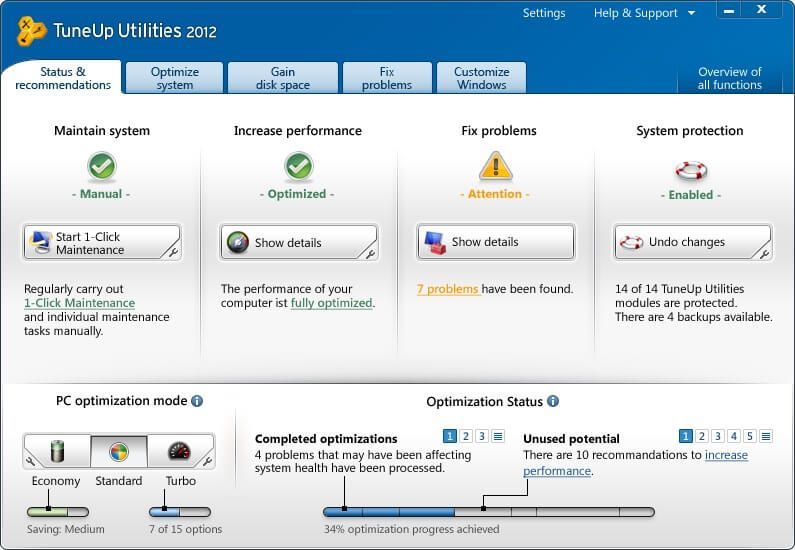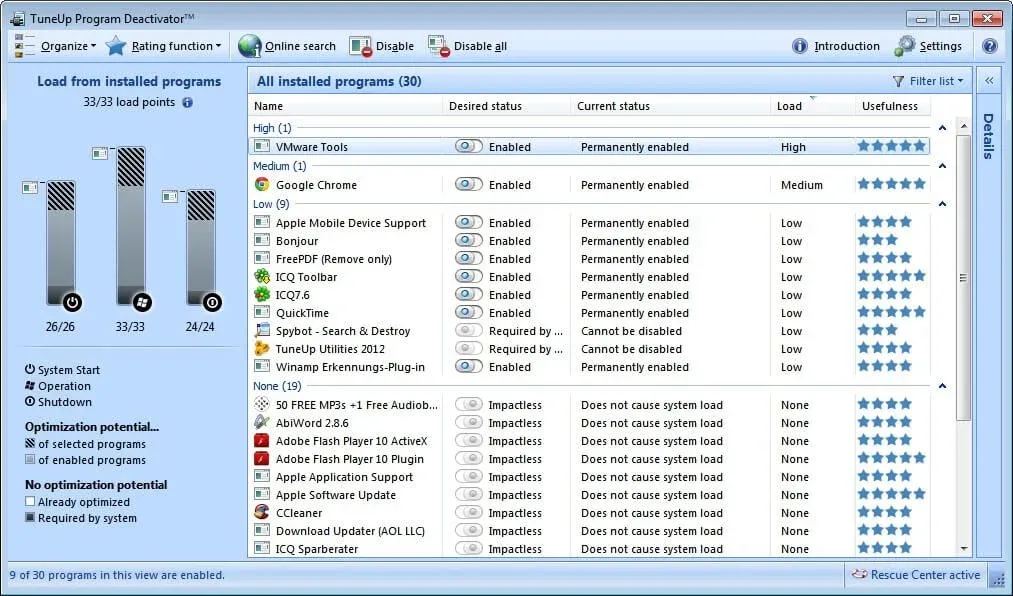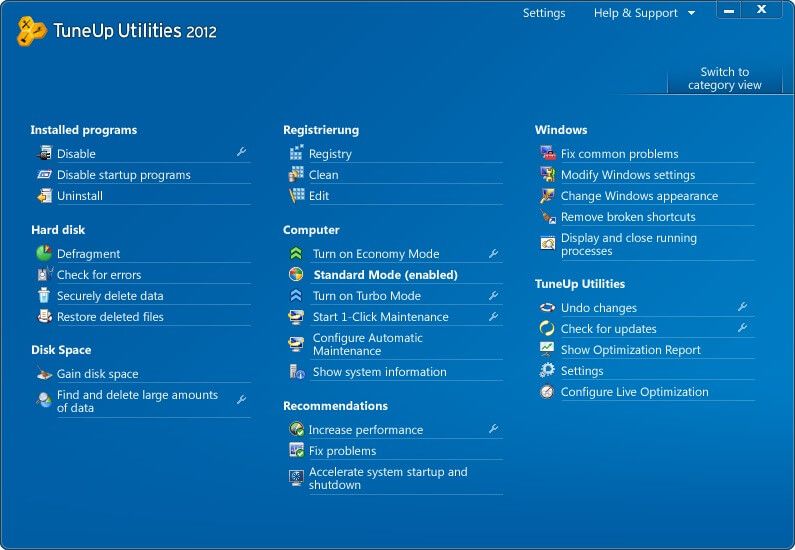Game Rant's Jason Weissman reviews TuneUp Utilities 2012
TuneUp Corporation has recently released TuneUp Utilities 2012, a yearly update to its well-known PC optimization suite.
Besides the inclusion of system tools from prior versions, the latest installment offers two new meaty features, TuneUp Program Deactivator and TuneUp Economy Mode. Do these additions make TuneUp Utilities 2012 the must-have utility suite for PC owners? Read our review to find out.
The purpose of TuneUp Utilities 2012 is to provide PC owners with an all-in-one optimization product that is easy to use yet flexible enough for a power user's needs. Additionally, the company wanted to meet the needs of mobile PC users, who are primarily concerned with extracting as much battery life out of their computers as possible. We were impressed with this year's user interface as it was clean and straightforward. The various tools were clearly labeled, making it easy even for PC technophobes to utilize most of the optimization tools.
The 1-Click Maintenance tool makes it simple for the user to accomplish the following tasks with the push of a button: 1) Clean and Defragment Registry; 2) Remove broken shortcuts; 3) Delete temporary files; 4) Optimize Startup and Shutdown; and 5) Defragment the hard drive. While there are other free programs that can provide one or more of these tasks with varying degrees of success, TuneUp Utilities 2012's interface provides a simple and effective method of accomplishing the same and these tasks can be scheduled to occur automatically so that the user can focus on productivity rather than computer maintenance.
While the 1-Click Maintenance tool focuses on Windows OS optimization, the TuneUp Program Deactivator seeks to restore computers to its "first-day performance" by minimizing the behind-the-scenes impact of third-party programs by "deactivating" them until needed. The process is not completely automatic, however, as the user is presented with a list of programs and how they each affect a PC's startup, operation, and shutdown. From this menu, nonessential programs can be manually disabled. A star rating system is also provided in case the user is unsure as to whether a particular program should be enabled. Ifa user wishes to use a "deactivated" program, TuneUp Utilities 2012 will automatically reactivate it on an as needed basis.
We found that the Program Deactivator worked mostly as intended (see our test results below) but did run into a problem when we disabled a smart card reader program, which was tagged as having a "high" impact load on our PC. This program was not deemed essential by the Program Deactivator, would not reactivate properly when needed, and when we attempted to re-enable it, the smart card reader still failed to function. TuneUp Utilities 2012 allows users to rollback changes, but doing so did not alleviate the problem. We ultimately had to run "services.msc" and manually restart the smart card reader software to fix the issue, which is likely beyond the average end user's capability. While most PC owners are probably not using smart card readers, users should be careful when disabling hardware-related software.
The other new offering, TuneUp Economy Mode, claims it can increase a laptop's battery life by up to 30% compared to the default power saving mode in Windows 7. It does this by deactivating resource-hungry background processes, slowing down the PC's processor in order to consume less energy, shortening the time before the screen dims, and switching off the hard drive. For those PC desktop owners who are cash conscious, Economy Mode can also provide savings by reducing energy consumption. With Economy Mode enabled, users can still watch movies in 480p or 720p, edit photos, surf the web, use email, and play music. They will not be able to do more processor-intensive activities such as watching 1080p movies, encoding music, editing videos, and hardcore gaming. However, we did find in our testing that Economy Mode appeared to work well with OnLive, which is a great gaming alternative if a solid wireless connection is available.
To determine the effectiveness of TuneUp Utilities 2012's newest features, we tested our desktop computer using Geekbench 2.2, Futuremark's PCMark 7 Professional Edition, and UNiGiNE's Heaven DX11 Benchmark before and after our optimization attempts. Each test was run three times and the scores were averaged. Additionally, we calculated the before and after bootup times to see if there was an appreciable difference.
Our desktop setup had the following specifications:
- Intel Core i5-2500K @4.30 GHz
- ASUS, P8P67-M PRO Rev 3.0
- Corsair, 8GB (2 x 4GB) XMS3 PC3-10600 DDR3 1333MHz
- EVGA NVIDIA GTX 580
- Intel, 80GB 320 Series SSD, MLC
- Western Digital, 500GB WD Caviar Black
- Windows 7, 64-Bit Professional Edition
The 1-Click Maintenance tool resolved 224 problems identified in the registry and fully defragmented the Western Digital hard drive. We were glad to see that the program correctly made no attempt to defragment the solid state drive, which would produce no benefit but would add wear and tear. We next ran the Program Deactivator and out of the 97 programs installed, it identified 12 that could be disabled. Out of those, we only felt comfortable deactivating eight items since the others were hardware drivers. Lastly, we set the PC optimization mode to "Turbo," which is supposed to provide a performance boost by turning off background features.
TuneUp Utilities 2012 provided modest gains as we saw an immediate reduction in startup time from 47.5 seconds to 43 seconds. The Geekbench score also saw some improvement from 14781 to 14852 and the PCMark 7 benchmark showed a slight jump from 5028 to 5039. As we are a gaming site, we were most curious to see whether this optimization process would produce any gains when using the Heaven DX11 Benchmark. Unfortunately, this was the one test where no change occurred. In fact, we received the exact same score of 1243 and an average FPS of 49.3 before and after full optimization.
- Intel Atom N280 1.66GHz
- Mobile Intel 945 Express Chipset
- 1 GB RAM DDR2 SDRAM 267 MHz
- Toshiba MK1655GSX 150GB Hard Drive
- Windows XP, Home Edition