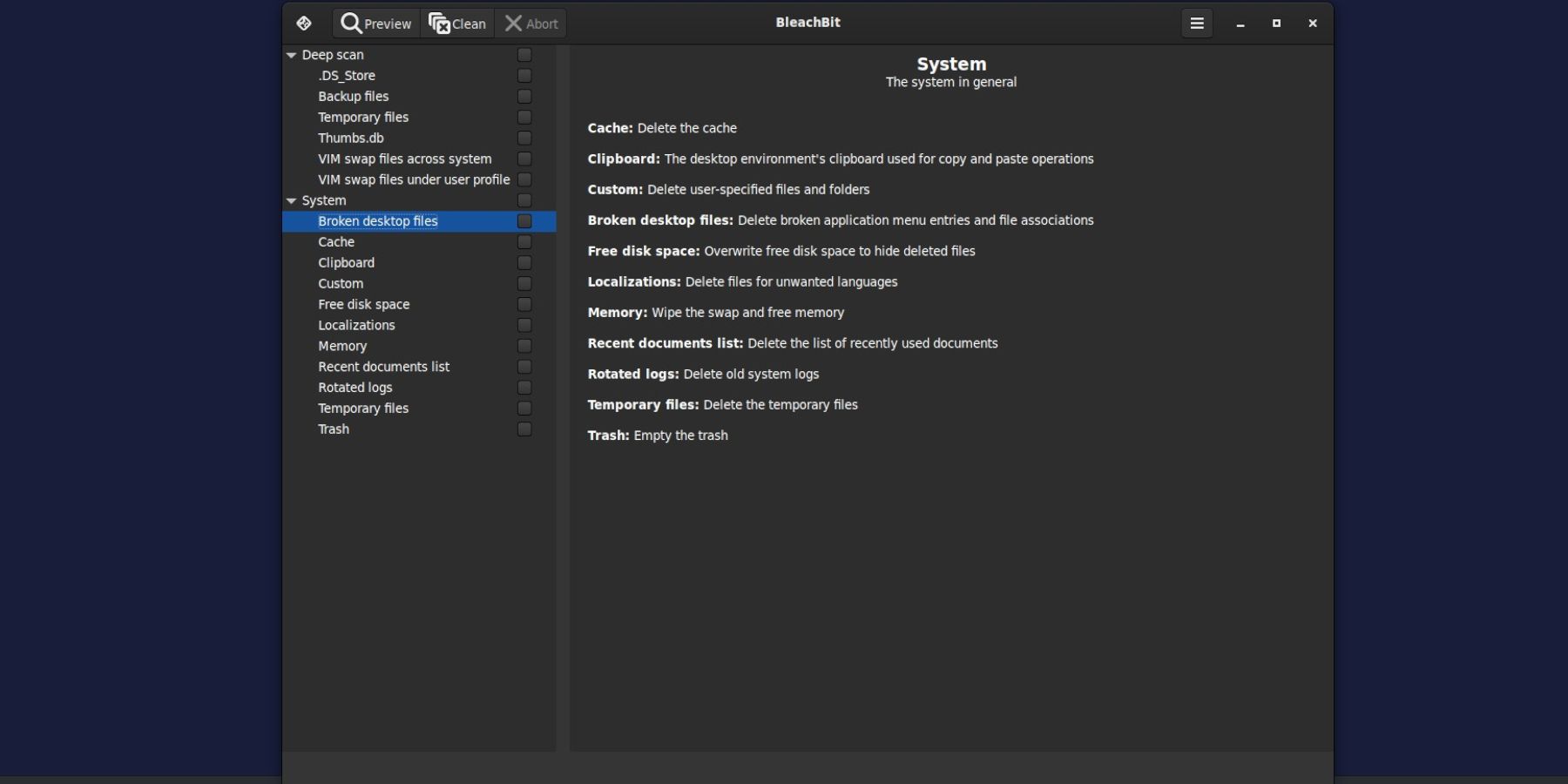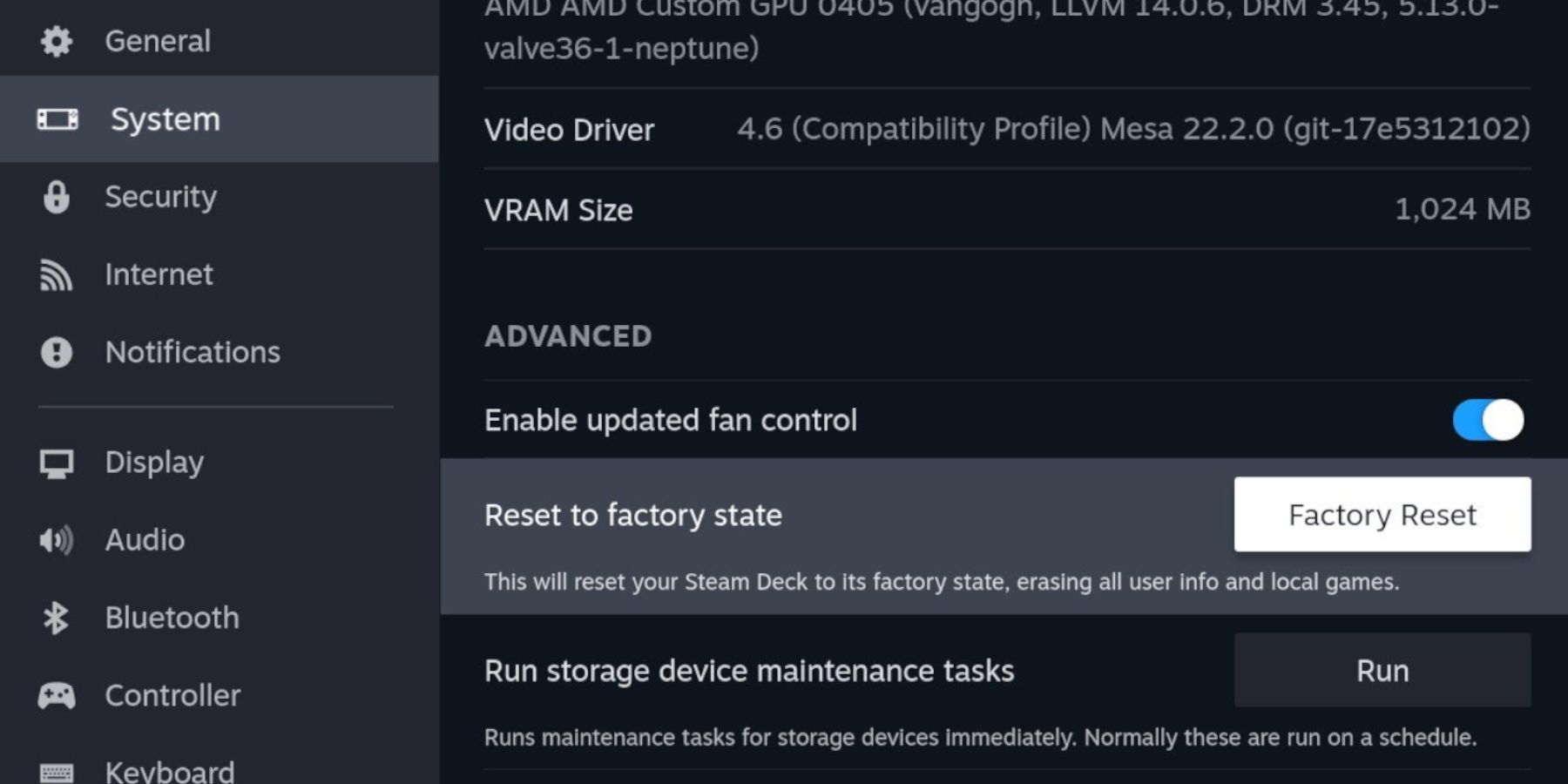Quick Links
The Steam Deck is effectively a handheld PC and gaming device. It allows users to customize everything from their gameplay to the graphics settings. Unfortunately, Steam Decks can run into errors that cause problems. Even running the beta version of Steam Deck updates can cause issues in the long term.

Steam Deck: How to Run 3DS Games with EmuDeck
Here's everything you need to know about how to play 3DS games on the Steam Deck and add them to the library.Occasionally, performing a factory reset on the Steam Deck is the most efficient way to get the console performing as it should. That said, a factory reset should be the last resort for users because it means they need to reinstall all their games and reconnect to the Wi-Fi. Luckily, Steam Deck utilizes cloud saving, so users won't lose their saved games or any of the content they already own. Of course, some users may intend to sell their Steam Deck but want to clear the machine of identifying data first.
Updated on December 15, 2023, by Michael Llewellyn: There can be several reasons to reset a Steam Deck to its original state. The machine can suffer from errors, not be performing as it should, or users may have forgotten their sudo-password. Users may also want to sell the machine and remove their private data and games from the machine. This guide is updated to include new links for Steam Deck users and some extra steps to maintain privacy and ensure all the user's data is removed.
Before Factory Resetting The Steam Deck
Before performing something as harsh as a factory reset, Steam Deck users should try the following steps first:
- Hold down the power button for five seconds to force a restart on the Steam Deck.
- When the machine has restarted, press the Steam Button.
- Highlight System.
- Ensure the System Update Channel is set to Stable.
- Select Software Updates and click Check For Updates.
- If the Steam Deck requires it, let the update run its course.
- Press the Steam button and select Power and Restart the Steam Deck.
Using The Boot Menu To Delete Local Data
Steam Deck users should delete the user data via the boot menu for privacy. Use the following steps to achieve this:
- With the Steam Deck off, hold the button with the three dots and the power buttons until it beeps.
- In the Recovery menu, select Delete local user data. This will reformat the Steam Deck and remove personal data.
Install And Run BleachBit
If Steam Deck users want to factory reset their machine for resale purposes, they should install and run Bleachbit. It can fix errors and get SteamOS running at its full potential. Use the following steps:
- Press the Steam button.
- Switch to Desktop Mode using this guide.
- In Desktop Mode, select the Discover icon on the bottom left of the screen - it looks like a shopping bag.
- Type clean in the search bar.
- Install BleachBit from the list.
- Open the BleachBit app.
Privacy Deep Clean
- Check Deep scan and System.
- Click Clean.
System Maintenance
For a maintenance clean to try and get the Steam Deck back on track, select System and check the following commands:
- Broken Desktop Files
- Cache
- Memory
- Temporary Files
- Trash
Performing The Factory Reset On Steam Deck
Thankfully, the Steam Deck operating system has a built-in method to factory reset the machine. To perform it, use the following steps:
- Power the Steam Deck on in gaming mode.
- Press the Steam button.
- Highlight Settings and select System.
- In the system menu, use the L-stick to highlight Advanced and select Reset to Factory State.
- The Steam Deck will ask the user if they want to factory reset. If the user is sure, select Factory Reset.
That's everything a user needs to perform a Factory Reset on their Steam Deck to fix errors. Or sell their machine and keep their files private if used as a Desktop PC.
The Steam Deck is available now from the official Steam Store.

Steam Deck
- Screen
- 7" diagonal 1280 x 800px (16:10 aspect ratio) 60Hz
- Storage
- 64 GB - 512 GB
- CPU
- AMD APU Zen 2 4c/8t, 2.4-3.5GHz
- Battery
- 40Whr battery. 2 - 8 hours of gameplay
- Connectivity
- Bluetooth 5.0 and Dual-band Wi-Fi radio, 2.4GHz and 5GHz
- Ports
- 1x USB-C with DisplayPort 1.4 Alt-mode support; up to 8K @60Hz or 4K @120Hz, 1x USB 3.2 ,1x Micro SD slot, 1x 3.5 audio jack
- Dimensions
- 298mm x 117mm x 49mm
- Weight
- Approx. 669 grams
- Audio
- Stereo with embedded DSP for an immersive listening experience and Dual Microphone Array