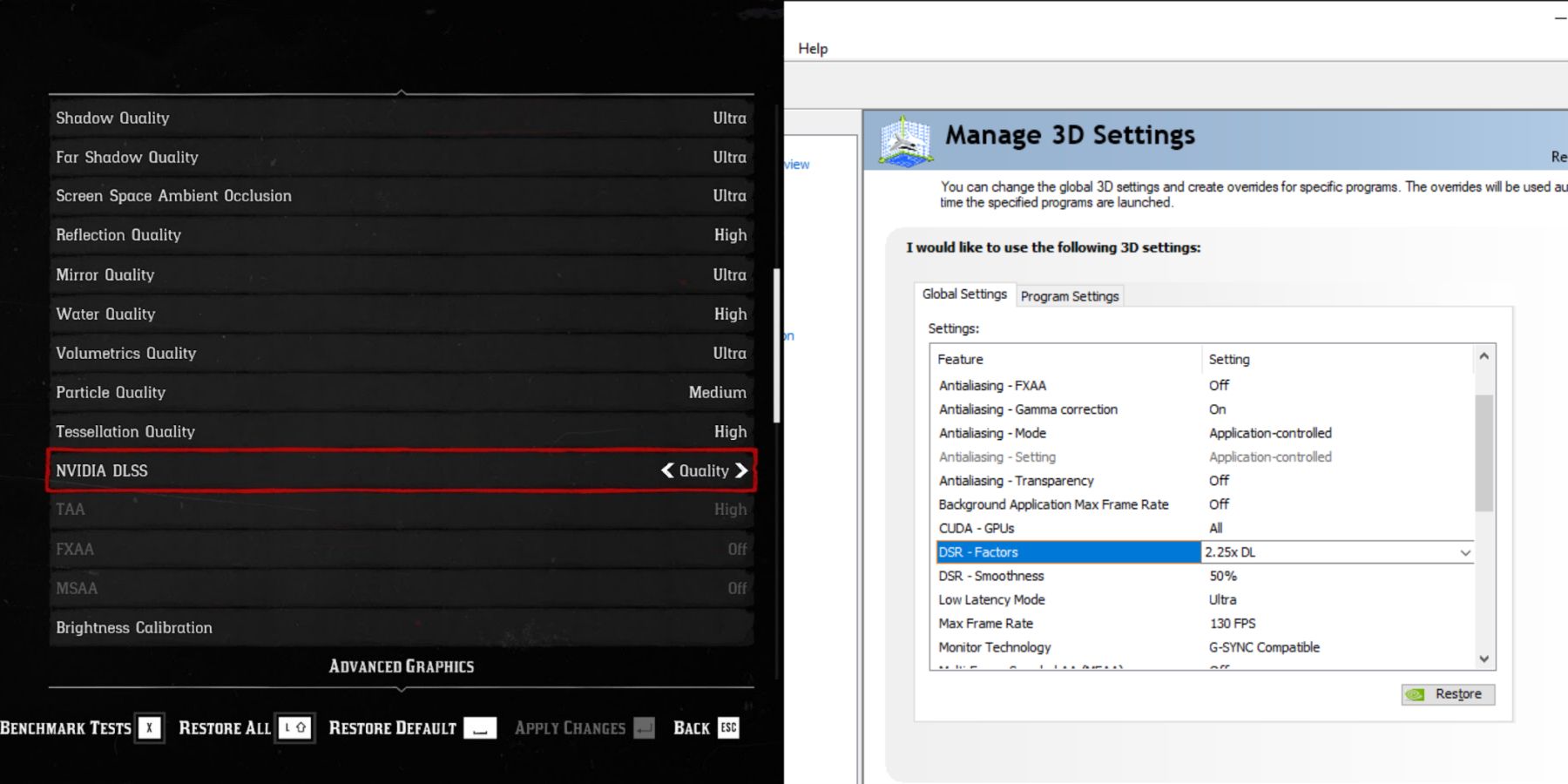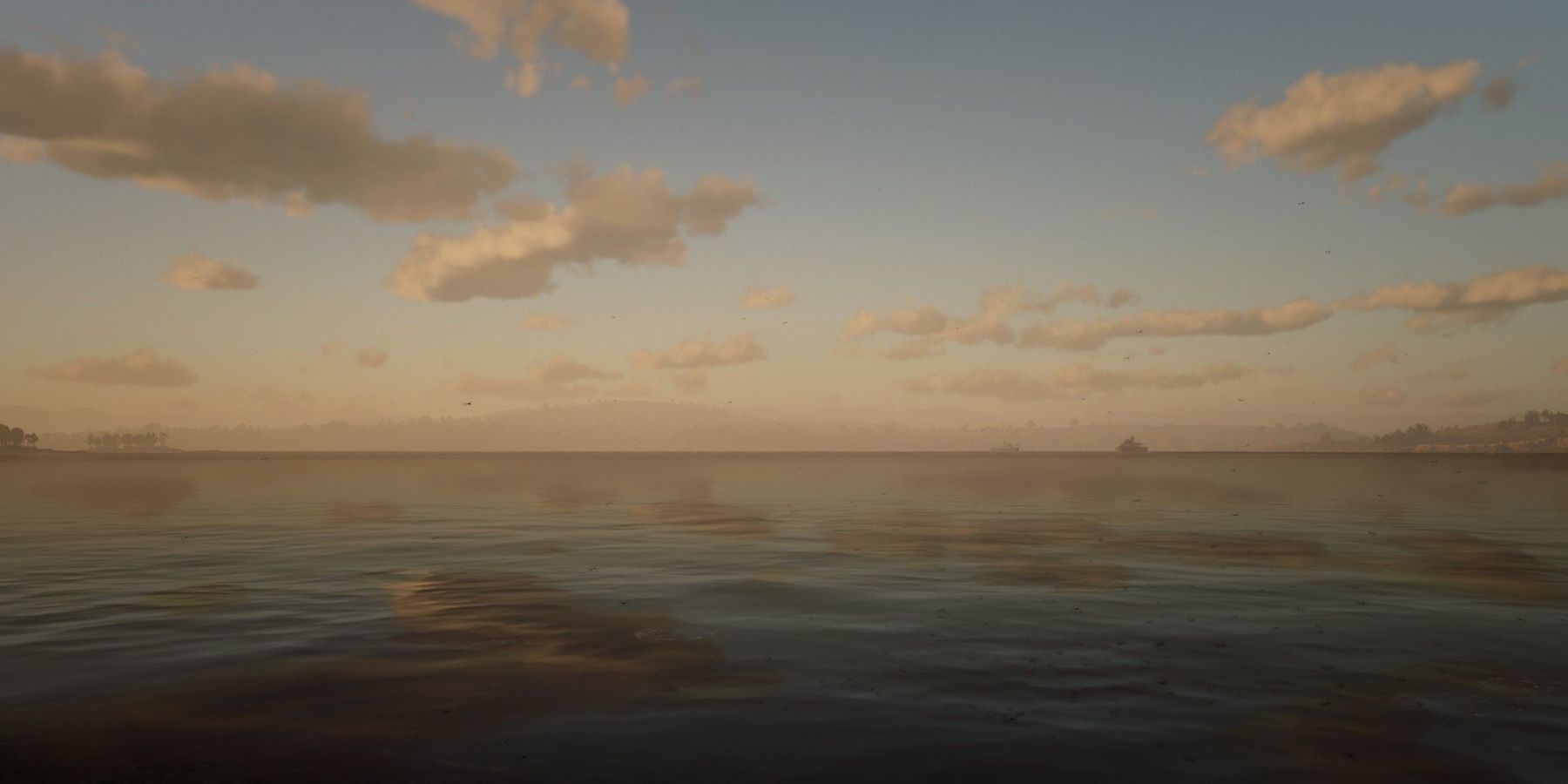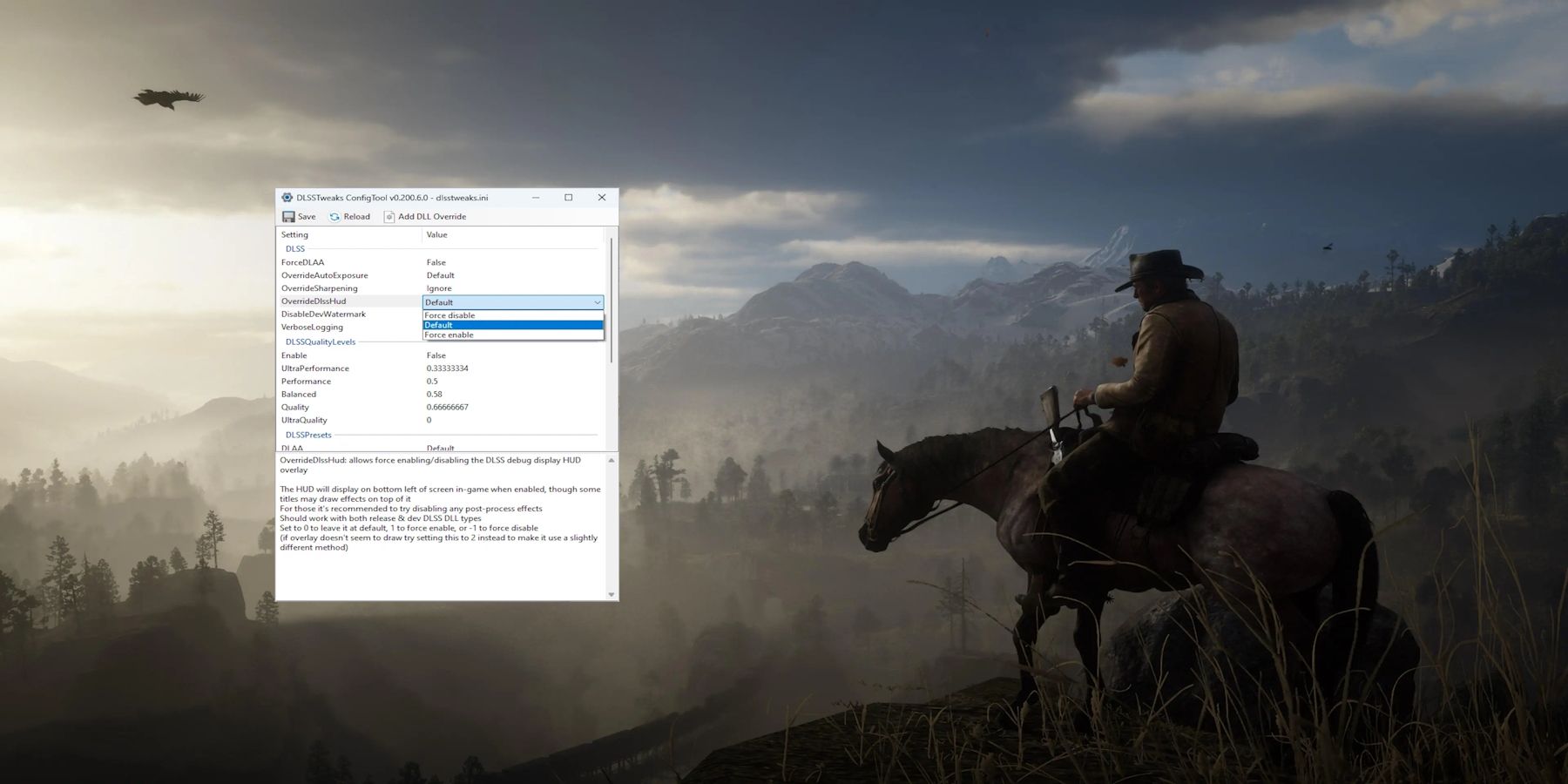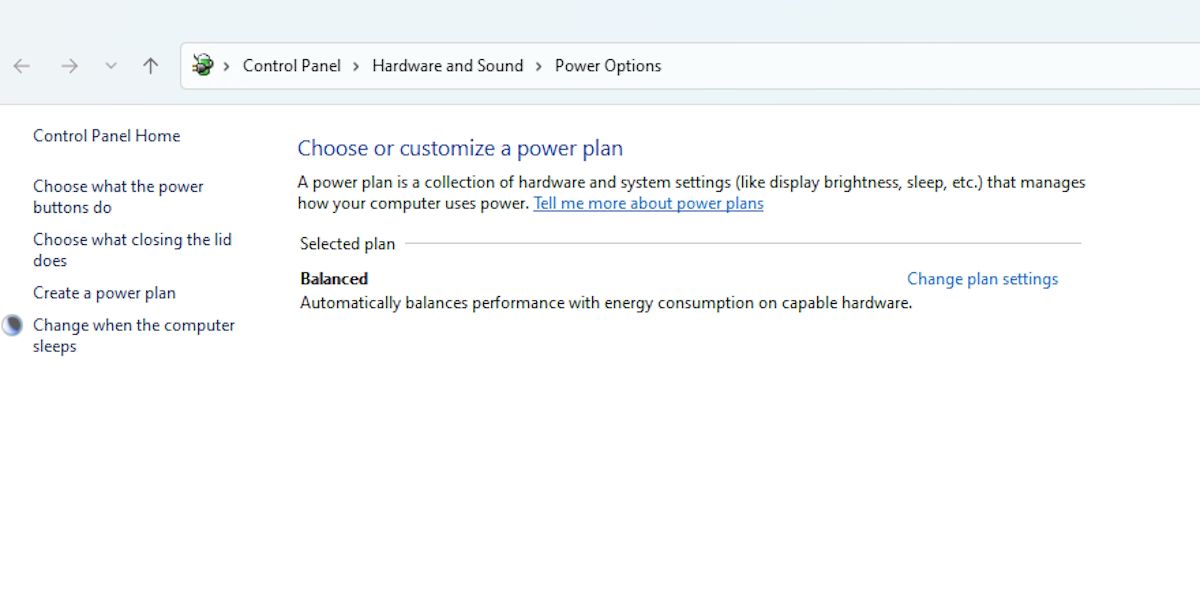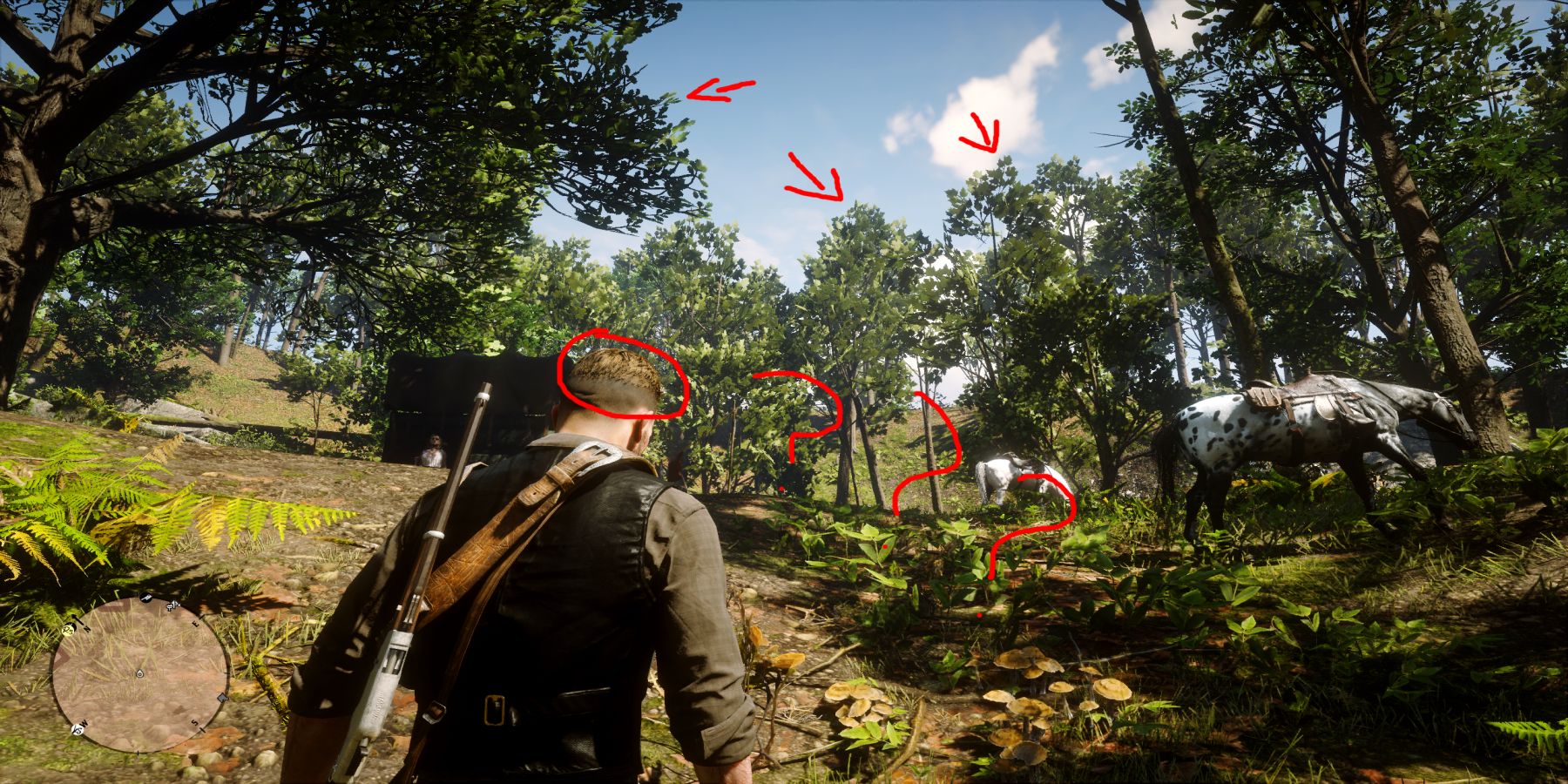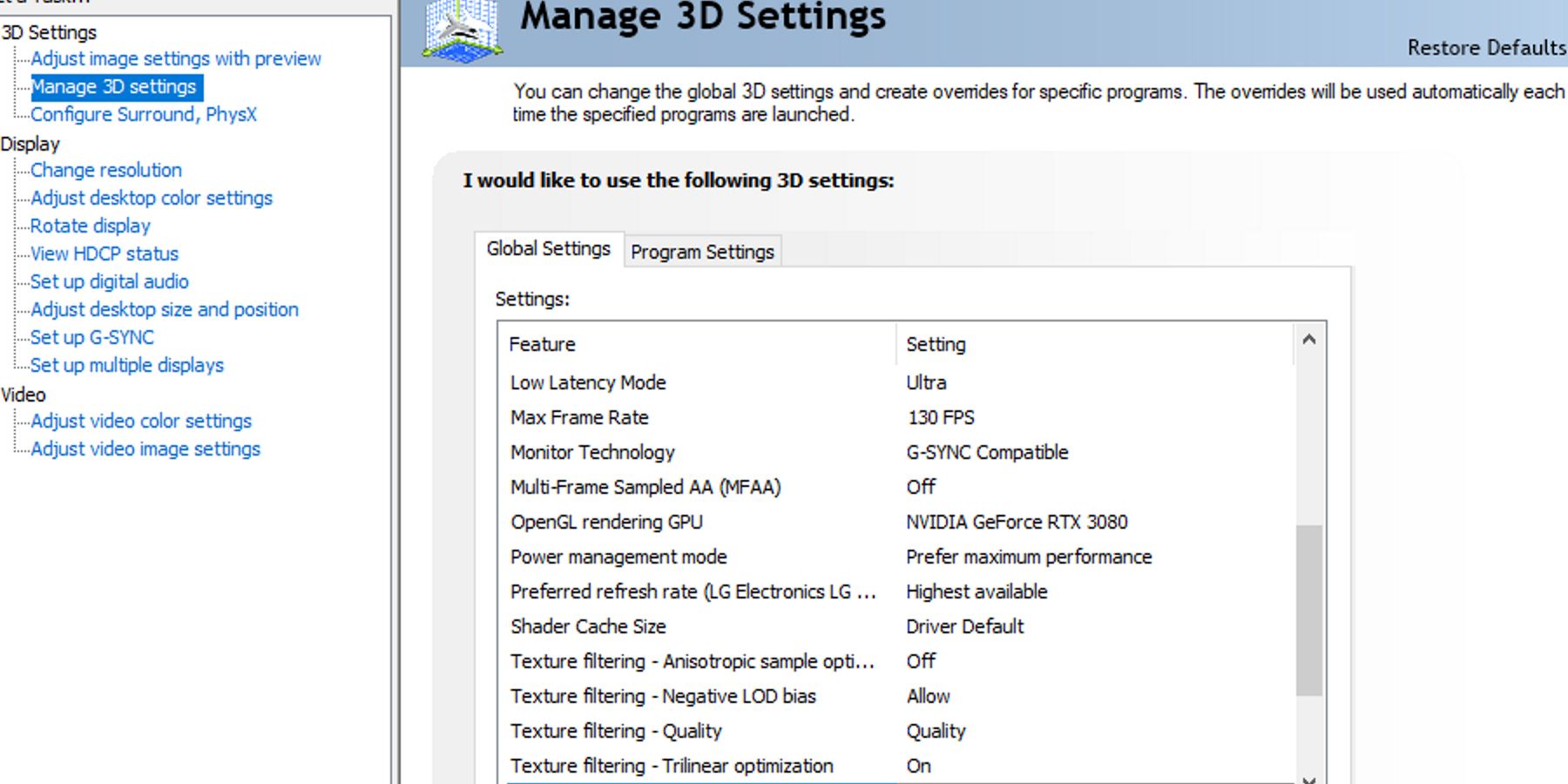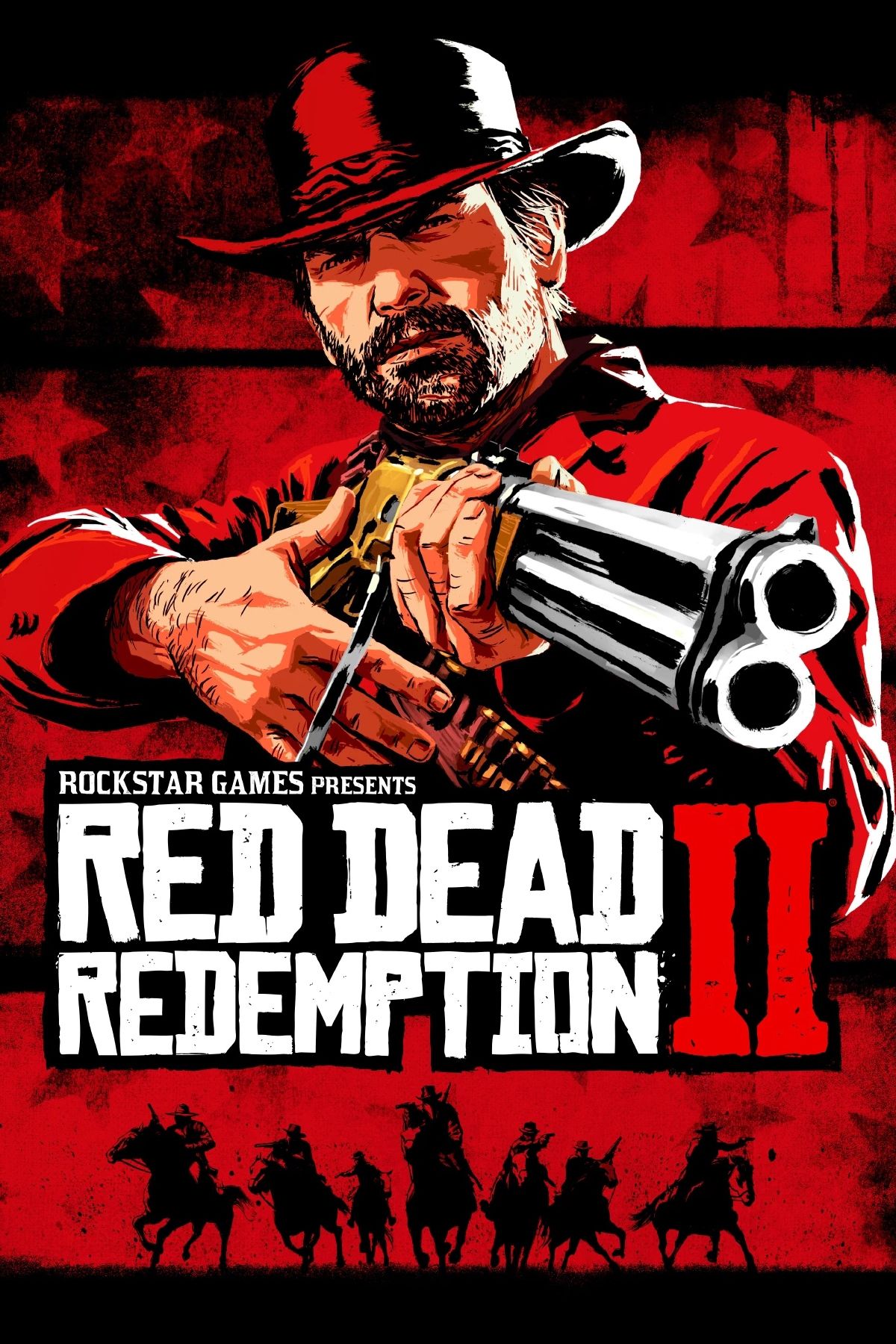Highlights
- Customize settings like volumetric resolution and reflection quality to save on performance without sacrificing visuals. (100 characters)
- Disable tree tessellation for a significant FPS boost with minimal impact on game visuals. (92 characters)
- Experiment with DLSS and Nvidia DSR combo for improved visuals and slightly reduced performance. (98 characters)
Red Dead Redemption 2 is undoubtedly one of the most stunning video games ever made. Even though it was released as a console exclusive in 2018, not only was it the best-looking game on any platform at the time, it remained that way following its release on PC in 2019. However, with pretty visuals comes great performance cost, and RDR2 is no slouch when it comes to the latter. For many, it is a game that can be rather tricky to run well, especially on older hardware.

20 Pro Tips For Red Dead Redemption 2 You Should Know
Red Dead Redemption 2 is massive and filled with all sorts of dangers. Use these tips to survive the storyline and more.Even with newer, higher-end specs, finding the right settings to get the best balance between quality and performance can be a fine line. Here are some tips on how to coax some extra frames out of Red Dead Redemption 2 on PC without sacrificing too much on the visual side.
Updated on January 22, 2024, by Gregory Louis Gomez: Despite it being over five years since its initial release, Red Dead Redemption 2 is still one of the best-looking games on the market. Few games have been able to match its lifelike and immersive visuals even when using slightly more advanced technologies like ray tracing. That being said, RDR2 is also rather performance-intensive as a trade-off. Fortunately, the game has many settings to tinker with to try and save on frames without sacrificing too much in visual spectacle. There are also a number of external methods for players to try out if they so wish. With that in mind, here are a few more ways in which players can save performance in Red Dead Redemption 2 on PC.
11 Customized Volumetric Settings
Approximate Performance Benefit: 5 to 7 FPS
RDR2 has a total of three settings related to volumetric quality. These are near volumetric resolution, far volumetric resolution, and volumetric light quality. Of these three, near volumetric resolution is the most demanding, even though one might not notice the difference between some of its different settings.
For players with somewhat outdated GPUs, turning this down to medium for a decent FPS gain without too much of a hit in the visuals department is the way to go. Far volumetric resolution and volumetric light quality could be left at ultra/high as they have a negligible impact on performance.
10 Disabling Tree Tessellation
Approximate Performance Benefit: 10 to 12 FPS
Not many people seem to be aware of the performance cost that tree tessellation inflicts. As with other forms of tessellation, TT simply gives tree models more detail the closer the player is to them. This has the unfortunate effect of reducing frames by a significant amount, given that there are so many trees in the game's environment. This is especially noticeable when running through the jungles of Guarma.

Red Dead Redemption 2: 20 Weapons And Their Real Life Counterparts
The weapons of Red Dead Redemption 2 take inspiration from some historic real-world counterparts. Here's how they all compare.Fortunately, disabling tree tessellation has an extremely minimal impact on the look of the game. The player would only really notice the difference tessellation provides if they stood directly in front of a tree and stared at it long enough, and trees in RDR2 look good enough as it is. For that reason, it's recommended that the player turns TT off for a substantial fps boost, along with some greater consistency.
9 Lower Reflection Quality
Approximate Performance Benefit: 6 to 8 FPS
Reflection quality in RDR2 can be quite a performance hog. Anywhere there is a window (so any town in the game), the game tries to load an accurate mirror image of the surrounding area. The frustrating thing, however, is that the game's reflections don't really look all that great, even at the highest setting.
The game simply shows an extremely low-res 3D version of the surrounding area. Lowering reflection quality to medium will give back some frames at the cost of slightly worse visuals that the player will only really notice if they look directly at a window reflection for too long.
8 Enabling FSR 2.0
Approximate Performance Benefit: 10 to 15 FPS
While Nvidia graphics card users have the option of using DLSS, AMD graphics card users are unable to take advantage of it. That said, AMD users do have the option to use FSR 2.0, which was officially added to the game in 2022 after modders were able to patch in an earlier version of the software.
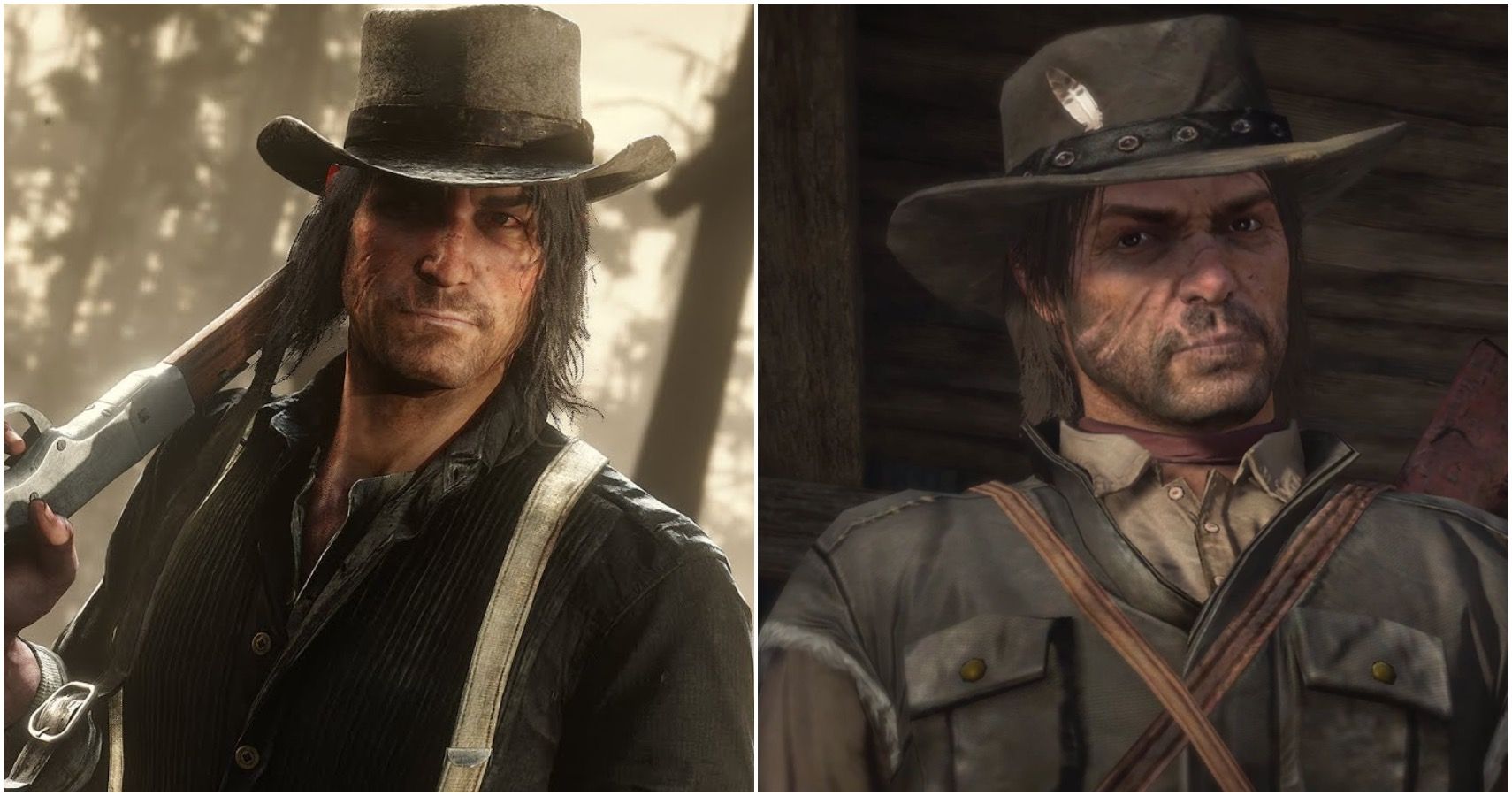
10 Facts You Didn’t Know About John Marston In Red Dead Redemption
The first Red Dead Redemption revolved around John Marston and his adventures. Here are some little known facts about the former outlaw.FSR essentially does the same thing DLSS does (except it is open source) and can be an enormous performance save for those who need the frames and don't have access to DLSS. It's not quite as clean as DLSS is, however, it is better than using TAA or MSAA in many ways. Simply enable it in the settings menu and compare the performance metrics.
7 DSR + DLSS
Approximate Performance Impact: 3 to 5 FPS
This method actually comes with a slight performance hit, but the visual benefit is worth it. For players with mid to high-tier Nvidia graphics cards who game at 1440p, the DLSS and Nvidia DSR combo can massively improve visuals while only barely impacting performance.
While DLSS can be enabled in the RDR2 graphics menu, Nvidia DSR can be found in the Nvidia control panel, which is accessible on the desktop. Set the DSR resolution scale to 2.25X (equal to 4K) and the smoothness to 50%. This allows the player to raise the in-game resolution to 4k, which, coupled with DLSS, will make the game much sharper than using just that or TAA for a somewhat minor FPS hit in most cases.
6 Lowering Grass Detail
Approximate Performance Benefit: 3 to 4 FPS
There is quite a lot of grass in RDR2. In fact, one could make the argument that there is way too much and that it has a negative effect on performance. The "grass level of detail" setting controls how far away the grass is rendered from the player. On the highest setting, grass is visibly rendered to extreme distances, causing somewhat of a drop in performance for something that arguably doesn't look very good anyway.

Red Dead Redemption 2: 7 Things That Make The Game Replayable
There is a lot to Red Dead Redemption 2 that make it an enjoyable game, and these features make it so enjoyable players tend to replay the gameTurning the grass detail down to three is the sweet spot for looks to performance ratio. This ensures that grass is rendered reasonably far without reducing frames or looking too pixelated due to bad anti-aliasing at longer distances.
5 Lowering Water Physics
Approximate Performance Benefit: 10 to 15 FPS
While the player doesn't always spend their time near water, there are plenty of times when they will encounter it while exploring, as part of a mission, or during the main story. When this happens, it's better if the water physics quality isn't maxed out, because doing so will cause a significant drop in performance even on a high-end PC.
While the water physics admittedly won't look quite as intricate on a lower setting, lowering the physics quality (which differs based on hardware) will ensure that the player won't experience a massive dip in frames when traveling near a river or lake. Lowering the water reflection and refraction quality may also save a little on performance; however, this isn't as much of a priority, especially on more powerful gaming rigs.
4 Experiment with the DLSSTweaks Mod
Approximate Performance Impact: 5 to 6 FPS
DLSSTweaks is a mod created by emoose and can be found on Nexus.com. What it does, besides adding a whole bunch of useful tweaks to the game's existing DLSS settings, is allow the game to take advantage of DLAA, or Deep Learning Anti-Aliasing. It also enables the DLSS ultra-quality setting, which is normally hidden from the player and can't be used. This allows for much better image quality at lower than 4k resolutions when using DLSS, which seems to be the resolution that Red Dead 2 is visually designed around (to the chagrin of many). While it does negatively impact FPS, however, the visual upgrade compared to using TAA or other DLSS settings is absolutely worth it. This mod is best combined with other performance-saving methods which will offset its own cost to FPS.

The Most Honorable Characters In Red Dead Redemption 2, Ranked
Despite being criminals, these characters still have a strong sense of honor in Red Dead Redemption 2.It also means not having to rely on the game's rather ugly implementation of Temporal Anti-Aliasing, or TAA for short and even potentially save performance by forgoing upscaling methods like the in-game scaler or Nvidia's DSR.
3 Customizing Windows Power Plan
Approximate Performance Benefit: 5 to 7 FPS
Many people may not be aware of the effect that their Windows power plan settings have on gaming. Some might choose the power saver option, which could have a negative impact on performance by capping clock speeds to a less than ideal rate, reducing FPS.
Likewise, the high performance option could also have a negative effect on performance as increased power draw means an increase in temperature, which eventually reduces clock speed. For these reasons, it is recommended that the balanced power plan be used both for RDR2 and gaming in general.
2 Disabling MSAA
Approximate Performance Benefit: 20+ FPS
Anti-aliasing in RDR2 is a frustrating mystery. Virtually all the AA options in the game have issues of some kind, even at 4k resolution. TAA is a blurry mess, FXAA seems to do nothing at all, and MSAA is a massive performance hog. Even at its lowest setting, it draws a lot of FPS and doesn't even look good on its own, which means other settings need to be turned up in order to fix some of the issues it introduces, further reducing performance.

Red Dead Redemption: 7 Worst Cities To Live In
The Old West is a blast in Red Dead Redemption, but don't spend too much time in these cities, as they wouldn't be great places to live.This means the player has to combine it with TAA, which is simply too taxing on most PCs to even bother with. It is best to simply leave it off entirely. Instead, players ought to experiment with either TAA or DLSS as their main method of anti-aliasing. The game will look better and run better at all times.
1 Utilizing Nvidia Control Panel
Approximate Performance Benefit: Subjective
For Nvidia graphics card users, the Nvidia control panel can be a useful tool with regards to performance. To access, simply right-click on the desktop and select the control panel from the list of options. Once it has opened, make sure the "use advanced 3D image settings" is selected, as this is where all the important settings are.
In the "manage 3D settings section," there are a few important settings to take into account: low latency, power management, and threaded optimization. For some, making sure these settings are maxed out (especially power management) may go a long way towards insuring their GPU is running RDR2 as well as possible. Others may not see a tangible benefit, however, it's worth looking into.