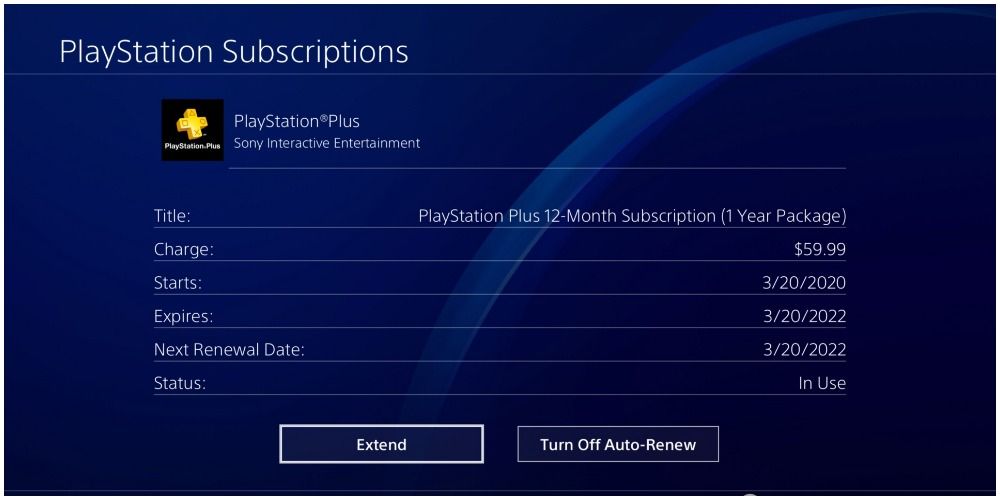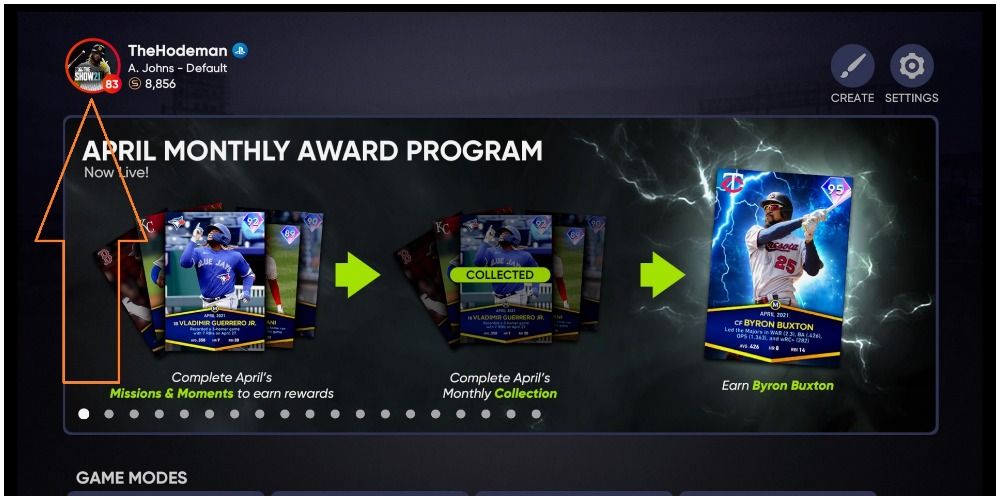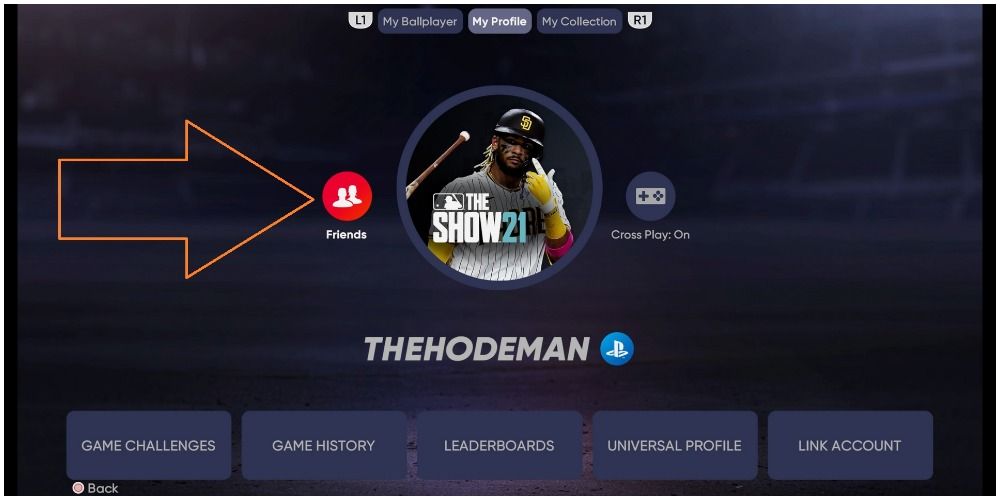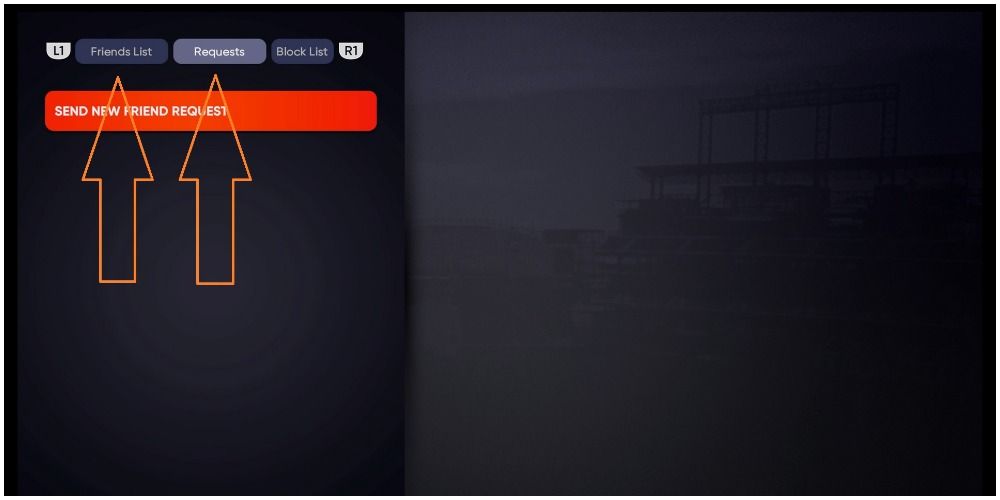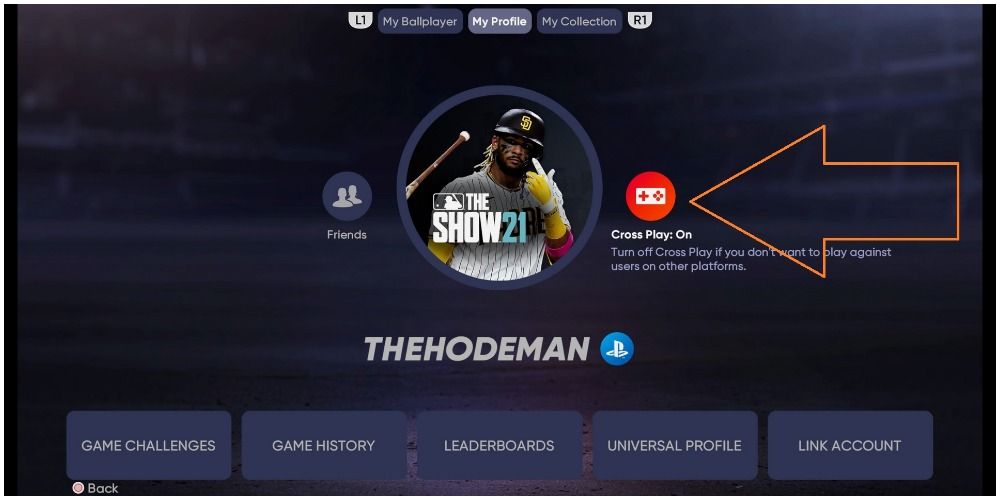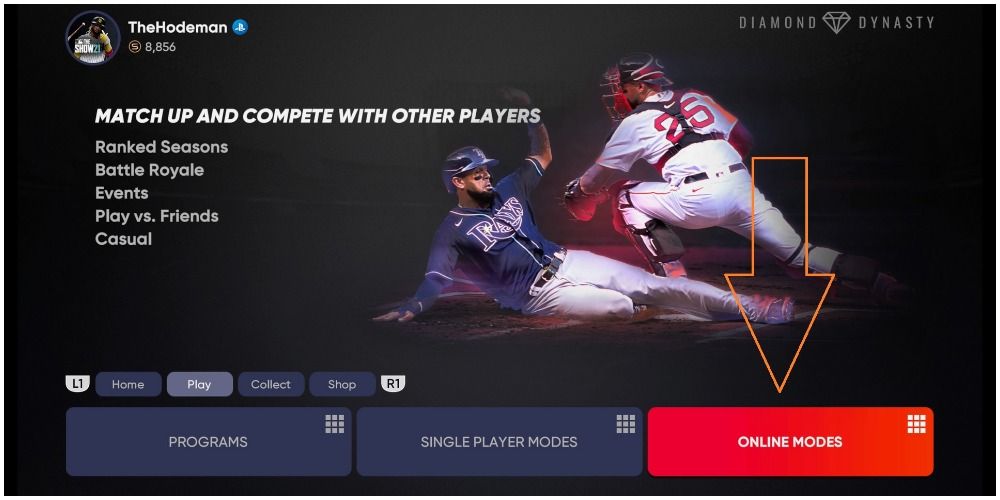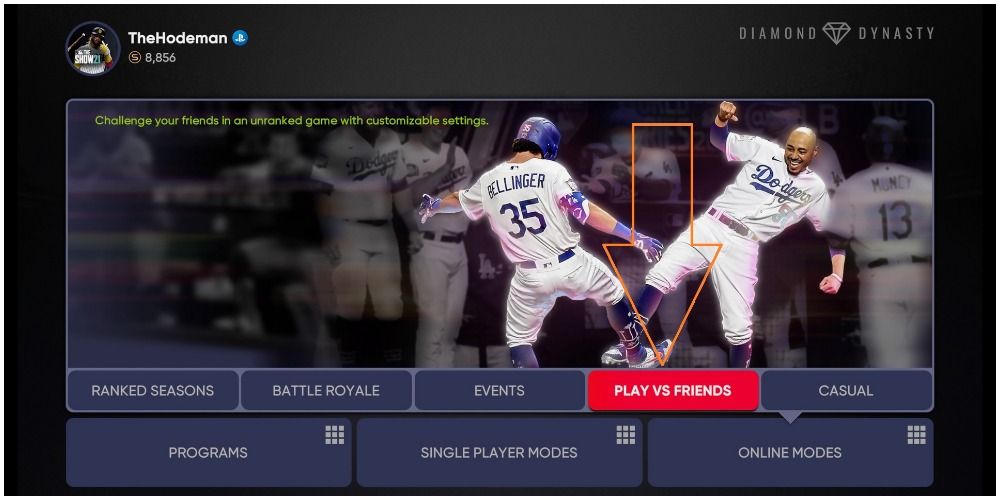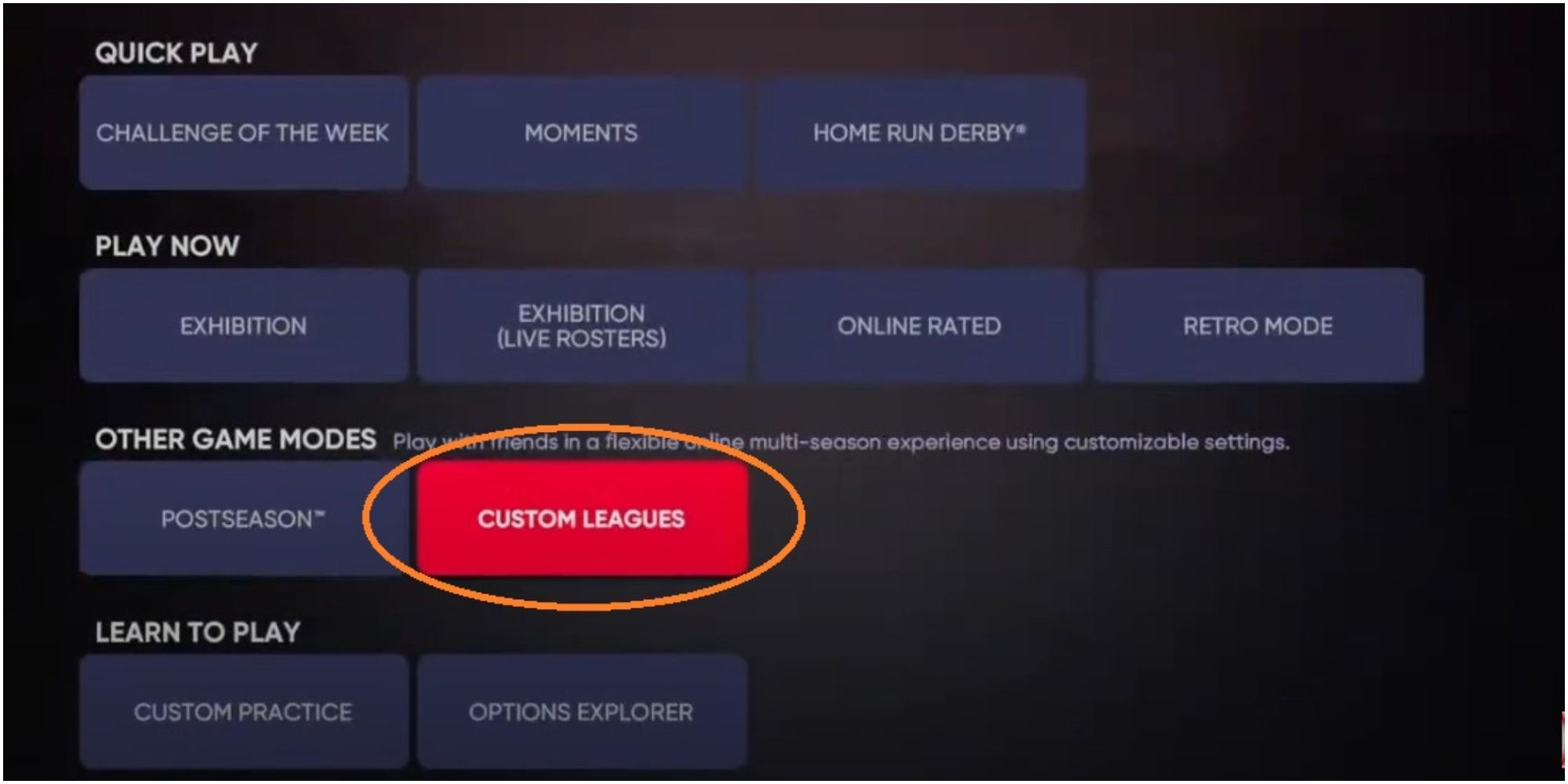If internet forums are any indication, playing with friends, either through crossplay or on the same platform, is not going as smoothly as intended in MLB The Show 21. There are several places where this can go awry. This has led to players not being able to see their friends, seeing but not being able to invite their friends, or friends never getting the invitation.
It's a shame because there are new online modes that are perfect for a couple of friendly opponents to duke it on the diamond. Instead of giving up on all of this entertainment and playing solo exclusively, try out some tips and tricks to configure the game. Players will be showing each other their home run trots in no time.
Updated on August 12th, 2021 by Hodey Johns: This article was written at a time when players were really struggling to get online to play with or against their pals. Thankfully, it helped a lot of readers iron out their issues. Still, that was really only the entry-level part of playing with friends. After that, there are whole new worlds to explore, including a custom league that is criminally underutilized. Sections have been added, breaking down these game modes that can be played with friends and how to set them all up. There is a whole world outside of single-player and it's about time that baseball fans used it!
Make Sure Both Parties Are Subbed
- PlayStation gamers must have an active PlayStation Plus subscription
- Xbox gamers must have an active Xbox Gold membership
A core part of the issue has been that players are trying to fix the problem from inside the game when the problem is actually that the game is being prevented from allowing online interactions.
Both parties must be currently registered for their console of choice's multiplayer capability. Barring gift cards or limited-time offers, these are done via paid subscriptions. If only playing this game, it's wise to have both parties pay for the shortest subscription possible and turn off auto-renew.
Become Friends In The Game
Even if the two players are already friends on their respective systems, they need to be friends in MLB The Show 21 as well. Otherwise, they can get matched against each other by chance in the various modes, but can't choose to play together.
- Click the icon at the top left of the main screen to enter the profile screen
- Click the Friends button
- The Friends button is located to the left of the profile icon in the My Profile screen
- If already friends on the game system, find the name of the friend under the Friends List Tab. Click it to become in-game friends.
- If not already friends on the game system, send a request to be a friend under the Requests tab by typing the Gamertag of the individual
Enable Cross Play
- Click the button to the right of the icon in the My Profile tab to activate Cross Play
For many users, the issue is that they can find each other and become friends, but still can't seem to find each other for a game. If going from Xbox to PlayStation, the issue is likely that both players must have Cross Play enabled. For most standard players, it's wise to enable this option. It increases the number of gamers and cuts down on wait times for finding opponents.
Fire Up An Exhibition Game
- Click on the friend and select Play Exhibition Game
For no-stakes fun that pit one player's favorite team against the other's, an exhibition game will be the correct mode. Players can do this from their friends list. Simply click their name, throw down the challenge, and MLB The Show 21 will create the game from there.
After the friend accepts, feels free to select any existing team at all. Pro tip: This is a single game experience. So it's alright if four of the five starting pitchers aren't that great. Pick a team with one strong ace and a good starting lineup; backup players, a full starting rotation, and deep bullpens will be unnecessary.
Play Against Each Other's Diamond Dynasty Teams
However, there is a way to play against friends with a Diamond Dynasty team.
- Go to Online Modes in Diamond Dynasty
- Click the Play Vs Friends option
This mode will allow players to customize and tweak their settings in unranked games. It would be overpowered if players were able to rank up their team through these games because on play could just roll over for the other player and vice versa.
That's not to say that it's a waste of time. Friends can actually help each other out with feedback because they see an angle of the game that other players don't. For example, sometimes a player card looks great but their motion makes it easy to tell what kind of pitches they are uncorking.
Make A Custom League For Lots Of Friends
- Go down from the main page
- Select Custom Leagues in Other Game Modes
There's little debate that MLB The Show 21 is one of the most immersive sports games around, but being able to control a franchise against other actual human beings makes it a cut above in this regard. Too many players seem to be unaware that this is an option.
These leagues can be done with Diamond Dynasty Cards or with active MLB rosters. The customization levels are off of the charts and anywhere between one and thirty players are able to control their own team's destiny.
Don't have twenty-nine other friends but still want the complete baseball experience from beginning to end? Not to worry, players can join an existing league or form their own and leave it open for other people to join in on.