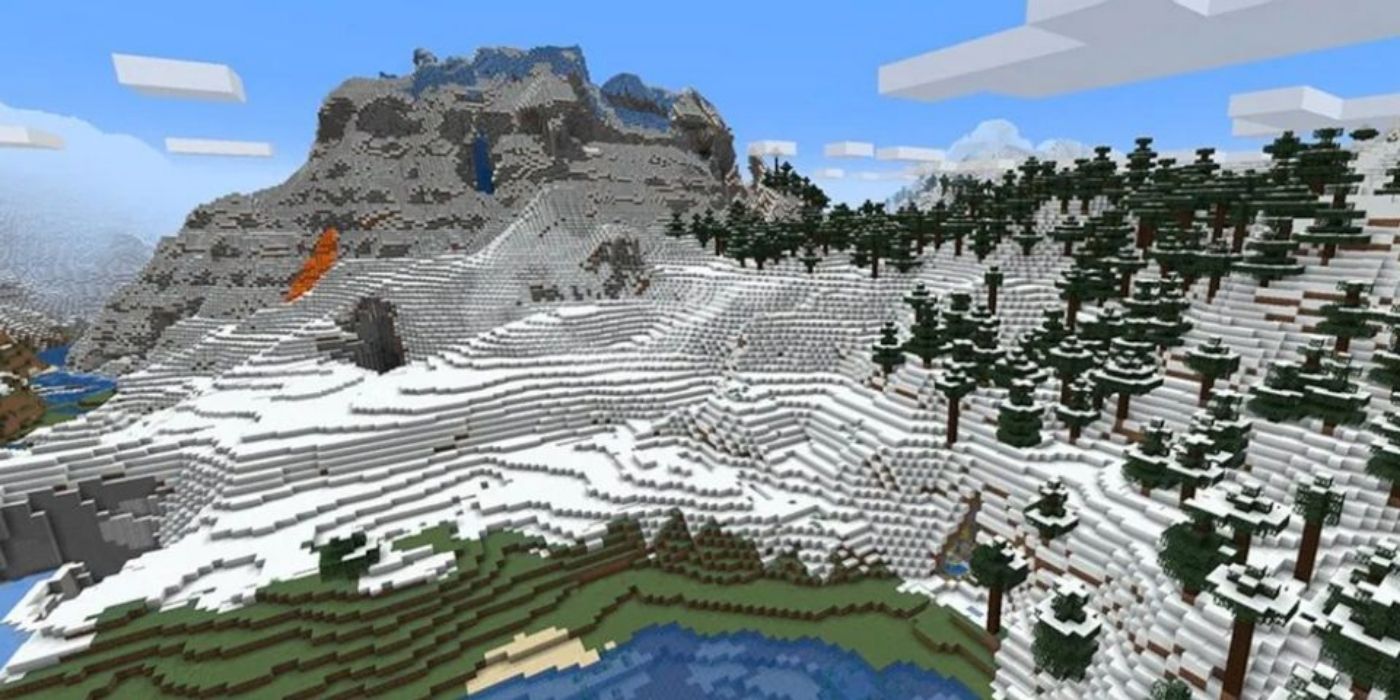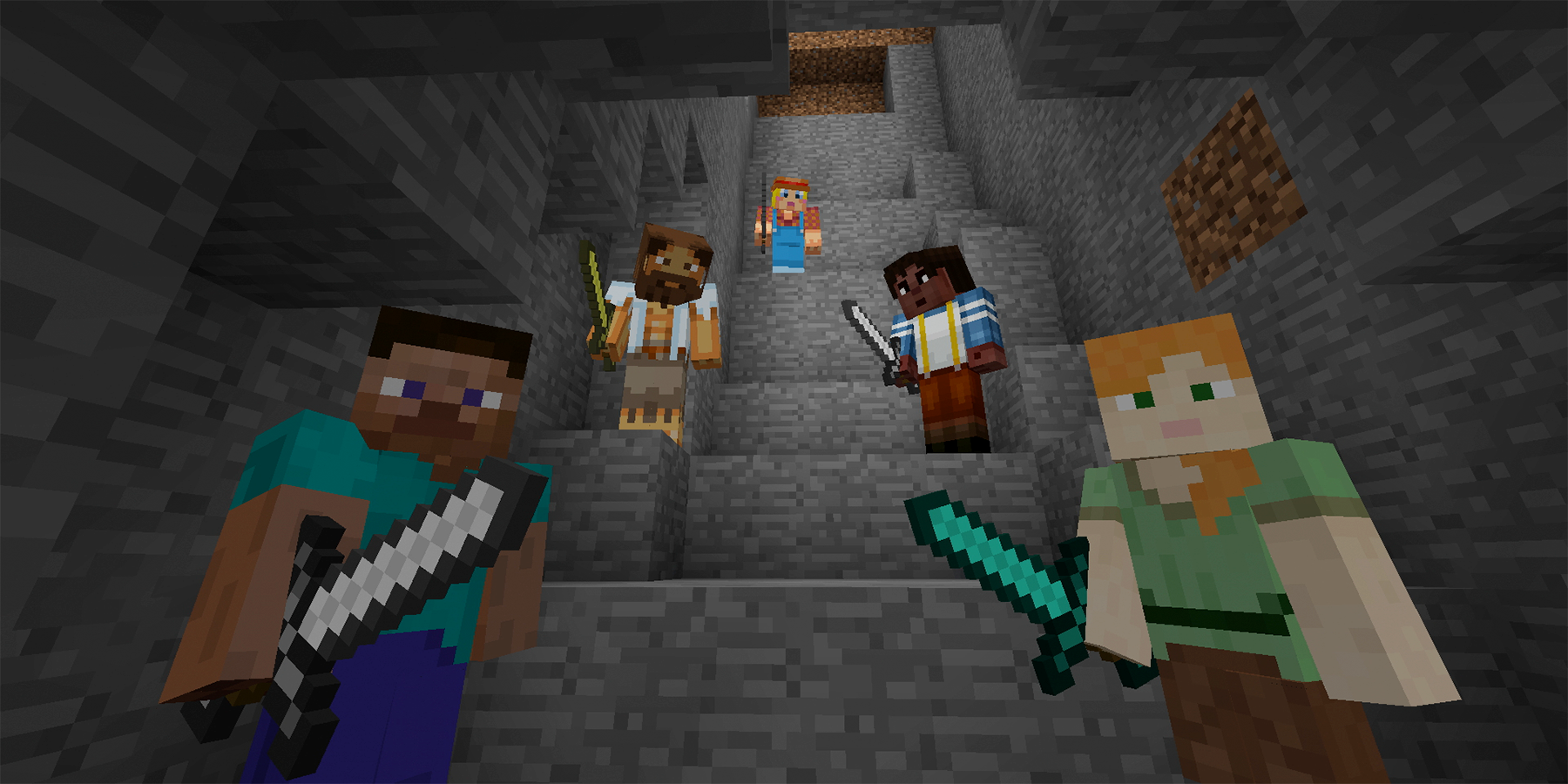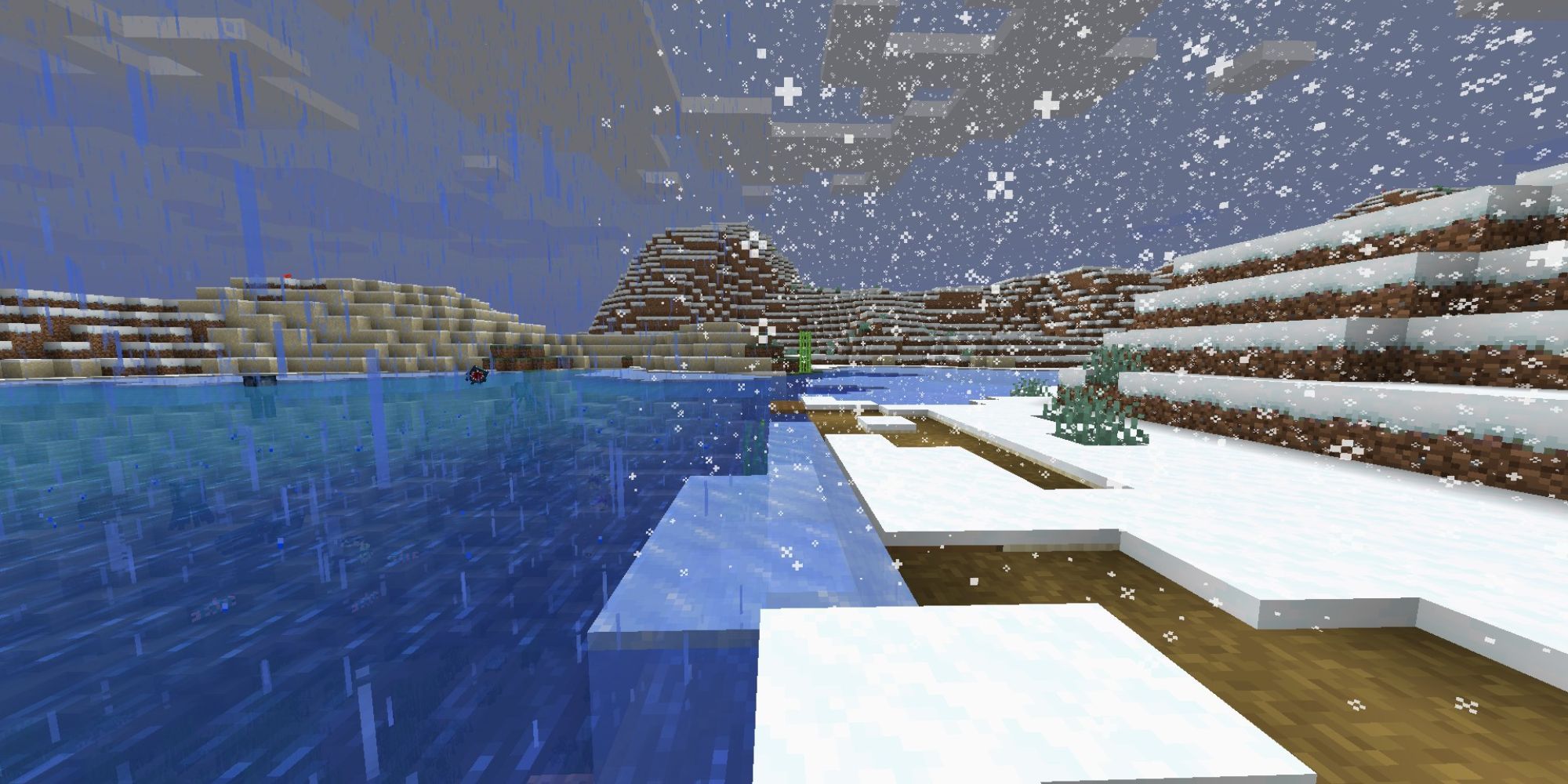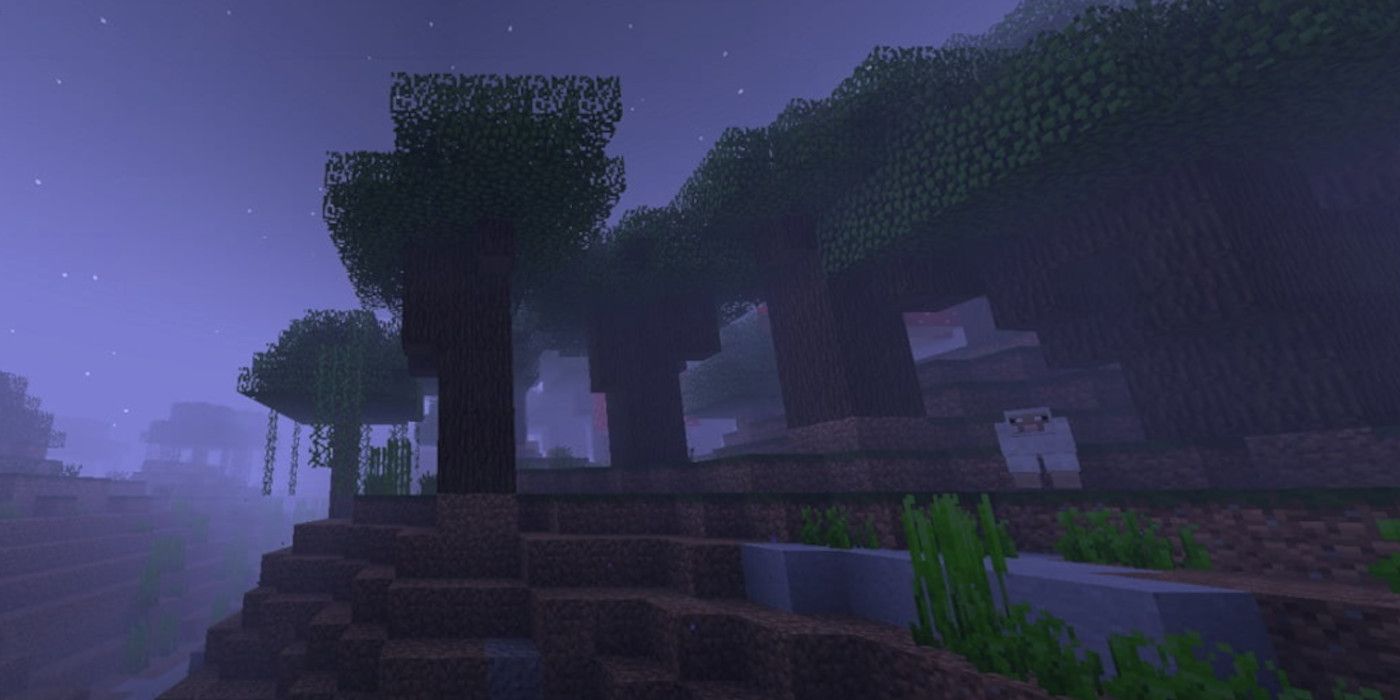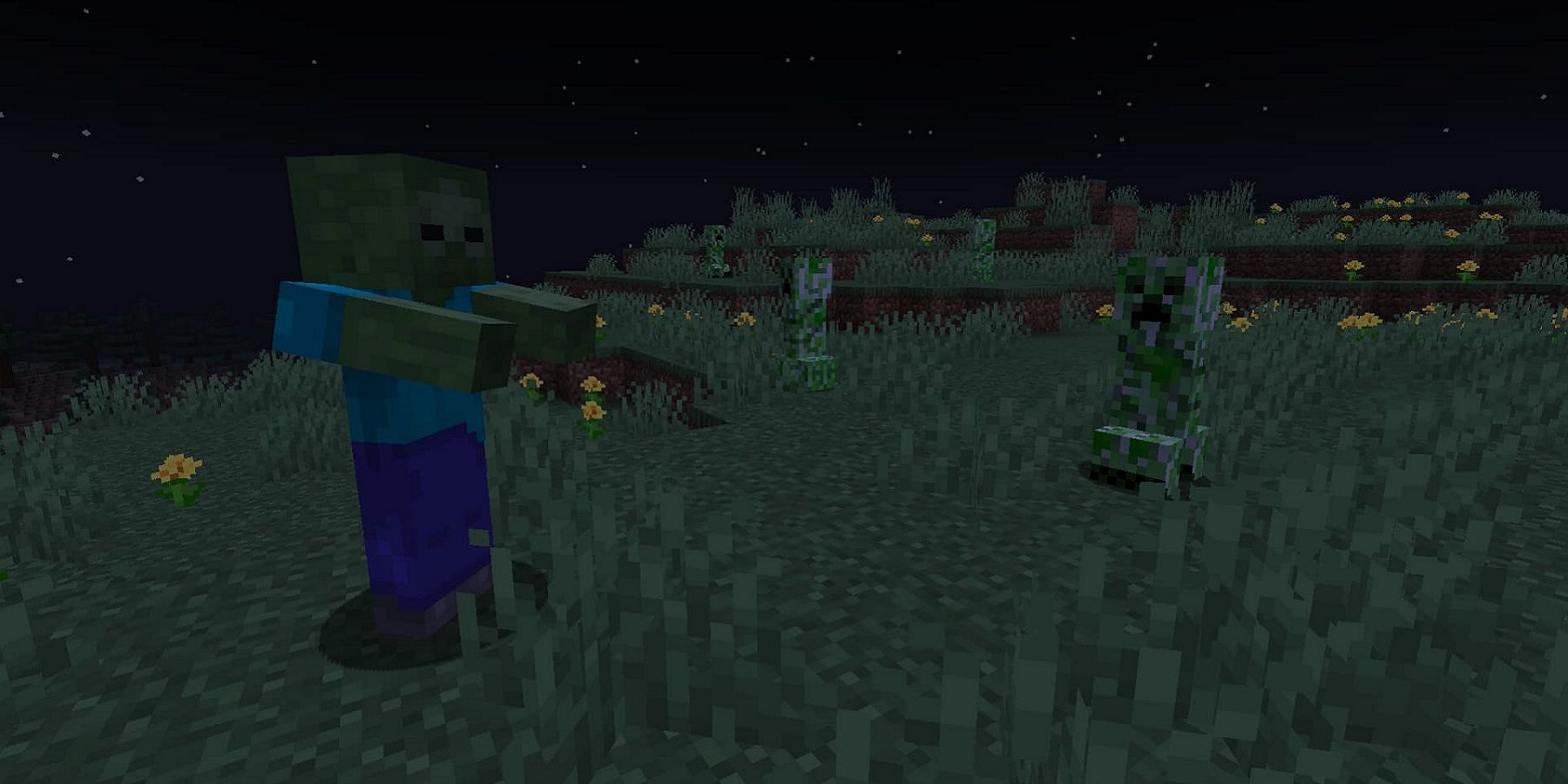Cheats exist in most games, and Minecraft isn't any different. Both the Java and Bedrock Editions feature a wide range of commands that are helpful when managing a Minecraft multiplayer server, or just ideal for cheating away and getting what the player needs as soon as possible.
Commands can be input by opening the chat at the bottom left of the screen. On PC, this is usually tied to the T key, but players should check their controls just in case to see how to open up chat. Once there, they can input any command so long as they have enough rights in the game or are the owner of the game with cheats enabled. Here are which commands every Minecraft player needs to know.
Updated on November 24, 2022, by Anastasia Maillot: Minecraft is the perfect game to play during a lull in major game releases. Not only can it be experienced solo, but it's also one of the best co-op and multiplayer games out there. Players planning on enjoying Mojang's sandbox survival game should be familiar with some of the game's commands, which will further increase the number of features and possibilities, particularly on multiplayer or LAN servers. Some of these commands, however, work just fine in solo worlds so long as players have made sure that they have cheats enabled (this can also be done retroactively by opening a solo world to LAN). This list has been updated with a few additional great Minecraft commands that every player should be at least somewhat familiar with before diving into a server.
13 Ban Players
- /ban (PLAYER NAME) (REASON)
- /ban-ip (PLAYER'S IP) (REASON)
This command comes in handy for multiplayer servers in Minecraft where players might not know each other personally, and where there are a lot of people. Chances are that at some point an administrator might have to use the ban feature to get rid of a disruptive or cheating player.
They can either ban the player's account name or their IP, the latter preventing any more secondary accounts from accessing the server from the player's location. Both commands can also be given a reason, which will be displayed to the rest of the server in chat when the player is banned. Administrators should use this with caution, and definitely not ban just anyone, nor abuse the power this gives them.
12 Clone Blocks
- /clone (STARTING AREA) (ENDING AREA) (LOCATION)
Players who like to build massive constructions in Minecraft might sometimes wonder if there's a more efficient way to do things and the answer is yes. The clone command allows players to copy a structure they've built previously or just parts of it, and paste it to a specific location.
This is extremely handy if players are building extremely large structures that require repeat patterns or shapes. For example, rather than building the four towers of a medieval castle separately, players can simply clone these masses of blocks to save some time.
11 Enchant Items
- /enchant (PLAYER OR ENTITY) (ENCHANTMENT NAME) (ENCHANTMENT LEVEL)
Some enchantments in Minecraft are solely available through commands, and that's where this specific command comes in. For players who want to create their weapons and gear of dreams, this is the ultimate command that lets them customize their item however they see fit.
The item enchanted needs to be currently equipped in the player's hand for this to work. The enchantment level is only important for enchantments that come in multiple levels, but enchantments like Mending won't require a level to be specified.
10 Get Experience Orbs
- /xp add NAME AMOUNT
- /xp set NAME AMOUNT
The first command deals with experience orbs or rather experience points. The player's XP can be found in the middle of the health bar above the hotbar. It's possible to increase this XP level, as well as reduce it by using the /xp set command instead of the /xp add command.
Players will then need to include the target, as well as the amount of experience they would like to grant. It's an easy way to quickly get XP for enchanting if players can't be bothered to farm for XP the fair and square way.
9 View The World Seed
- /seed
Players shouldn't be fooled by this simple command. Minecraft has a seemingly infinite amount of worlds it can generate, so coming across the same world twice is highly unlikely. If players like a particular world a lot, they can share it and even save the seed, its identification number, for later.
To view a world's seed, players just need to input this simple command and they will receive a set of positive or negative numbers. Next time, when players create a world, they can input the number in the seed section to duplicate the world.
8 Set The World's Spawn Point
- /setworldspawn
This command is extremely useful for players who are playing on LAN or on a multiplayer server, especially if they don't want to pick a seed for the world but end up not loving where they end up spawning.
Simply stand in the area where the new spawn needs to be and input this command. The world spawn will change to that location and any new players will spawn there. Moreover, players who have lost their respawn point will start to spawn there.
7 Give Someone Operator Rights
- /op NAME
Another command that is highly useful for any server owner is the /op command. Now, players should be extremely cautious with this command, as it basically grants operator rights to anyone included in the command. This gives them a lot of control over the server, including access to all commands.
Players should only use this with people they absolutely trust, or if they plan to give a server to someone else. Definitely not a command for casual players, but it can come in handy on a server that consists of friends.
6 Set The Weather
- /weather RAIN/CLEAR/THUNDER
Having control over the weather can be pretty handy, especially since rain and thunder mean mobs can spawn during the daytime. Rain can also be quite annoying to deal with, especially if it lasts for a long time or happens often.
Players can change the weather with the /weather command, followed by their desired choice of weather. Choosing thunder can also be an option if players want to play around with Charged Creepers or Skeleton Horses for achievements.
5 Set The Time
- /time set DAY/NOON/NIGHT/MIDNIGHT
Another aspect players might want to have control over is the time of the day, especially on servers where multiple people are playing without the ability for one player to sleep and skip to the morning. The choice ranges from day, or morning, to noon, night or evening, and midnight.
Sometimes, players will deliberately want to switch to nighttime if they are looking to farm some mobs for instance. That's when this command can also come in handy, and it's easily one of the most commonly used commands in Minecraft.
4 Change The Gamemode
- /gamemode SURVIVAL/CREATIVE/ADVENTURE/SPECTATOR (NAME)
The gamemode in Minecraft is key. It defines how much players are able to interact with the world around them. Survival lets players take damage, while in creative they have access to infinite resources and can fly around. In adventure, blocks can't be broken and in spectator, players can move through walls and spectate other players while invisible.
Players can change this for themselves, or they can add a name at the end of the command to change the gamemode of another player on the server. It's a handy but powerful tool, so server owners should be careful when using it.
3 Change The Difficulty
- /difficulty PEACEFUL/EASY/NORMAL/HARD
Minecraft has four difficulties to choose from, with Easy, Normal, and Hard being classic survival difficulties, and Peaceful completely removing hostile mobs from the game. Players can change the difficulty with this command easily.
The only exception is that Hardcore is not accessible through this method, as it's almost a gamemode of its own rather than a difficulty. For Hardcore mode, players will need to start a new world where they won't be able to respawn.
2 Teleport A Player
- /tp NAME LOCATION/PLAYER
The classic teleportation command is a must-have at hand when playing with friends, in case disaster strikes and someone gets lost. The command is quite flexible as well, allowing players to teleport either to a set of coordinates or to another player. The first name after /tp is the player who will be moved, so beware when teleporting one player to another to not teleport the wrong person.
When teleporting to coordinates, make sure to add in a safe Y value as well. Y indicates the player's elevation, and given the number of caves and cliffs in Minecraft, it's possible to sometimes accidentally teleport inside a stone or dirt block and suffocate.
1 Locate A Biome Or Structure
- /locate biome
- /locate structure
Given how huge Minecraft worlds are, it's no wonder this command is so popular among players. Players can just load into any world on creative mode or with cheats enabled and start searching for the biome they want, or for any structure they need to get to.
Now, this command actually only gives the player the coordinates to the nearest biome or structure they are looking for, so players will still need to either get there by flying or on foot, or they need to use the previous teleportation command.
Minecraft is available on PC, PlayStation 4, Xbox One, PlayStation 5, Xbox Series X/S, Nintendo Switch, Android, iOS, and many other platforms.

.jpg)


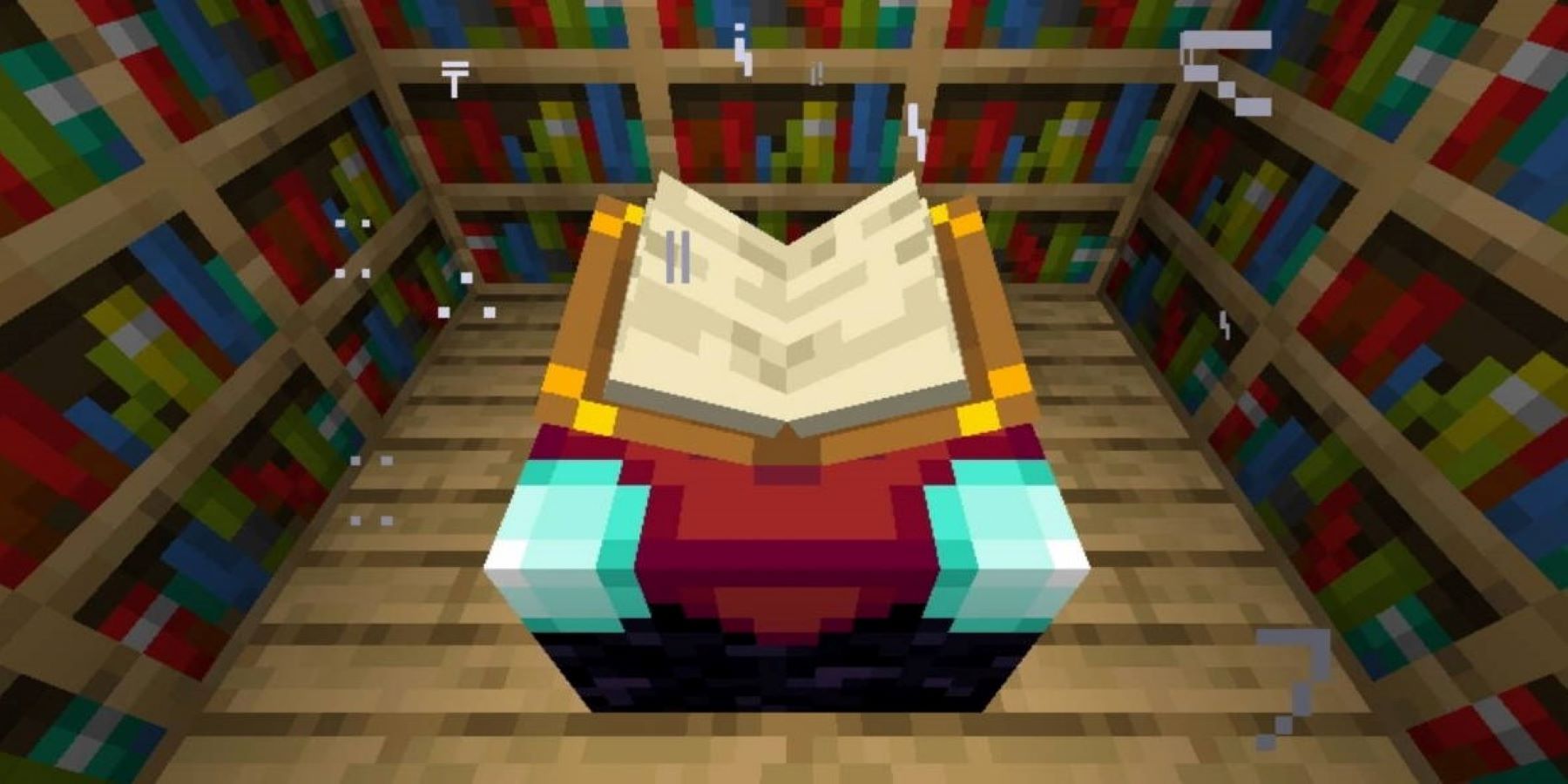
.jpg)