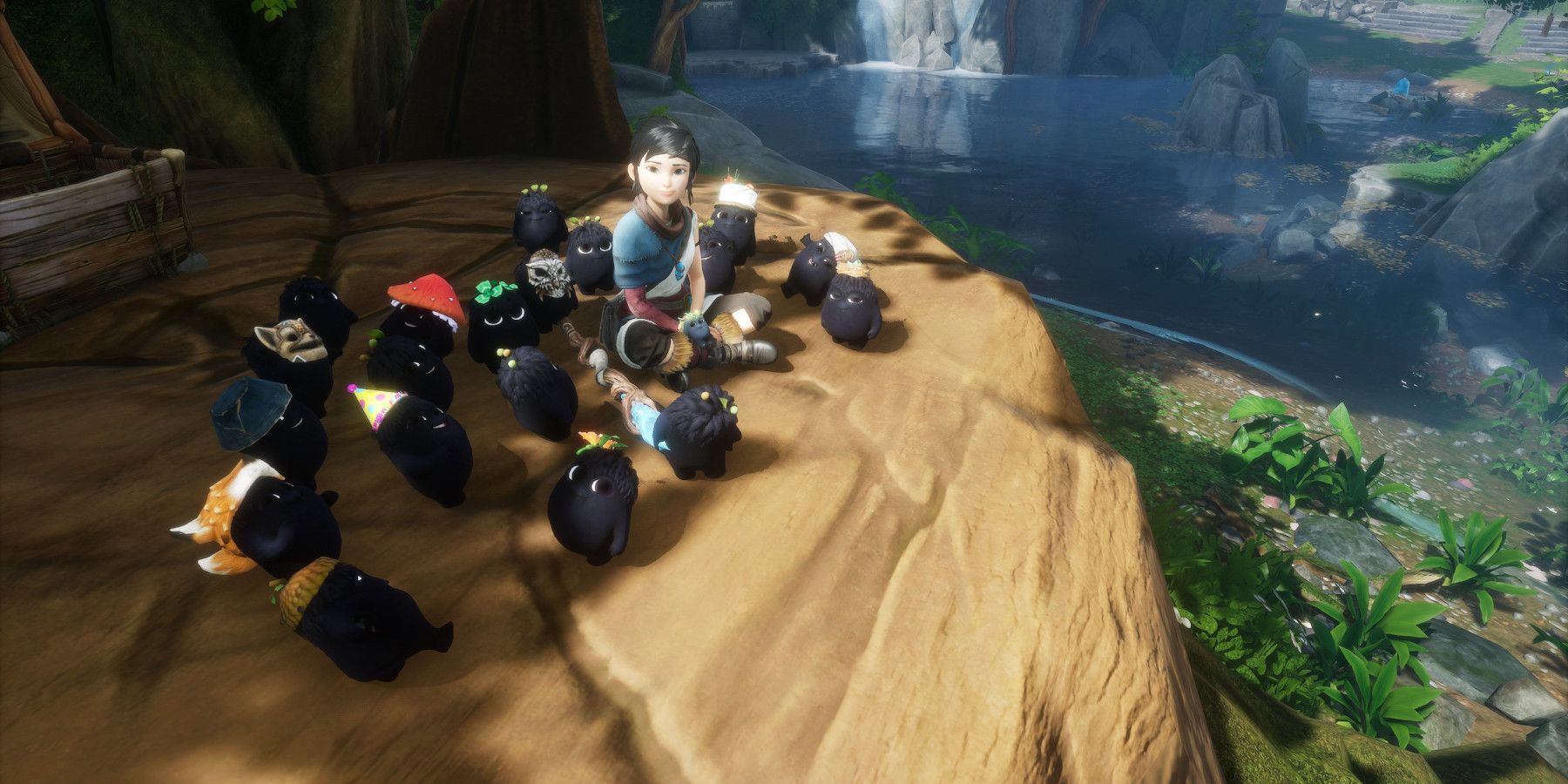Quick Links
The world of Kena: Bridge of Spirits is absolutely stunningly beautiful. This coupled with the adorable little Rot companions that Kena gains throughout the game, players will most likely be wanting a lot of screenshots. Here's a complete walkthrough on how to use photo mode and all of its settings.
Activating Photo Mode in Kena: Bridge of Spirits
In order to activate Kena: Bridge of Spirit's excellent photo mode, players just have to use the up button on the D-pad. This can be done at any time during active gameplay; there is no way to capture a screen grab during cutscenes. Players can record the cutscenes with the PS5's (or most likely also PS4's) built-in capture software.
Once Kena's long-awaited Photo Mode is activated, players will be able to move the camera up and down with the left and right sticks. There are also several other settings players can use to get the perfect shot.
- L2 and R2 will adjust the height of the camera
- Up and Down on the D-pad will zoom in and zoom out
- Left and Right on the D-pad will focus
- R3 will auto focus
- L1 will unfreeze or freeze the characters on the screen
- R1 will take the photo and save it into a player's Media folder on their PlayStation
How to Pose in Kena's Photo Mode
Photo Mode offers a plethora of settings for players to mess around with besides the buttons listed above. So not only can players alter the angles, zoom, and height of the camera, they can also manipulate the color and look of the photo as well. On the PS5, the button to press to open this menu in Photo Mode is Triangle.
The first setting in the menu is called "Poses." If the L1 setting to freeze or unfreeze the characters is on freeze, the Pose settings will not be available. If the unfreeze setting is on, players can pose Kena with a peace sign, her "adventure pose," sitting, kneeling, squatting, meditating, and more. When unfrozen, players can also make the Rot say "Cheese" and pose very briefly with X. Once players have taken their first photo, they will earn one of Kena: Bridge of Spirits' trophies.
Color Settings in Kena: Bridge of Spirits' Photo Mode
There are a variety of color filters available to make screenshots look different and exciting. The filters include:
- Black and White mode
- Sunset Mode, which tints the whole screen purple to give that nighttime look
- Sepia Mode
- Warm Mode, which adds more red, orange and yellow tones to the photo
- Lomo Mode, which makes everything look Instagram-ready by softening the darkest blacks into purples and blues
- Film Mode, which raised the exposure
Other Settings in Kena's Photo Mode
Players also have the option to mess with some distortion filters and exposure settings in this photo mode. There are settings to adjust:
- Vignette
- Grain
- Aberration
- Exposure
- Aperture
- Size of the screencapture
With all these settings available, players will most likely be playing with the photo mode for a long time, catching a variety of Kena's stunning scenery and exciting action.
Kena: Bridge of Spirits is available for PC, PS4, and PS5.