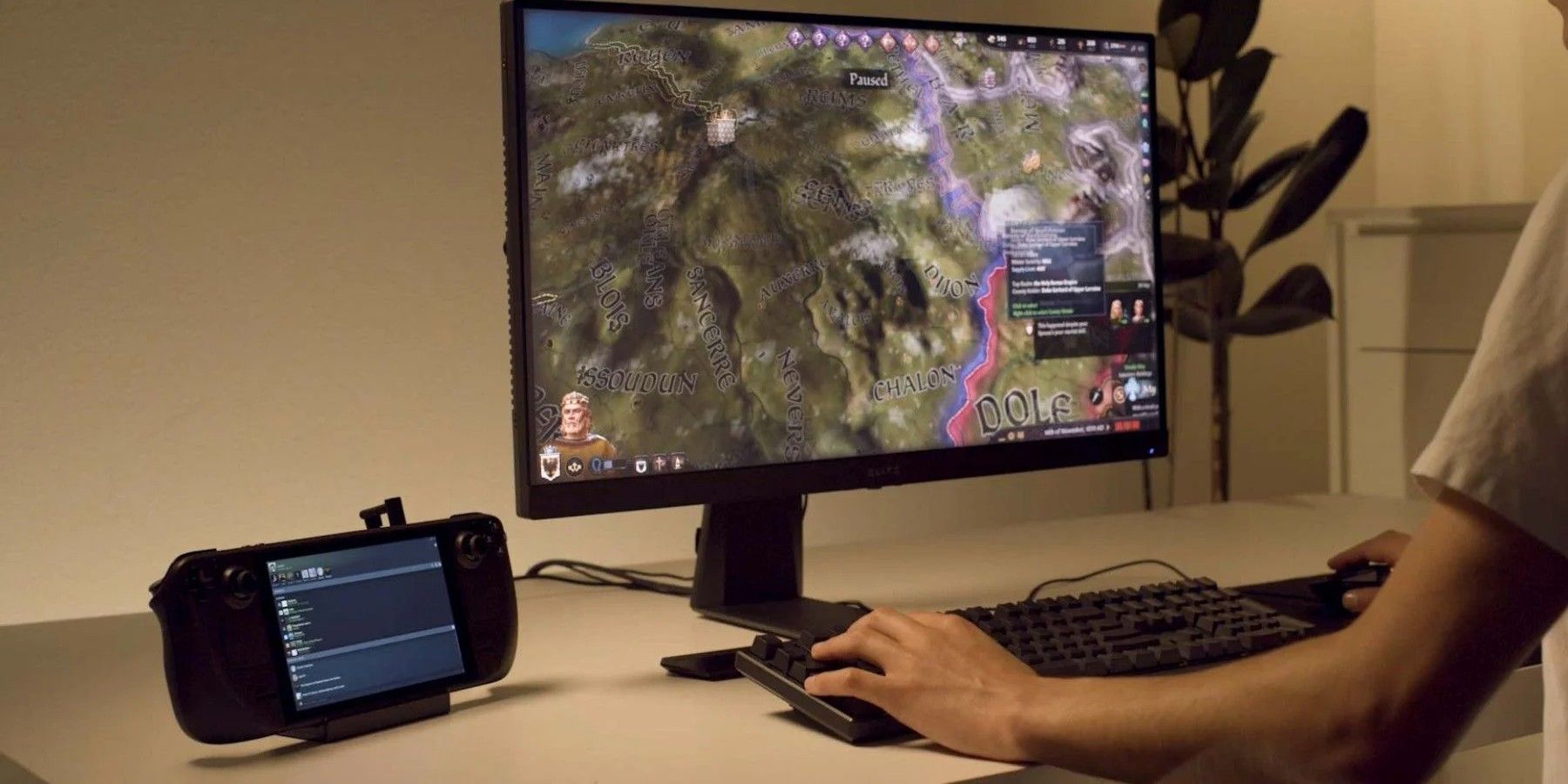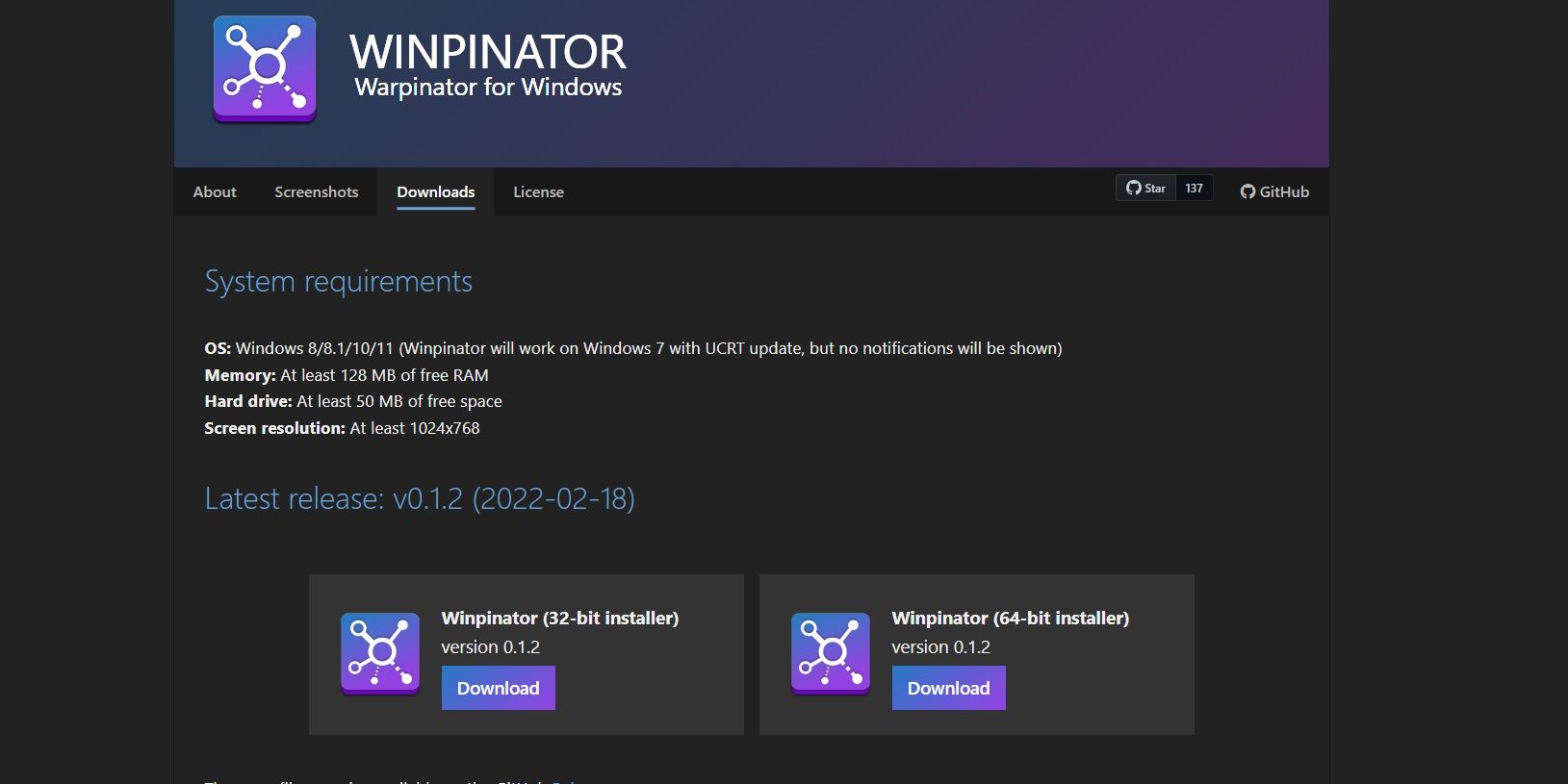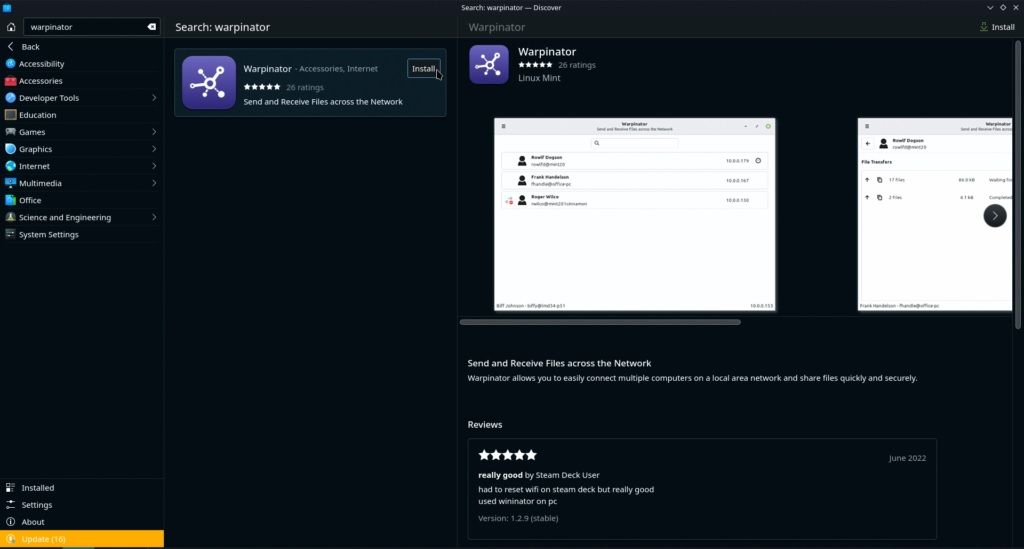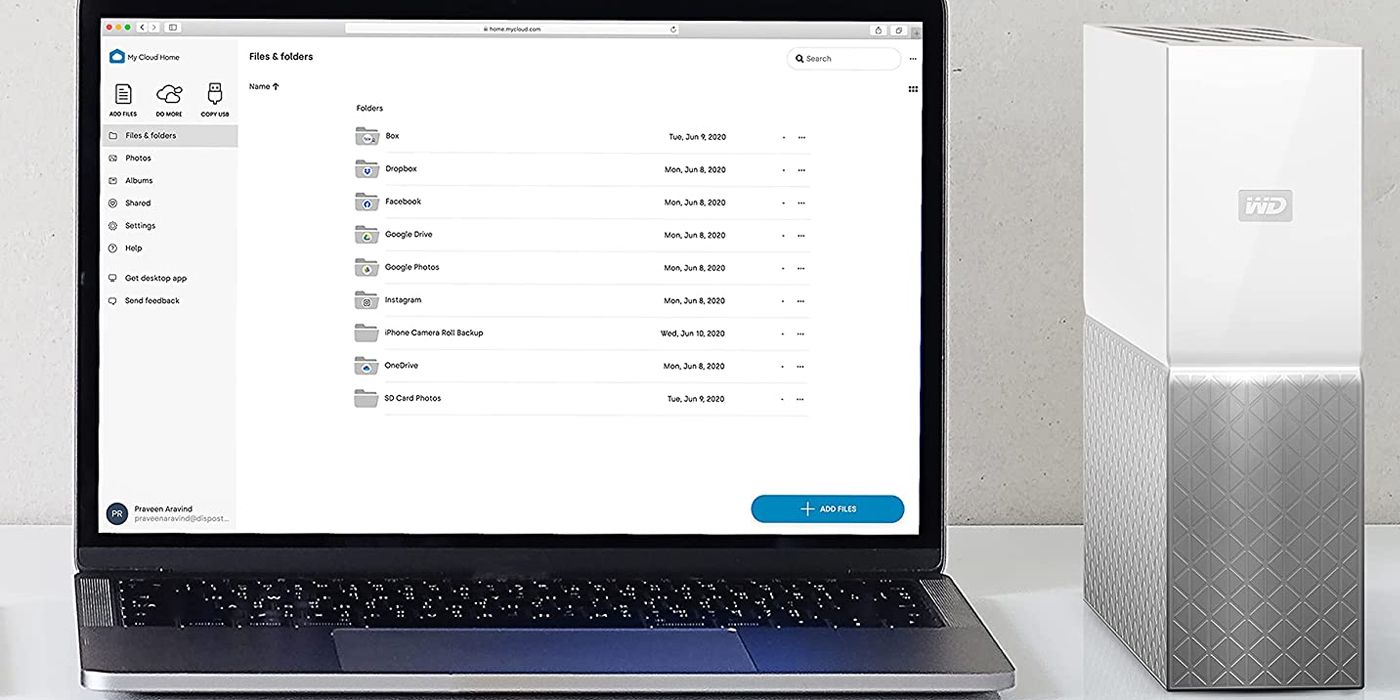The Steam Deck is an amazing piece of gaming hardware, and its uses are limitless. The Steam Deck can be used for gaming or docked to get a full PC experience. However, many Steam Deck owners are unaware that files can be transferred from a PC to Steam Deck.
This guide will cover everything users need to know about transferring files from a PC to Steam Deck for the best gaming experience. Fortunately, it is simple, effortless, and does not take much time.
Transferring Files From Windows Or Linux PC To Steam Deck
Windows and Linux users can transfer files from PC to Steam Deck via Warpinator.
- To download Warpinator on Steam Deck, locate it in the Discover software center.
Once Warpinator has been installed, follow these simple steps:
- Access Warpinator on the PC and Steam Deck.
- On the PC, select Steam Deck as the device that will receive data.
- Select Send files by choosing files that need to be transferred.
- A notification will pop up on the Steam Deck with Steam OS. Select next.
- Select Done.
Transferring Files From PC To Steam Deck – Alternative Methods
Steam Deck owners will be pleased to know there are other ways they can transfer files between their devices, such as:
Using a USB Flash Drive or SD Card
A simple way to transfer files from a PC to Steam Deck is using a USB flash drive or a micro SD card. Of course, this route will have its limitations. The micro SD card used on the Steam Deck to expand storage cannot be used to transfer files as it will be in a format that can’t be used with a PC. For this reason, it is a good idea to format the micro SD card or USB flash drive to avoid any issues.
While formatting a USB flash drive or micro SD card to transfer files from a PC to Steam Deck, use the exFAT file system. The exFAT file system can be read by Windows and Linux PCs, allowing users to transfer files on any PC easily.
The Steam Deck must be switched to Desktop Mode to transfer files via a USB flash drive or micro SD card. Switching back to Gaming Mode with the micro SD card or USB flash drive still plugged in could cause the device to format it.
Using NAS Devices
NAS (Network Attached Storage) devices can also transfer files from a PC to Steam Deck. Steam Deck owners can copy files from a network storage device and access them on their portable PCs.
To transfer files from a PC to Steam Deck via a NAS device, switch to Desktop Mode on the Steam Deck and then follow these steps:
- Access the Dolphin File explorer.
- Access Network.
- Select the NAS device to access files on Steam Deck.
Why Transfer Files From PC To Steam Deck?
There are many reasons why anyone would want to transfer files from a PC to a Steam Deck with Steam OS, such as:
- To access media files like photos and movies.
- To transfer game mods that are not available on the Steam Deck.