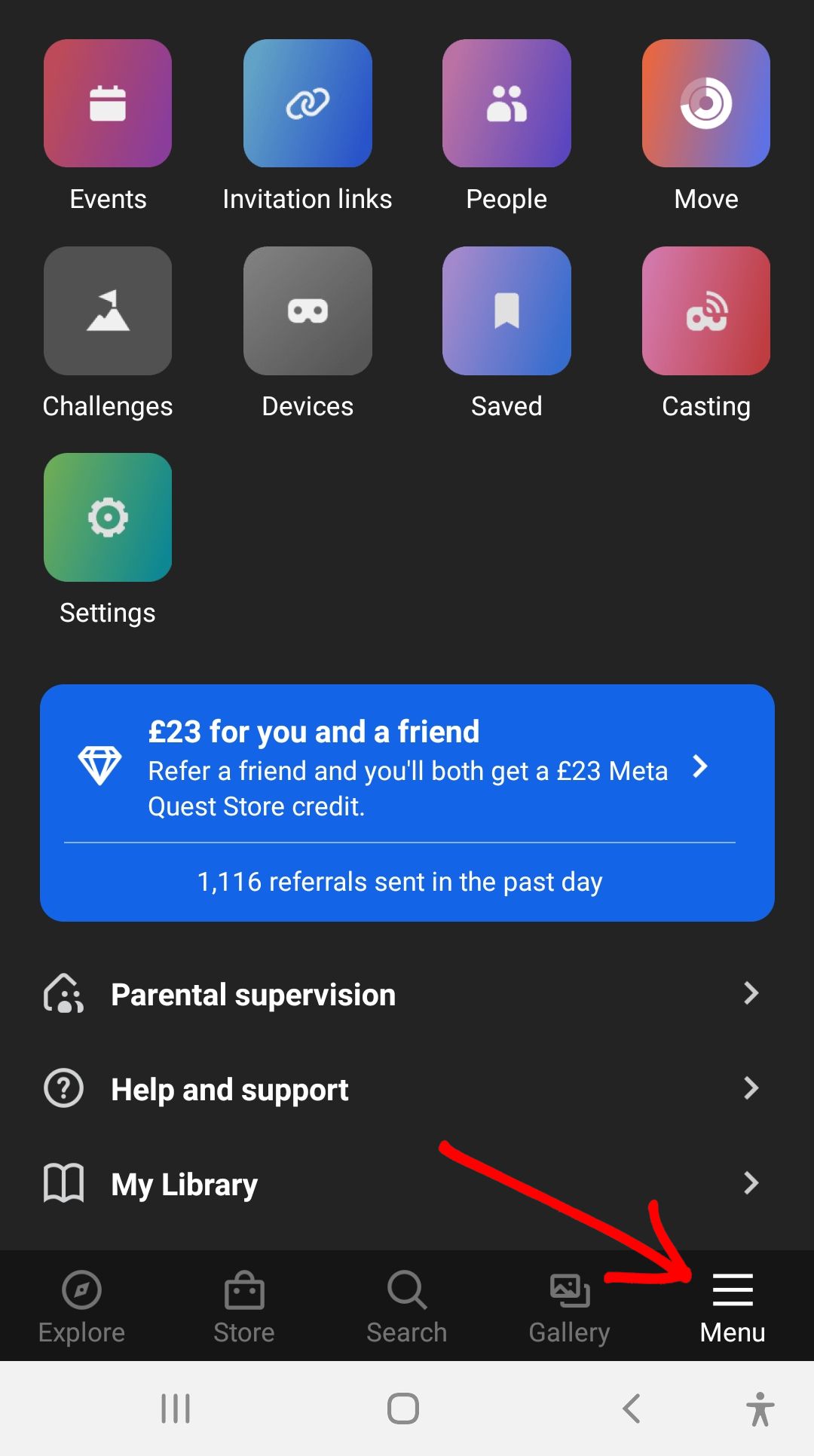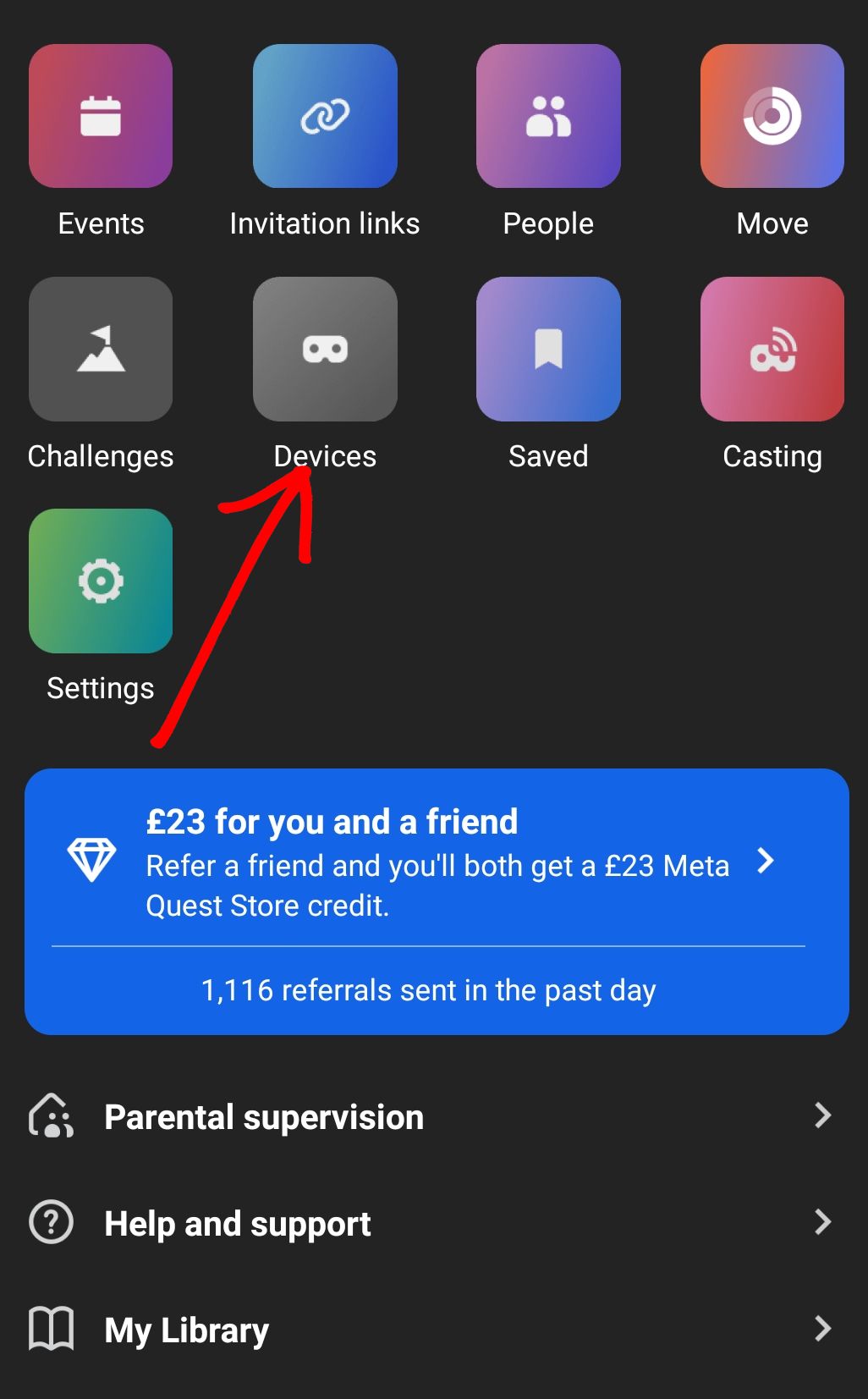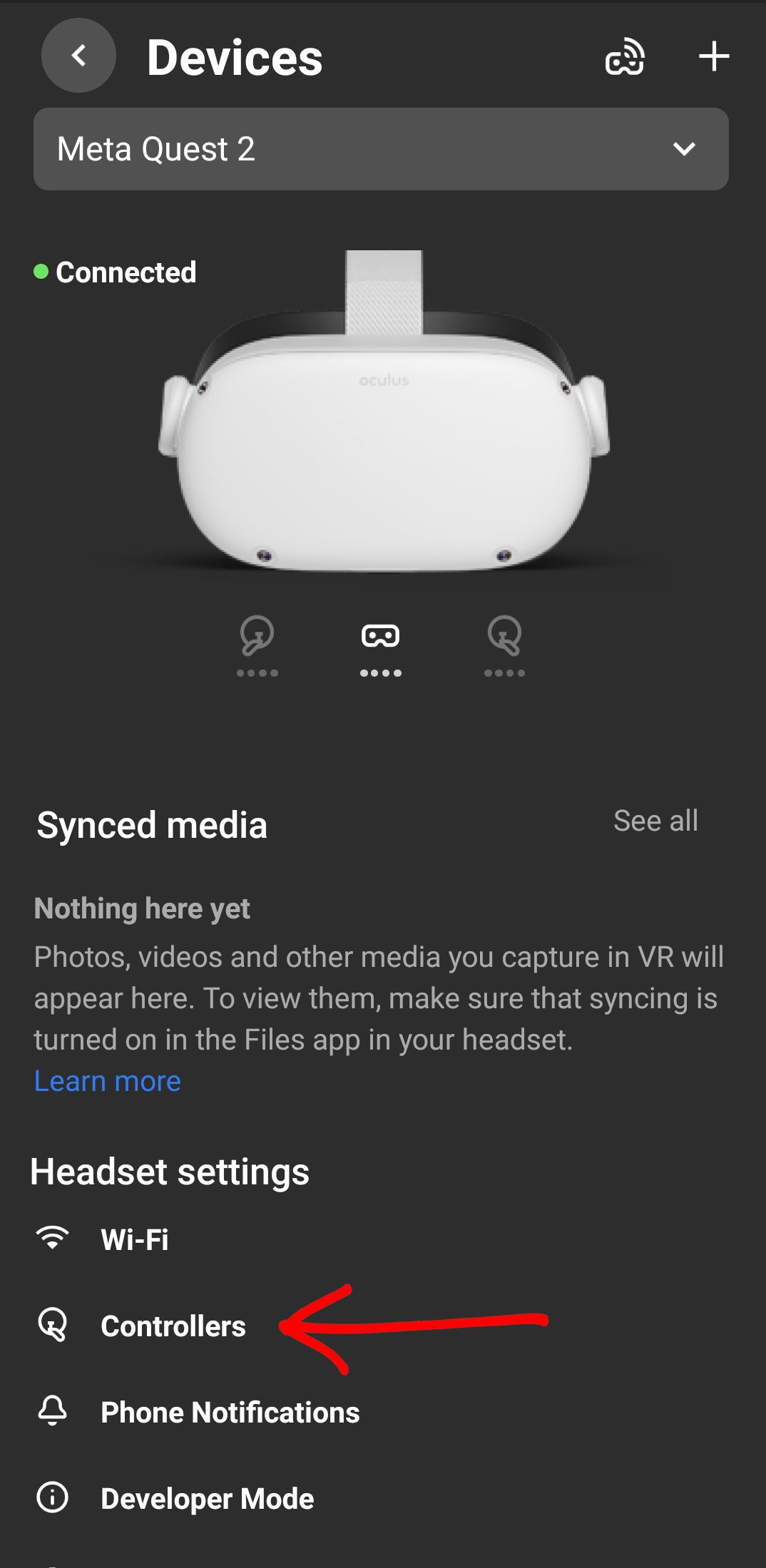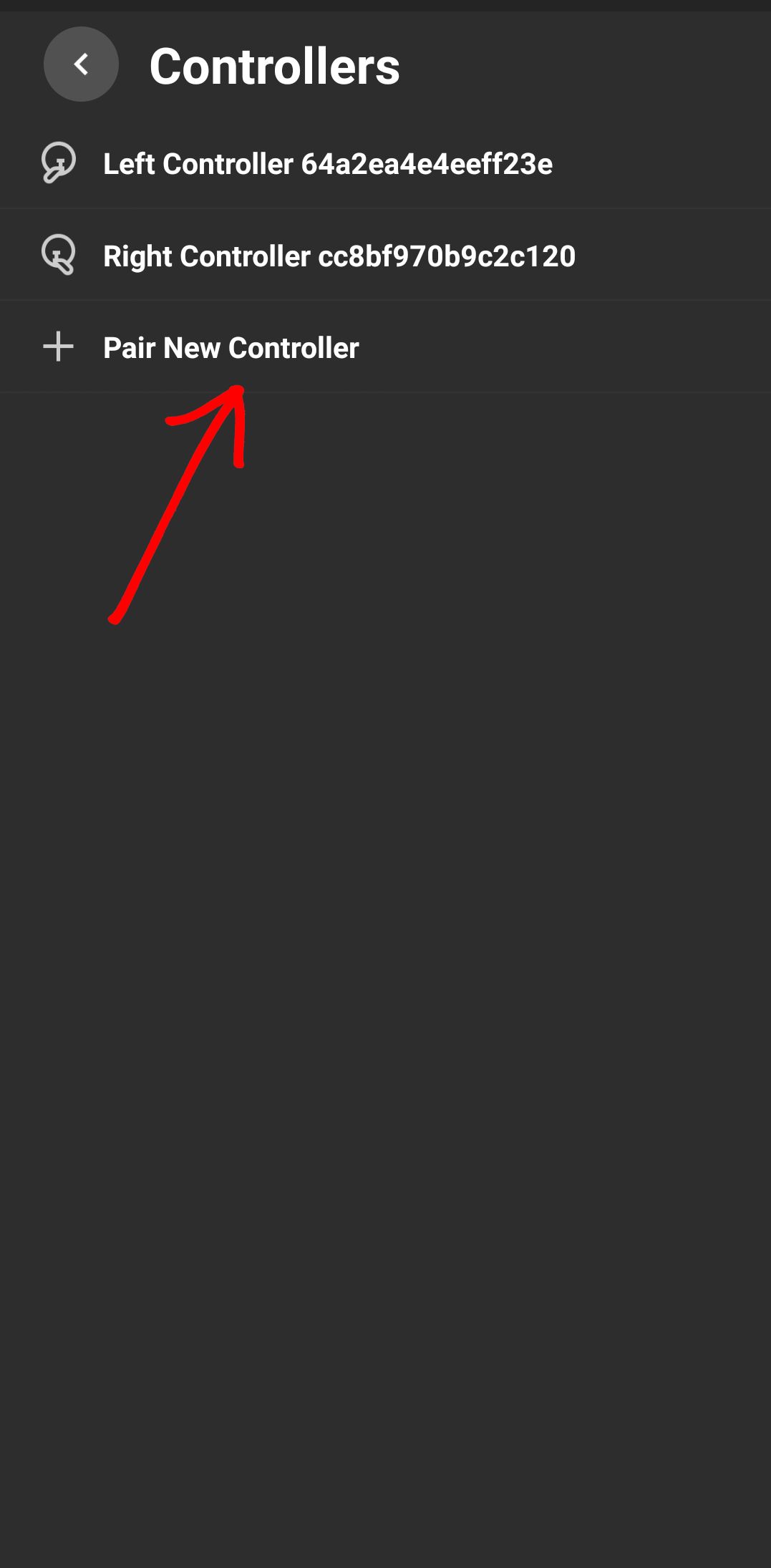The Meta Quest 2 — formally the Oculus Quest 2 — is one of the most accessible high-end virtual reality units available on the market. Its wireless capabilities mean that Meta Quest users can take the headset anywhere and play with friends or on their travels. Whether staying at a friend's place or traveling to hotels, the unit's portability and quality are unmatched.
The system's wireless capabilities extend to its third-generation controllers. The Meta Quest 2's controllers are exclusive to Meta's newest machines. Thankfully, the pair of controllers comes with the VR headset and is vital for playing games on Meta Quest 2. However, if one needed to replace them, one would need to purchase the controllers separately, and there are no third-party sets available for the Meta Quest 2. Adding or pairing new controllers can be slightly confusing if the user isn't familiar with the device, but this guide provides the steps to pair and add new controllers to the Meta Quest 2.
How To Pair New Controllers With The Meta Quest 2
Devices And Apps Needed
- Meta Quest 2 VR Headset
- Meta Quest 2 Controllers
- Meta Quest App
Before setting up a new set of controllers for Meta Quest 2, users should first download the Meta Quest app from the Google Play Store or the Apple app store. As well as adding new controllers, users can buy and download games and apps, customize their settings, perform a factory reset on Meta Quest 2, and cast their VR experience to a compatible TV with Chromecast or Air Server.
With the app downloaded, use the following steps to pair controllers to the Meta Quest:
- Ensure the controllers have the batteries connected correctly.
- Make sure the Meta Quest 2 headset is charged and switched on.
- Sign in to the Meta's VR.
- Open the Meta Quest app on the phone.
- Enable Bluetooth on the phone.
- Select Menu in the bottom right-hand corner.
- Select Devices - The app will only connect to the headset if switched on. If the Meta Quest 2 is idle for too long, it will shut itself down.
- Now, under the Headset settings, select Controllers.
- Select Pair New Controller.
- Select the left or the right controller to pair it.
- On the left controller, hold down the Y and the Menu buttons.
- The controller will vibrate and blink three times to confirm that it is synched to the Meta Quest 2 headset.
- On the right-hand controller, hold down the Oculus/Meta button and the B button until it vibrates and flashes three times.
That's all there is to pair up a new set of controllers with the Meta Quest 2. The controllers can also be unpaired by selecting the one currently being used and clicking the Unpair Controller option.
The Meta Quest is available now.