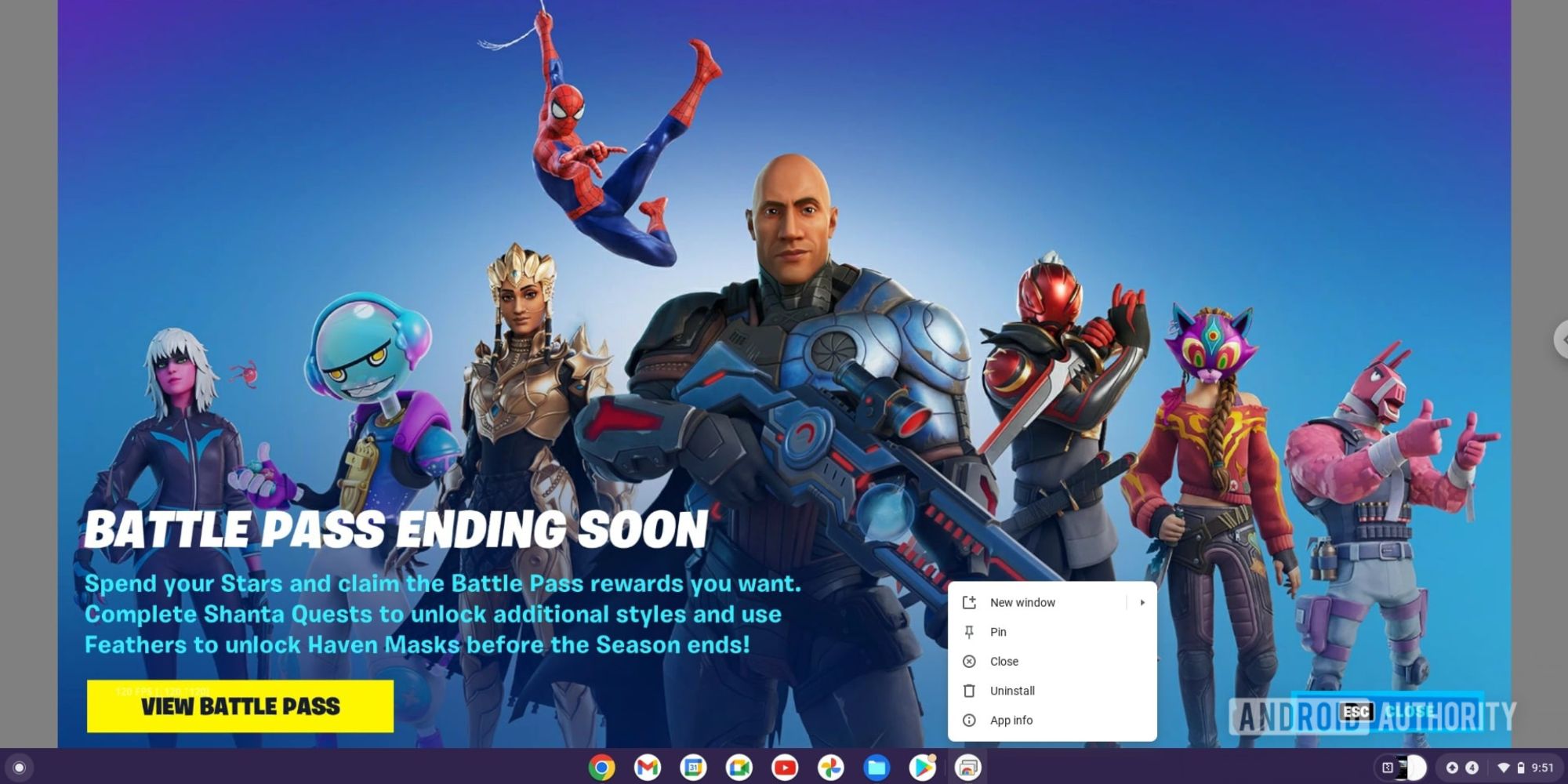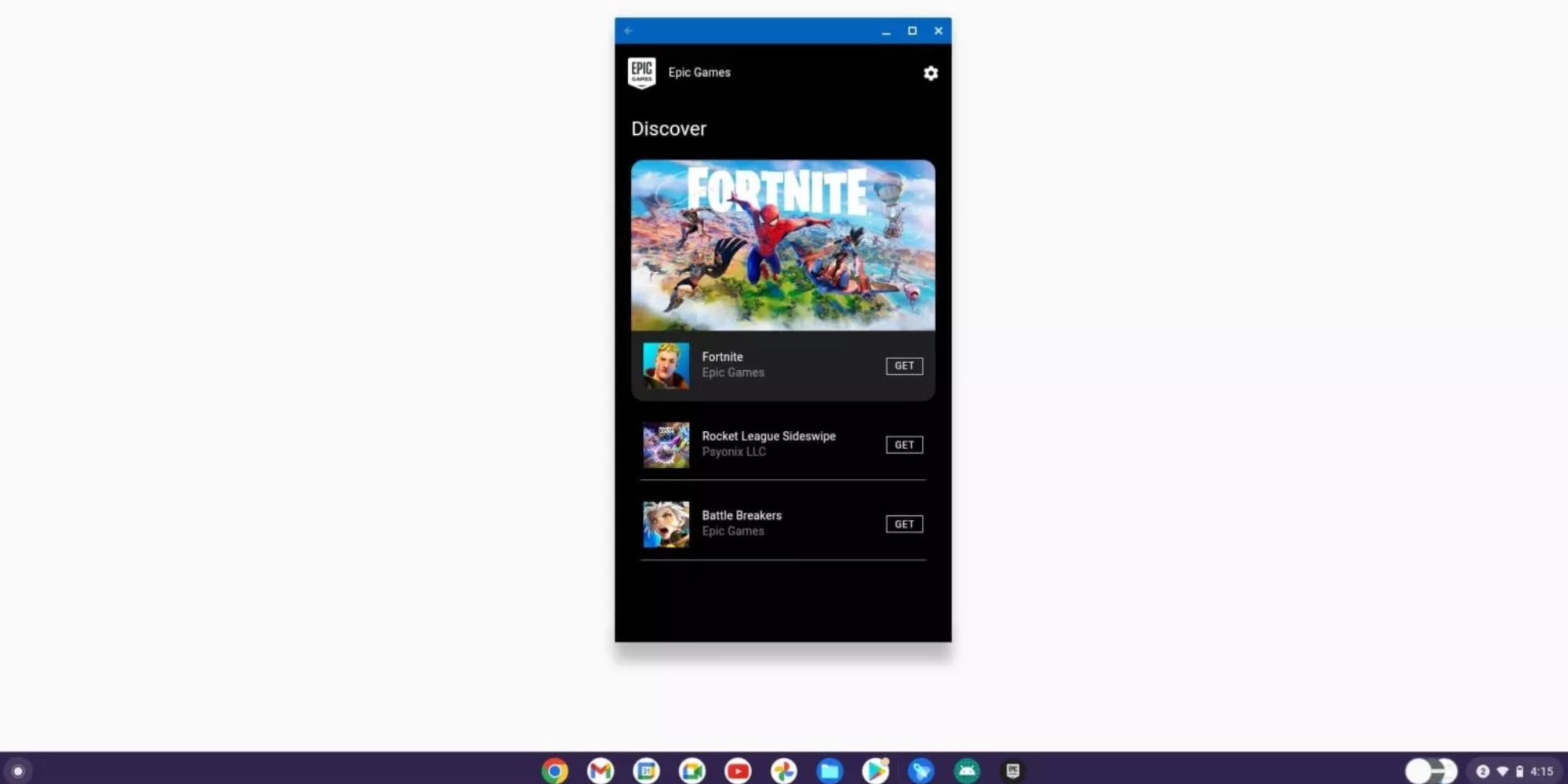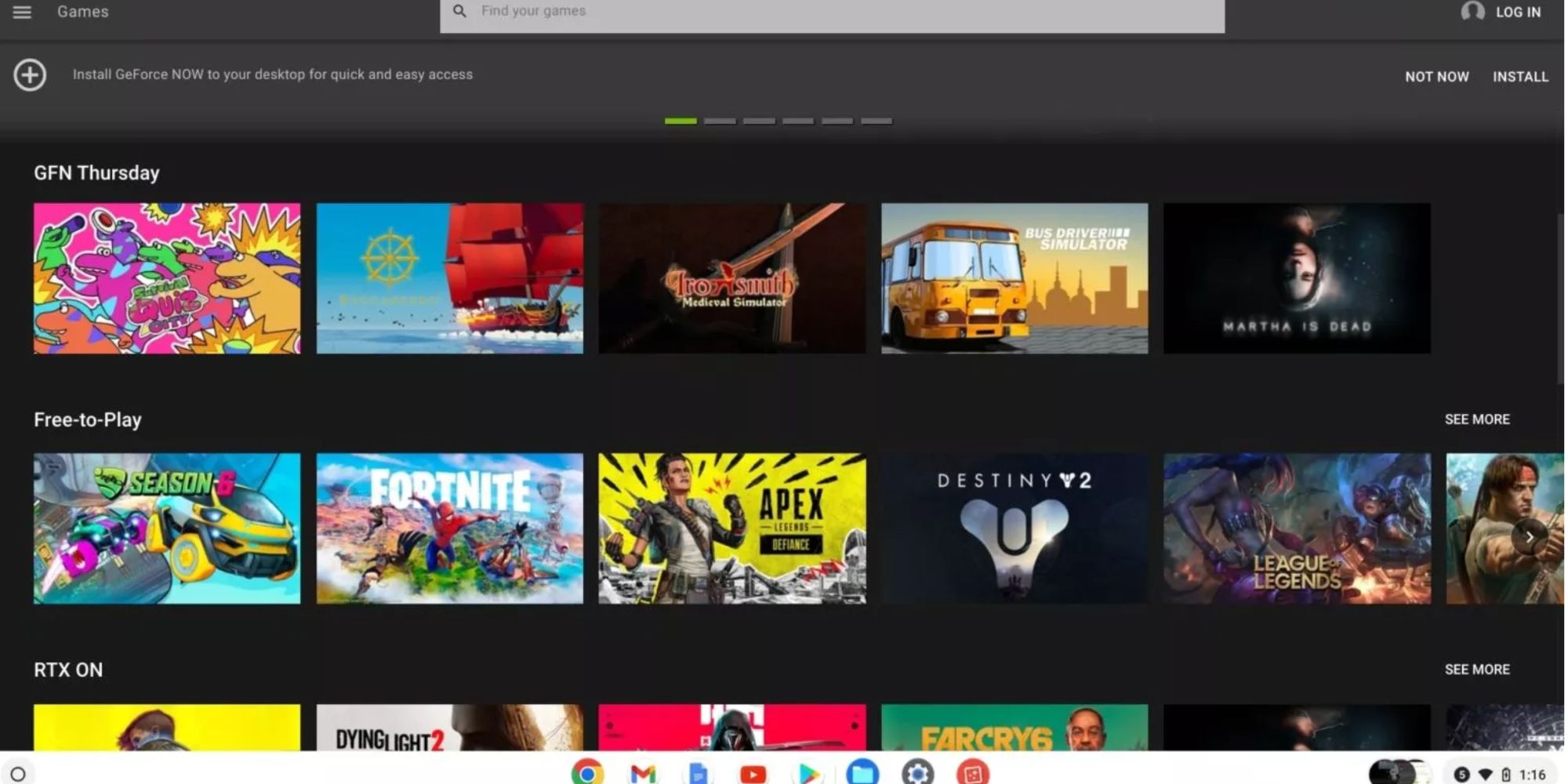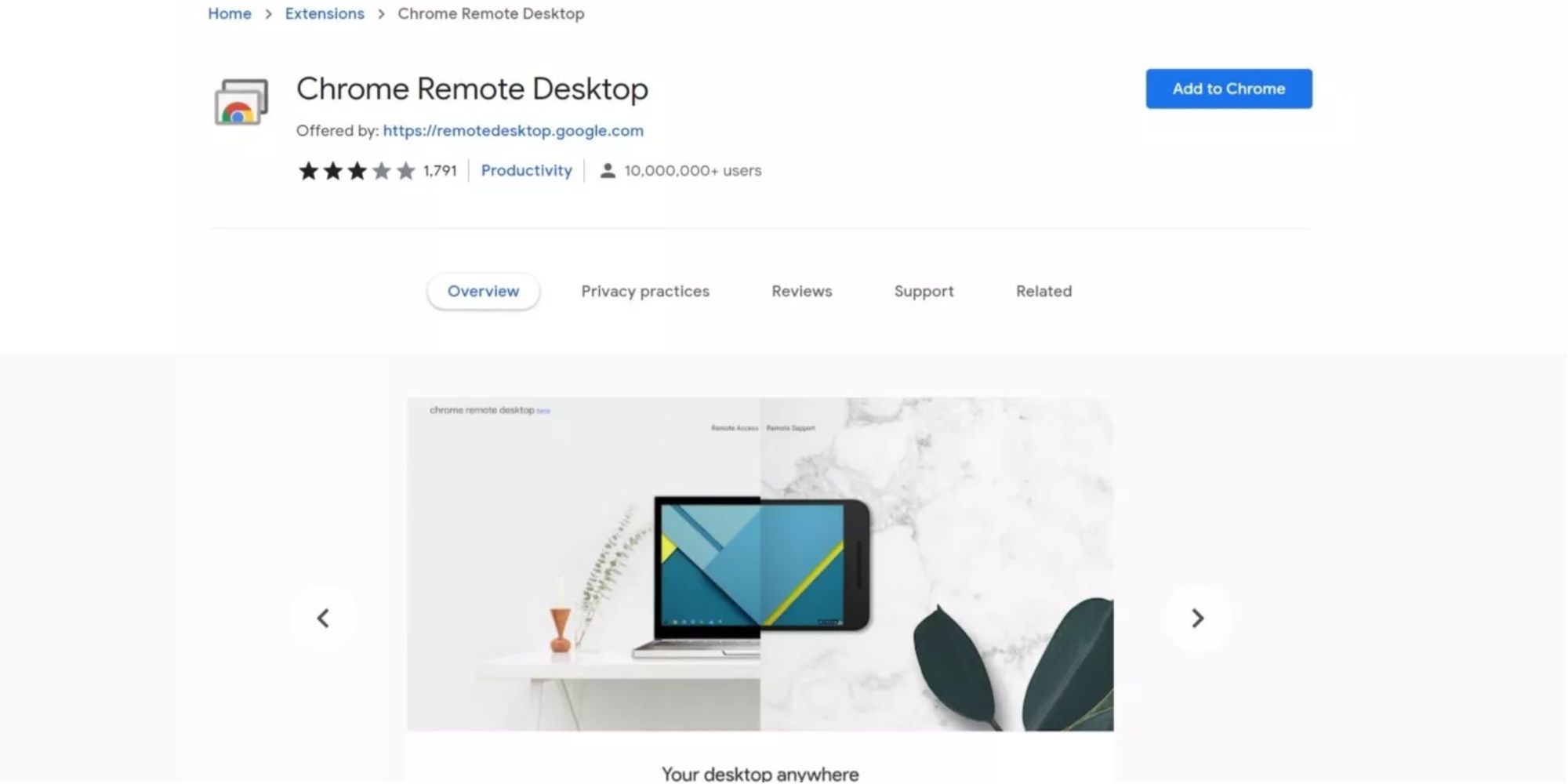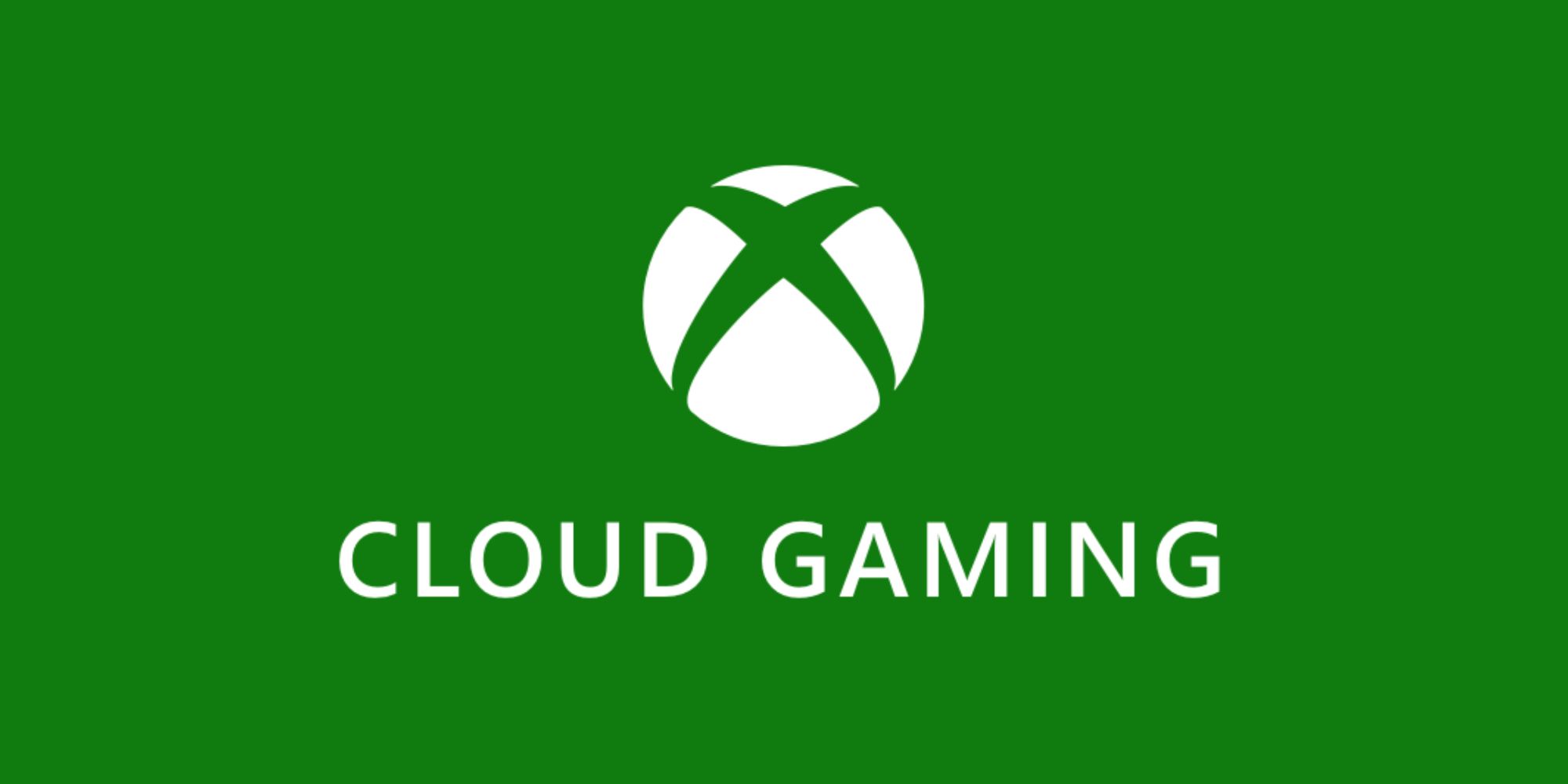Quick Links
Fortnite is one of the most popular free-to-play battle royale games, accessible on consoles, PC, and even mobile devices. Although the game comes with its cons, it’s an enjoyable title suitable for everyone. Generally, installing Fortnite on any device should be stress-free; however, that is not the case for Chromebooks.
A Chromebook is not the best option for gaming due to the machine’s specs and restrictions. Regardless, it is possible to play games like Fortnite on the device. Installing Fortnite on Chromebook is going to take some technical know-how, but we are going to put you through safe ways you can accomplish this task.
Method 1 – Downloading Fortnite APK
Fortnite is playable on Android, and through certain procedures, it is possible to play Fortnite on Chromebook. In simple terms, by using this method, players will gain access to Fortnite’s mobile (Android) version on the Chromebook.
To play Fortnite on the Chromebook using an APK file, you’ll have to go through the following steps:
- First, enable Developer mode on the Chromebook. To do this, restart the machine and head to settings. Enabling Developer mode will allow players to download the Fortnite APK without any stress. To enable the Developer mode on Chrome OS, use the shortcut CTRL + SHIFT = J. Afterwards, type CTRL + SHIFT + M to change Chrome’s outlook to the mobile version.
- Putting Chrome on Developer mode will allow users to access the Google Play Store on the Chromebook.
- Next, go to Settings on the Chromebook and click on the Apps icon. After doing this, ‘enable Apps installation from Play Store on your Chromebook
- Click on More.
- Select 'I agree.'
- The Chromebook is programmed to prevent installation from unknown sources by default, so you’ll have to disable it. To do this, go to App Settings and enable installation from unknown sources in the security section.
- Before downloading the Fortnite APK, you’ll need to install a File Manager App. Since you now have access to the Google Play store, install any decent file manager app on the store.
- Next, download the Android version of Fortnite from Epic Games.
- After downloading the APK file, open the file manager app downloaded from Google Play Store, install Fortnite APK and start gaming!
NOTE: This method doesn’t work for all Chromebooks, especially ones with Intel processors. However, if this method doesn’t work out, try the other ones highlighted in this guide.
Method 2 – Using Nvidia GeForce Now on Chromebook
Chromebook isn’t exactly built for gaming or for performing high-level tasks, considering the computer’s decent specifications. However, Chromebook users can still enjoy playing Fortnite using Nvidia GeForce Now. Nvidia GeForce Now is a cloud-based streaming service that requires a consistent internet connection to play games like Fortnite on it. Frankly speaking, this is the best alternative for Chromebook users interested in playing Fortnite.
To gain access to Fortnite on Nvidia GeForce Now, follow these steps:
- Go to the Geforce Now website on a decent browser, preferably Chrome, and press Join Now on the top corner of the website.
- After clicking ‘Join Now,’ the site will bring up the available membership plans. Choose a suitable plan by clicking ‘Join’ at the bottom of any of the plans.
- Clicking on Join will automatically redirect users to Nvidia’s portal to create or sign in to an existing Nvidia account. For new users, type in your email and click on Create account.
- Next, click on your email inbox and click on the required permissions to create an account.
- After doing this, complete your profile by slotting in your account information.
- Confirm your account settings by ticking the required boxes. Click Submit.
- After creating your account, login again into your GeForce Now account and search for Fortnite.
- Fortnite is free on GeForce, so players can add it to their libraries and play the game afterward.
- Log in to your Epic Games account and link it to your GeForce Now account.
After implementing these steps, Chromebook users should be able to play Fortnite easily on their browsers without tweaking anything on the Chromebook’s system.
Method 3 - Using Chrome Remote Desktop Stream
This option is only valid for Chromebook users who own a PC. What this method involves is streaming Fortnite from the PC directly to a Chromebook, using Chrome Remote Desktop. Although the app will run on the PC, you’ll be able to play the game on the Chromebook.
To connect a PC to the Chromebook, using Chrome Remote Desktop, implement these steps.
- Download Fortnite on the PC.
- Next, download Chrome Remote Desktop on your Chromebook.
- Make sure both the PC and Chromebook are linked to the same Google account.
- On the Chromebook, launch the Chrome Remote Desktop app and connect to your PC.
After doing this, players should be able to play Fortnite on the Chromebook-PC connection with the aid of Chrome Remote Desktop.
Method 4 - Using Xbox Cloud Gaming
As a Chromebook user, one of the perks of getting the Xbox Game Pass is using the Xbox Cloud Gaming service to stream Fortnite to your Chromebook. This method is similar to using Nvidia GeForce Now but is the better option if you own an Xbox console.
To use Xbox Cloud Gaming, follow these simple steps:
- Purchase a subscription to the Xbox Game Pass.
- Put Chrome on Developer mode.
- Install the Xbox Game Pass app through Google Play Store on the Chromebook.
- On the app, search for Fortnite and play.
NOTE: The Xbox Game Pass app is still in beta, so be aware of this while playing Fortnite on it.
Fortnite is available now on PC, PS4, PS5, Switch, Xbox One, Xbox Series X/S, and mobile devices.