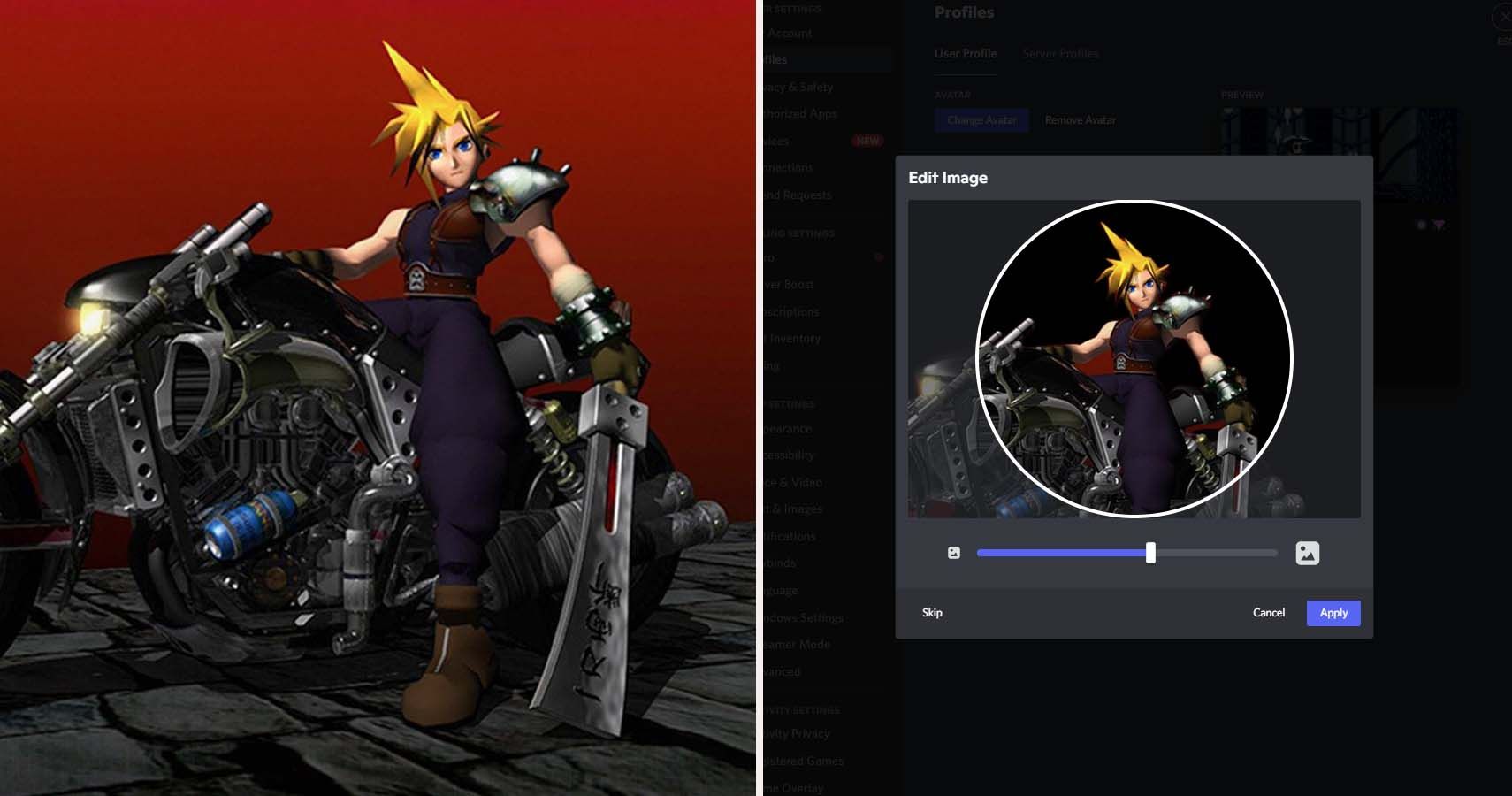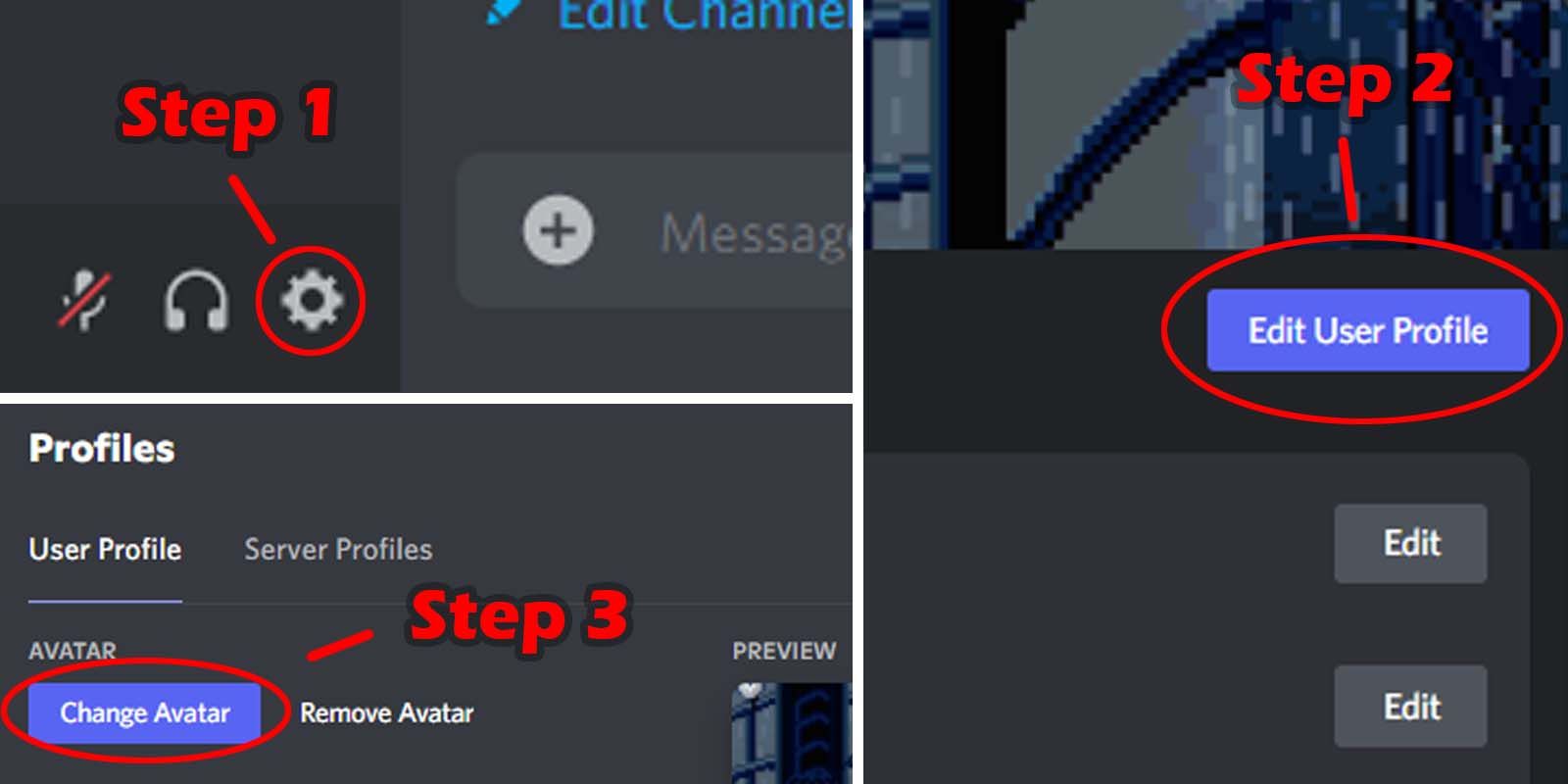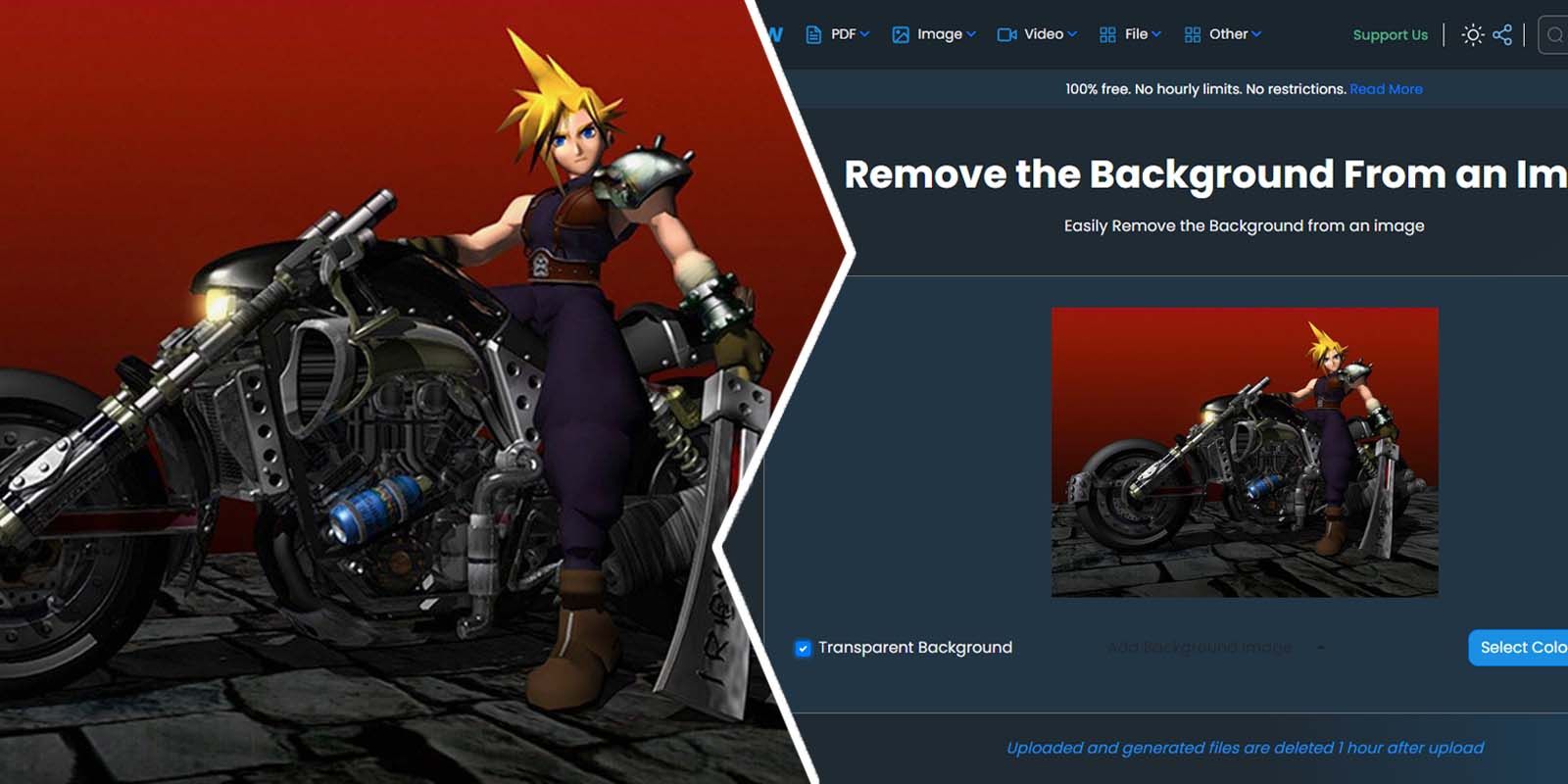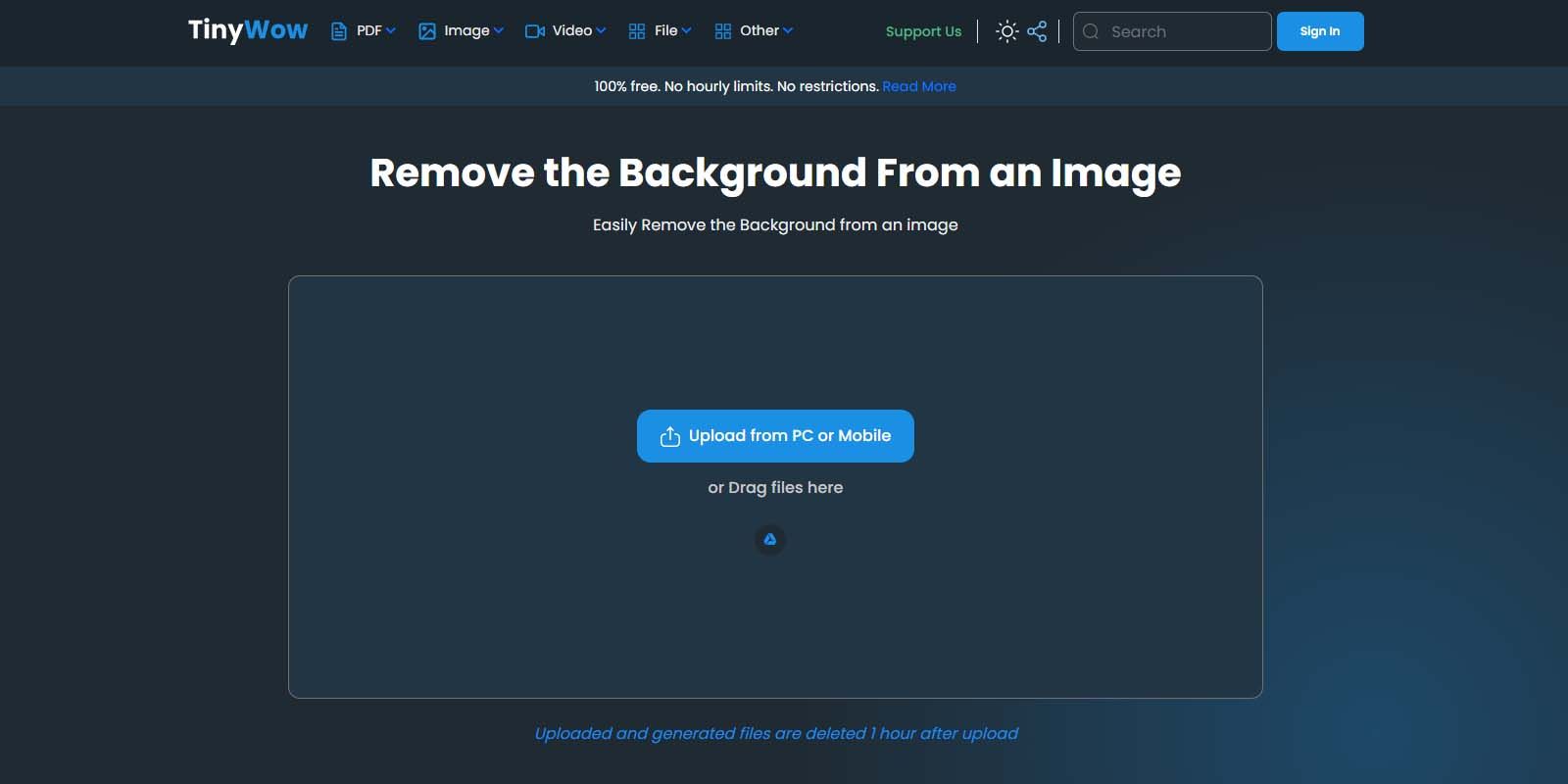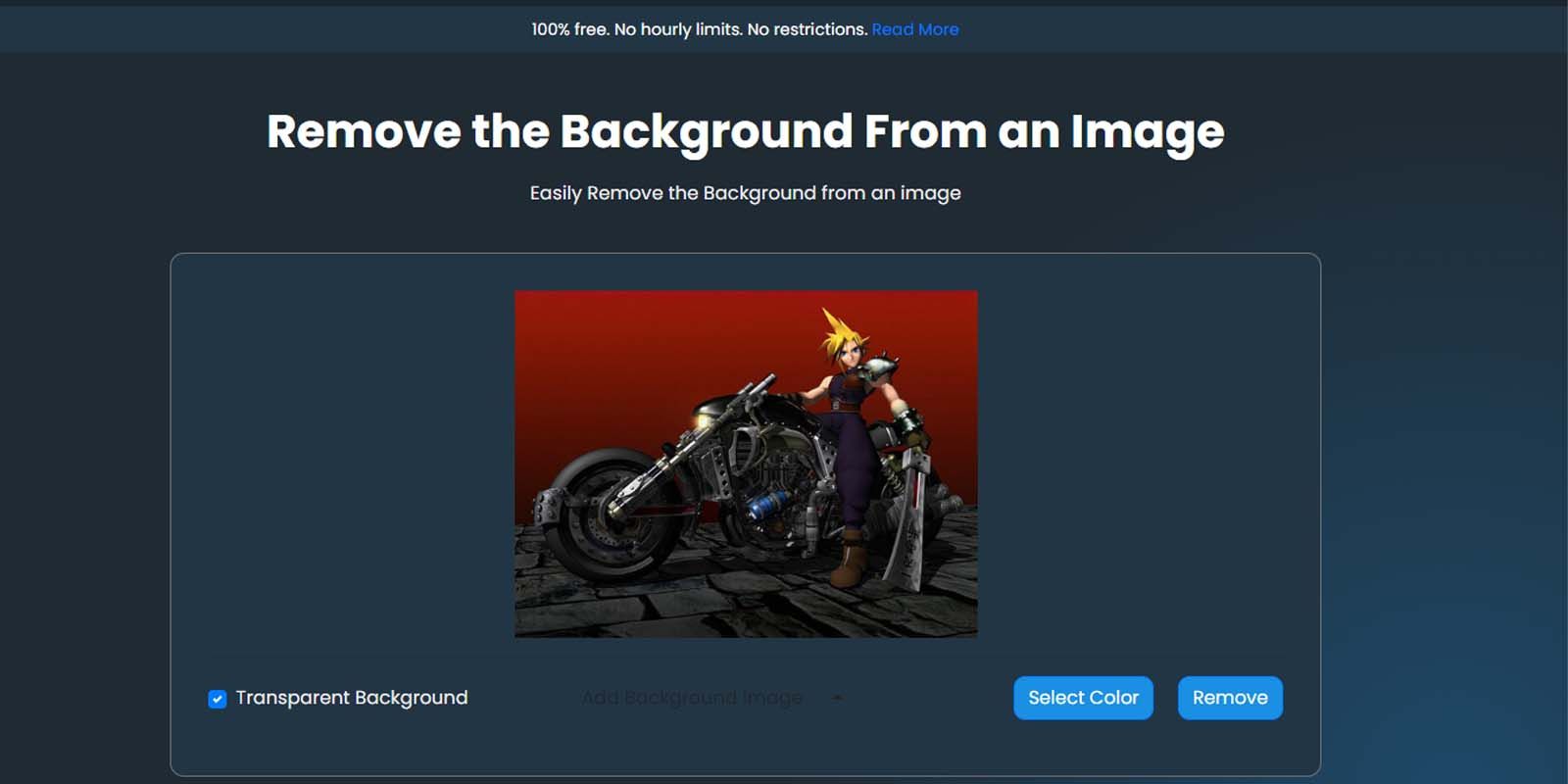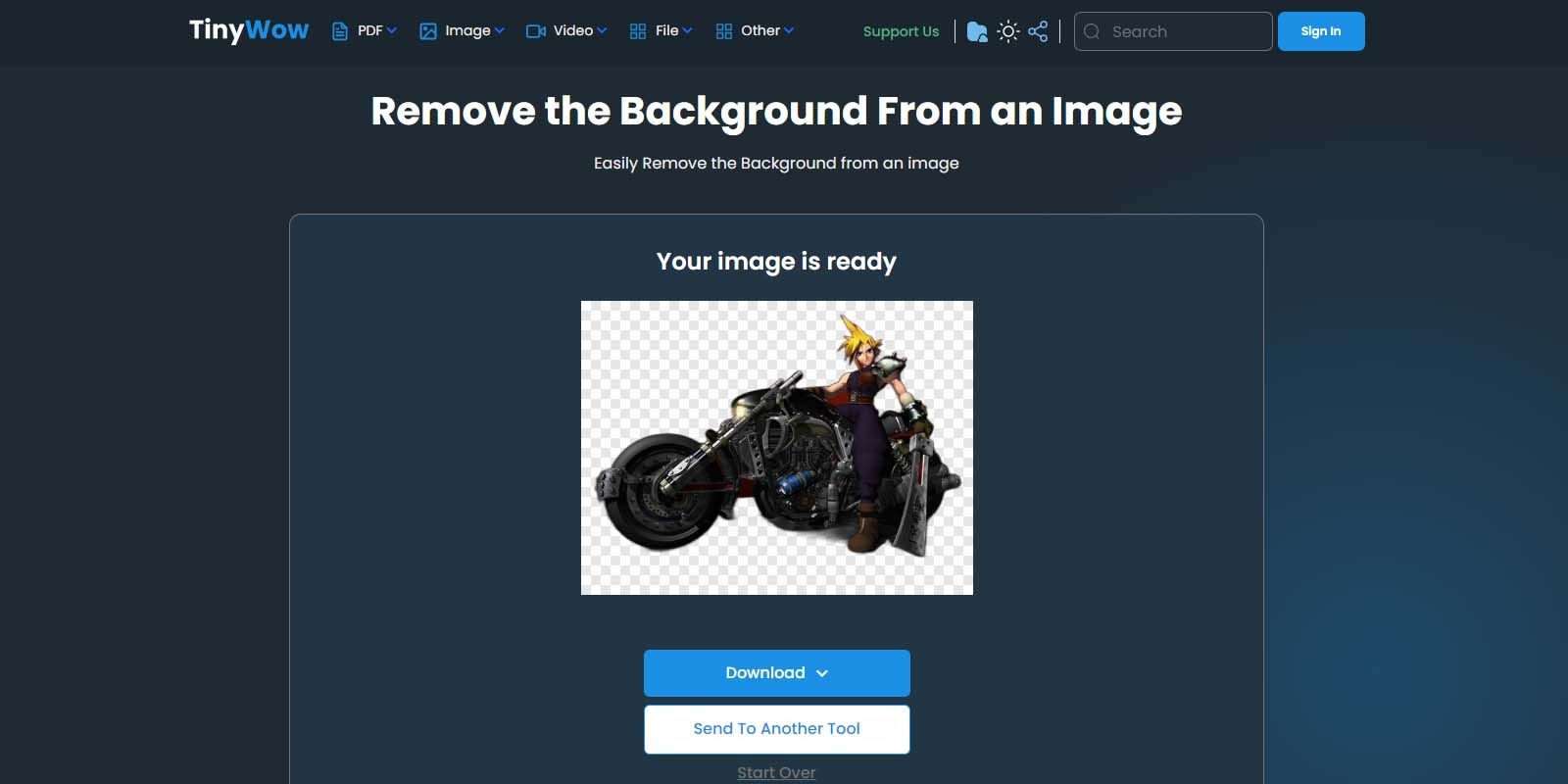Discord is one of the best communication platforms currently on the Internet, allowing players from all over the world to hop into servers to voice chat with one another. Although many players use Discord to communicate with friends when playing games that lack a voice chat function, the program has grown so much over the years that some players prefer using it over in-game chat even when it's available. It's also seen applications for things other than gaming with many individuals crafting Discord servers on a variety of subjects. Thanks to its stable servers, clear peer-to-peer audio, and customizable servers, Discord has become one of the most well-known and recognizable communication programs ever.
The software also allows users to craft their own identity by picking a username, writing a profile description, and setting up a profile picture. These avatars are used to help separate users and can be seen by right-clicking (or tapping on mobile) on an individual's name or icon. Users can swap and save this photo at any time by accessing their settings. Here's a look at how to change it, as well as a glimpse at a web-based free-to-use tool called Tinywow that can make Discord icon creation a breeze.
How To Change A Steam Avatar
Thankfully, changing a profile photo in Discord is pretty simple if users know where to look.
- With the Discord App open on PC, click the Gear-shaped Icon in the bottom left hand of the screen, near the Mute and Deafen buttons.
- When the new window opens, click the blue Edit User Profile button near the top right hand of the screen.
- Finally, on this last screen, click the blue Change Avatar button. This will open a prompt to choose either Image or Gif.
- Choosing image will prompt users to pick a supported image type from their PC.
- After choosing an image, users will have the chance to use Discord's in-app tool to crop the photo.
The perfect Discord avatars are 128 x 128 pixels in size and circular.
Creating A Transparent Profile Icon On Tinywow
Although users can pick practically any photo (that doesn't go against Discord guidelines) to upload as their profile picture, there are some tools available online that can help create unique and beautifully designed eye-catching avatars. One of the best ways to create an avatar that looks stylish and clean is to remove the background from it so that it is transparent and seamlessly blends into whatever Discord theme is in use.
Although it's possible to use photo editing software and a little elbow grease to remove the background of a photo, it's much easier to use a web-based background removal tool like the one offered by Tinywow. Users can click this link to head directly to the tool.
Step One: Upload A Photo To Remove-bg
As soon as users hit the landing page, they'll be greeted with a dialogue box asking them to upload a photo. Once this photo is picked, it will upload and show a preview before giving users options.
Step Two: Pick Background Options
Users have three choices concerning what they want to do with the photo. They can click the Transparent box to completely remove the background. They can also upload a separate photo to use as a background, or they can select a solid color to use for a background. For this example, we will be removing the entire background to make a transparent icon.
Step Three: Check The Results And Download
Once users pick an option, the tool will proceed with removing the background and then show the finished product after a short time. If users are satisfied they can click the Download button to quickly save it to their PC. They can also choose to start over to see different options, or can send the photo to one of Tinywow's other useful tools to continue editing it.
Once the image has been saved, it can be easily uploaded to Discord and cropped to the user's liking with Discord's in-app tool.
Tinywow will automatically delete any created icons after one hour.