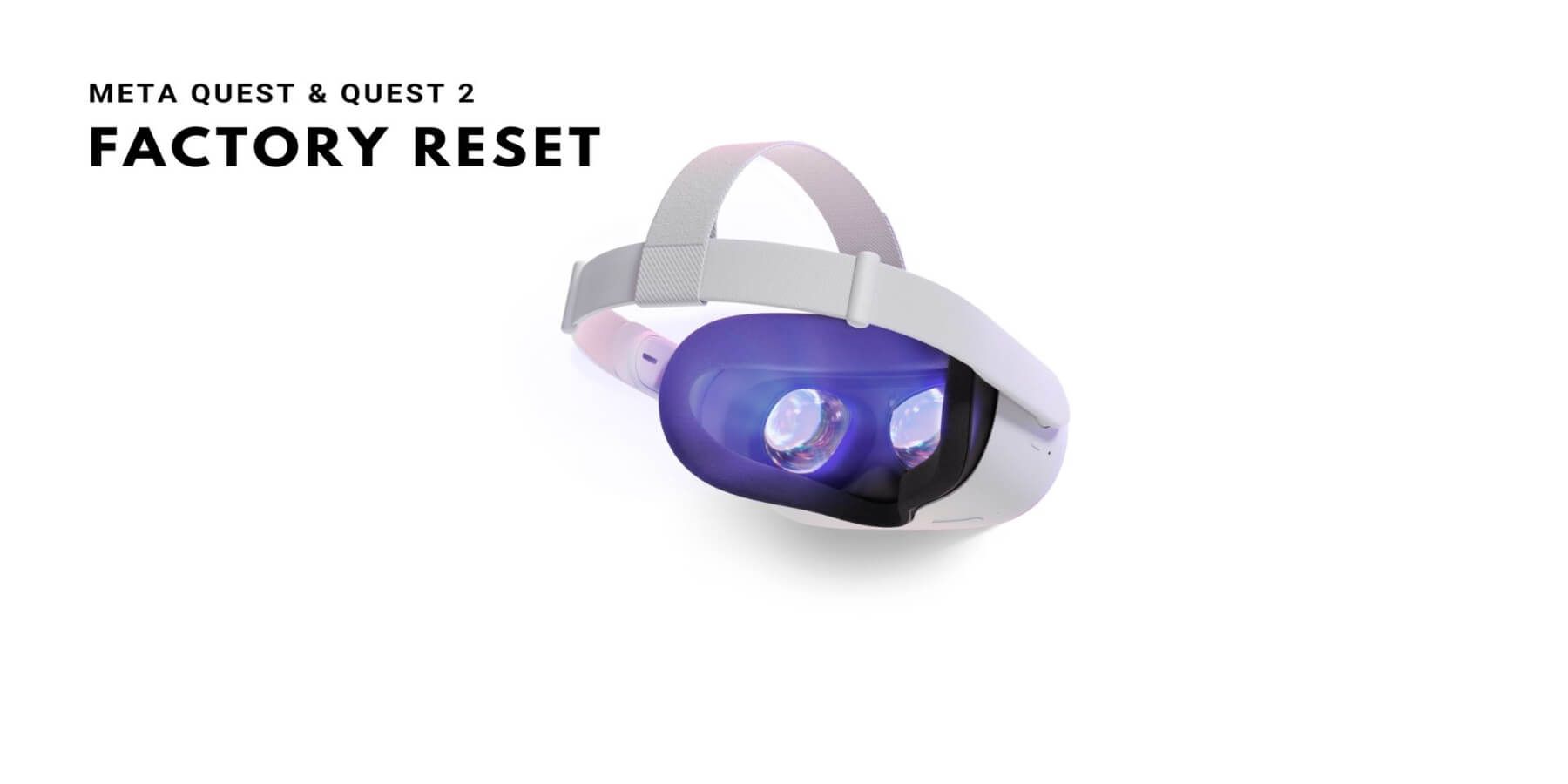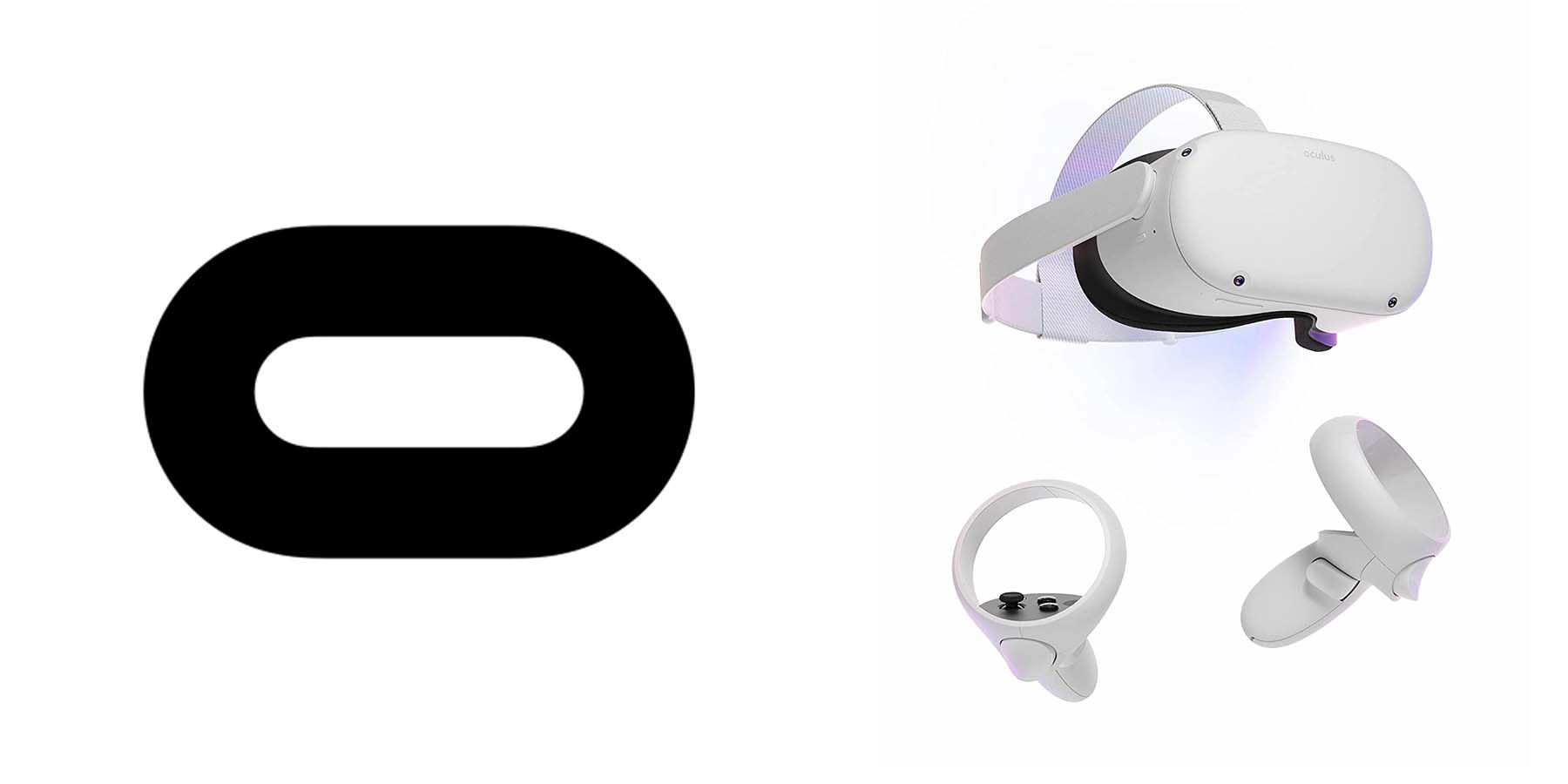Meta’s Oculus Quest and Quest 2 offer tremendous functionality but said devices suffer from bugs and glitches. While Meta keeps releasing updates, many Oculus Quest issues remain unresolved.
A factory reset should do the trick for unresolved issues with Meta’s Oculus Quest or Quest 2. For those new to the Oculus Quest or Quest 2, let’s look at how these headsets can be factory reset.
Warning! Backup Data From The Meta Quest Or Quest 2
Before factory resetting the Quest or Quest 2, consider taking a backup. A backup will ensure the device can be returned to the previous state. Users will not have to go through the entire setup process and can start using their Meta Quest or Quest 2 immediately. To back up data from the Quest or Quest 2, follow these steps:
- Access Quick Settings > Settings > Backup
- Switch the Backup toggle to On.
If the Quest or Quest 2 is malfunctioning, this method may not work.
Factory Reset The Oculus Quest Or Quest 2 Without An Android Or iOS Device
To factory reset the Oculus Quest or Quest 2 without an Android or iOS device, follow these simple steps:
- Press the volume down and power buttons on the headset and keep holding until it powers on.
- When the headset powers on, the USB update mode will provide several options to choose from.
- Use the volume down button and highlight the Factory reset option. Confirm selection using the power button.
- Use the volume up button to select Yes, erase and factory reset, and confirm the selection using the power button.
- This method will factory reset the Oculus Quest or Oculus Quest 2. Once complete, the initial setup process will need to be completed once more, including installing new updates for the headset.
Factory Reset The Oculus Quest Or Quest 2 With An Android Or iOS App
If the Oculus Quest or Quest 2 is connected to an Android or iOS device, it can be factory reset using the Meta Quest app. To do so, follow these steps:
- Access the Meta Quest app on an Android or iOS device.
- Select Devices, and then choose the connected headset, Quest or Quest 2.
- Select Advanced Settings > Factory Reset > Reset.
If the factory reset option is unavailable in the Meta Quest app, then consider resetting it from the headset by following the steps provided earlier.
How To Soft Reset The Meta Oculus Quest Or Quest 2
For minor glitches or bugs, it would be advisable to try a soft reset instead. Unlike factory resetting the Quest or Quest 2, this process will not remove data. To soft reset the Quest or Quest 2, follow either of these steps:
- Keep holding down the power button for at least ten seconds. Wait for a minute before powering on the headset using the power button.
- Wear the headset and press the power button. On the Power off-screen, select Restart.
Why Reset A Meta Oculus Quest Or Quest 2?
Factory resetting an Oculus Quest or Quest 2 will return the headset to its original settings. This process also restores the firmware to its original state. However, resetting the Oculus Quest or Quest 2 will delete all downloaded VR games, game data, etc.
The primary reasons for resetting a Meta Oculus Quest or Quest 2 are as follows:
- To sell the headset. Before selling an Oculus Quest or Quest 2, reset and clean the headset so that the new owner can start anew.
- To fix a malfunctioning headset. If the Oculus Quest or Quest 2 is malfunctioning, a factory reset should fix the problem. Only opt for this route if all other troubleshooting tips have been exhausted since this is an irreversible process.
- There are too many applications on the headset. Instead of deleting each application one at a time, factory resetting the headset could be an easy way out.