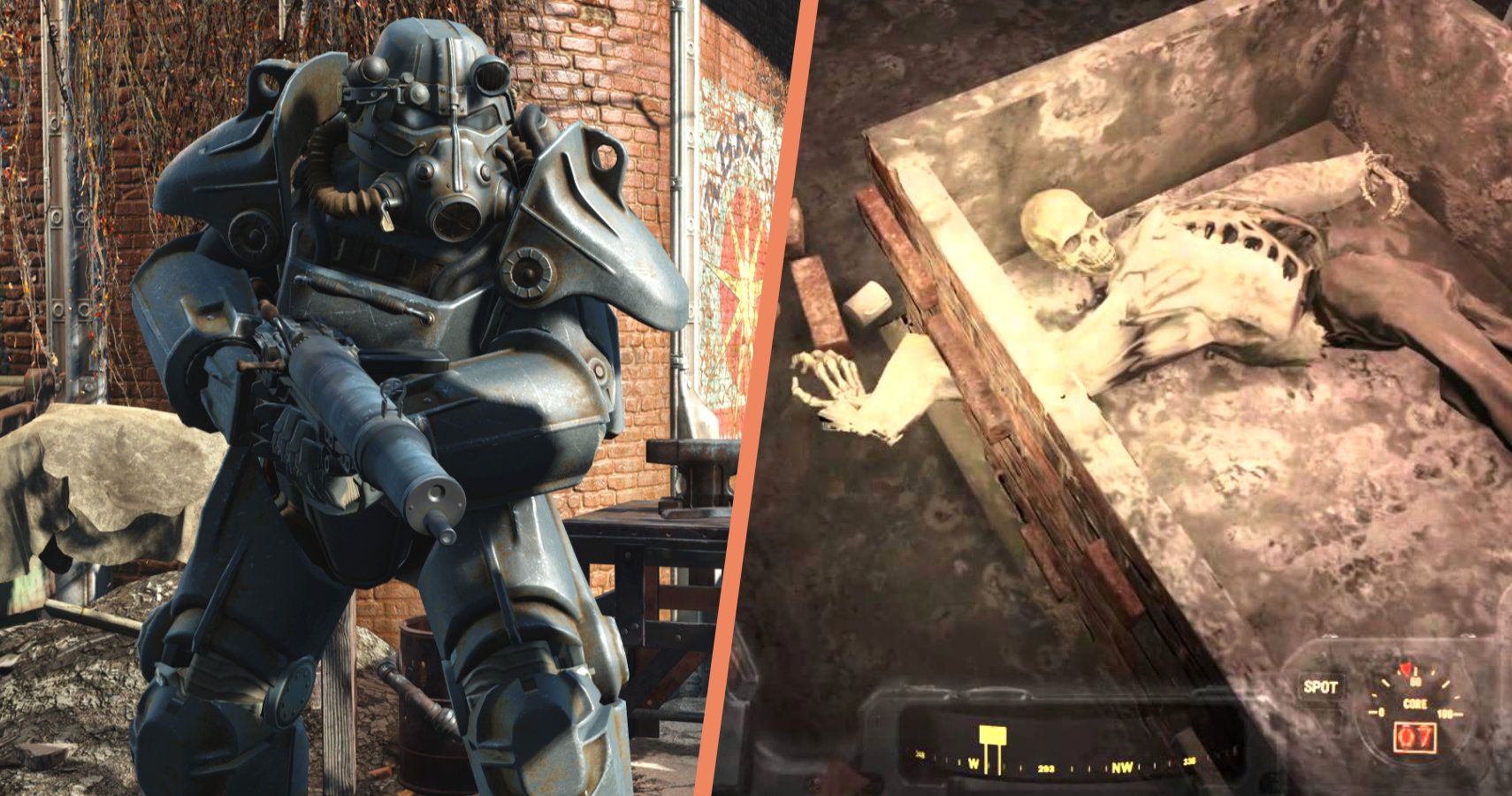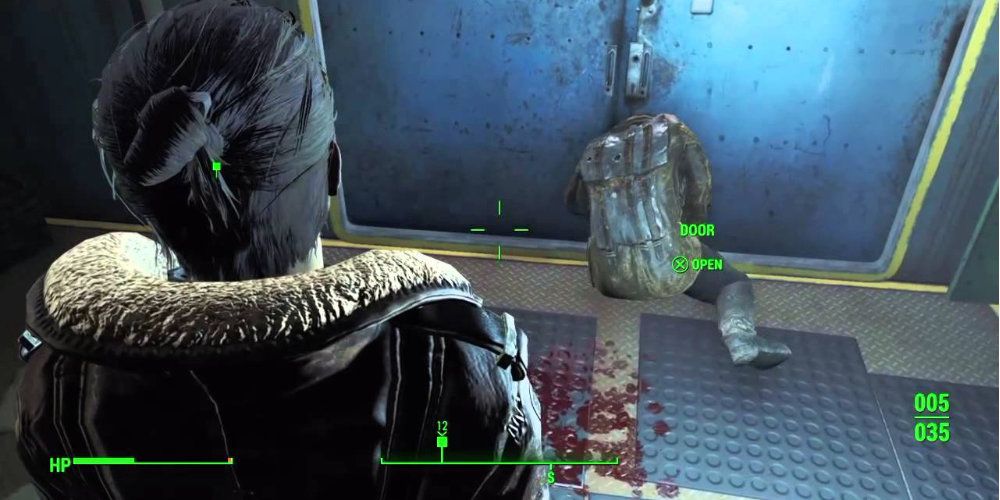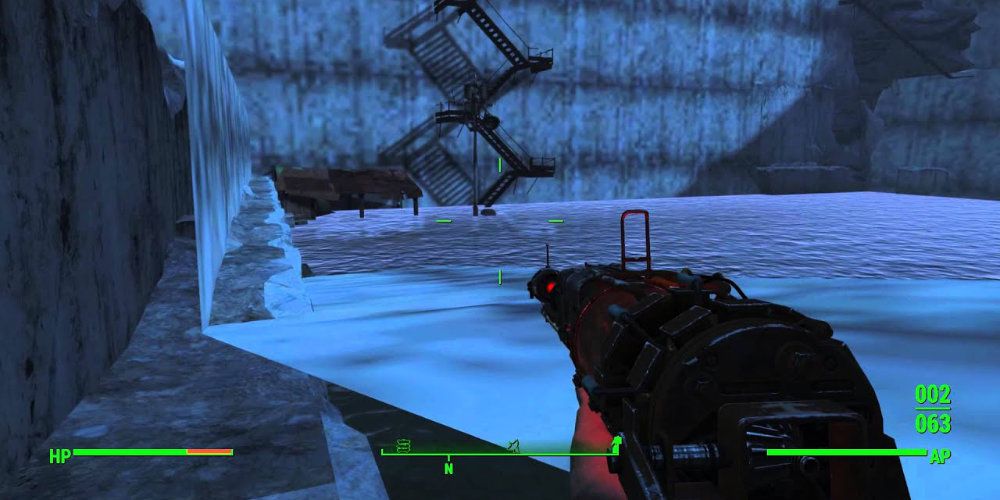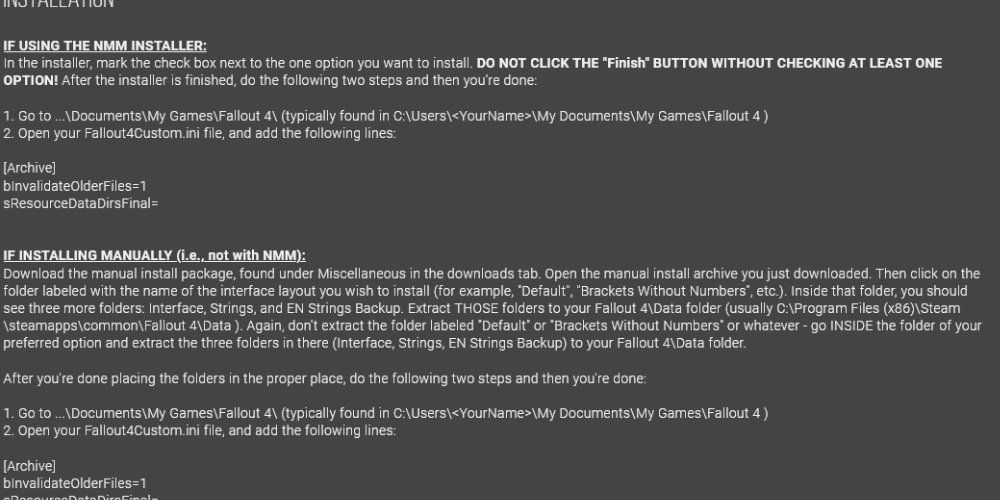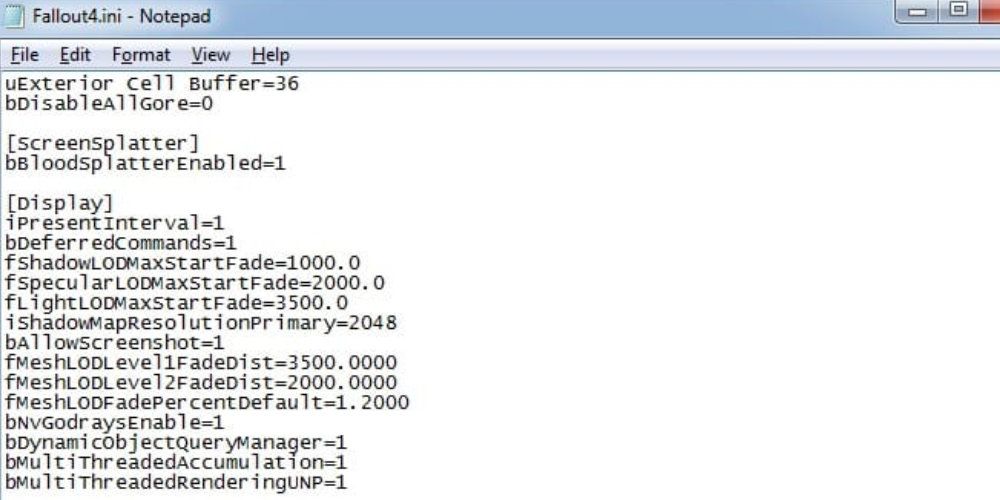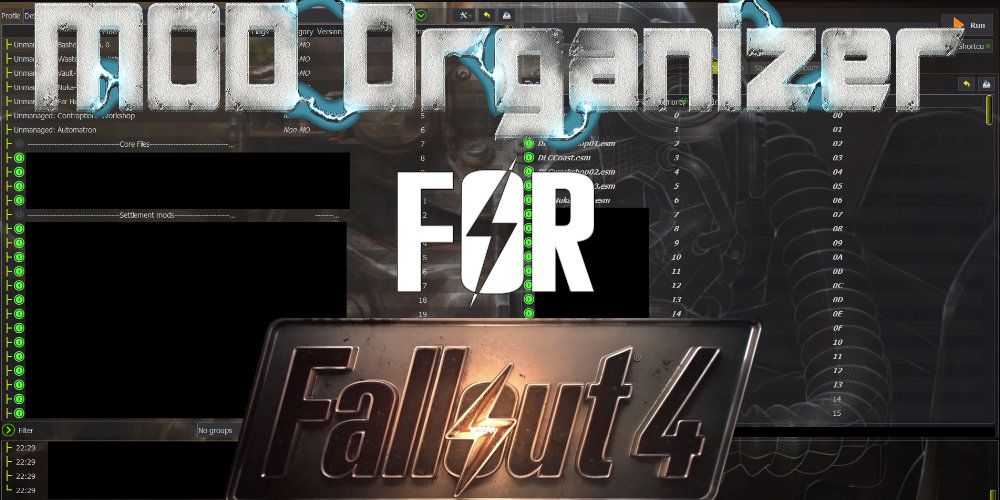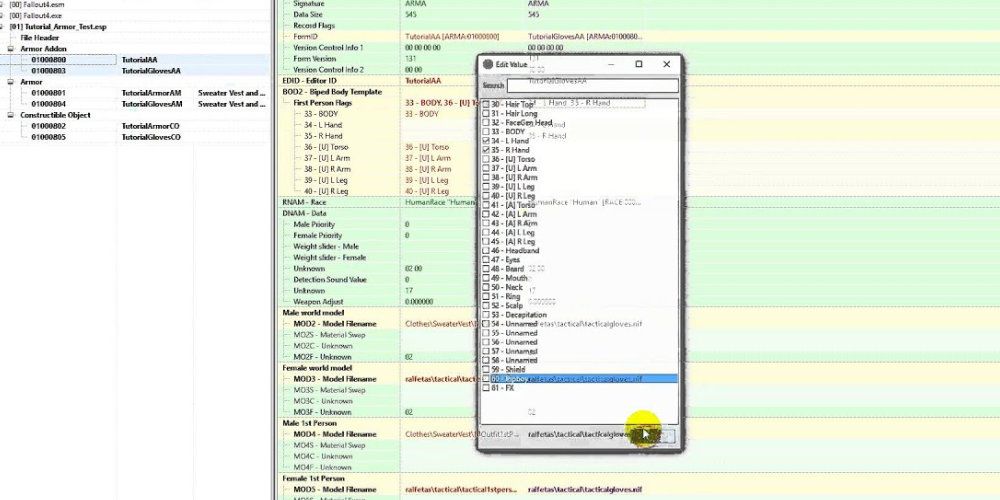Modding Fallout 4 is a joy when done right, and it can mean the difference between a solid vanilla experience and a vastly expanded, better looking, better playing extravaganza. Whether it's upping the game's visual splendor or downloading amazing settlement mods for a more fulfilling experience, there's something for every gamer's discerning taste.
However, modding Fallout 4 correctly is not an easy task, and requires adherence to some strict conditions that first-time modders may not be aware of. For those ready to dip their toes into the Fallout 4 modding arena, here are ten mistakes they will definitely need to avoid.
10 Too Many Mods
This one is rather simple, and should go without saying. Just because one can install a truckload of mods does not mean that they should. In fact, knowing when to call it a day is an important first step for greenie modders. It's wise to start out with a small collection of mods that don't affect gameplay or scripting (texture mods are recommended) to get a feel for the process, then build from there.
It's also important to remember that many mods utilize ESP files, of which there's a maximum Fallout 4 can handle. Once the player reaches 255 ESPs in their mod list, they've hit a roadblock. Going beyond this limit will break the game in one form or another. Recently, mod authors have begun creating mods in ESL format which are entered onto the mod list, but do not count towards the ESP limit. Use them whenever possible.
9 Installing Mods That Break NavMeshes
Fallout 4 is a much more temperamental modding platform than previous Bethesda creation engine games like Skyrim. As such, it can be notoriously difficult to work with, especially when it comes to mods that begin affecting the worldspace. Mods that break NavMesh data (used for AI path scripting) can produce some nasty glitches on top of the vanilla game's base problems.
The most common example of NavMesh problems occur when gamers incorrectly install mods that affect the Commonwealth's cities. If done wrong, it can lead a plethora of issues from scripting errors to massive FPS drops. Many mods feature patches or special instructions that can fix these issues, so read the descriptions.
8 Not Reading Mod Description Pages
Speaking of which, mod description pages are absolutely vital for any gamer, newbies included. These pages usually contain critical information about the mod, how it should be installed, and where its place should be on one's load order. Deviating from (or ignoring) these instructions is a surefire path to frustration.
It's wise to take notes when spotting mods that require a more complex installation procedure. The last thing any gamer wants is to forget the instructions and install a mod that ends up breaking the game or crashing it back to the desktop.
7 Doubling Up On The Same Mod Types
Many first-time modders act like kids in a candy store when they see all the amazing mods they can pick and choose from. It quickly begins a game of stuff the bag as they start downloading mods six ways from Sunday, unaware that they're doubling up on the same mod type.
While this usually isn't a problem, it can be counterproductive. Installing too many texture mods means they will start to overwrite one another, negating any reason for downloading them in the first place. Other similar mods can cause conflicts, especially if they both affect the worldspace in the same way.
6 Not Setting Up INI Files Correctly
Fallout 4 requires a few INI tweaks in order to set up a clean and correct platform from which to start with. Failing to abide by this can cause issues down the road that make it harder to diagnose and pinpoint a problem.
Make sure to read up on how to properly set Fallout 4 for modding duties. Once done, it'll be one less thing to worry about as you start adding and installing new mods to your list. Otherwise, go out and buy a bottle of Tylenol, because it will surely be needed.
5 Not Using Mod Organizer 2
Nexus Mods is the hot spot for Fallout 4 and Skyrim mods that goes far beyond the official Creation Club, and the team has constructed their own mod manager known as Vortex to handle mod installation duties. However, even first-time modders should bypass Vortex in favor of a much more powerful and versatile tool known as Mod Organizer 2.
Where Vortex installs mods directly into the game's data folder, Mod Organizer 2 virtualizes the entire process so that the original game's files are left untouched. The advantages of such an approach cannot be overstated. Not only does it keep things clean and error-free, but it allows gamers to correctly diagnose issues with their mod list and load order. It has a bit of a learning curve, but it's well worth the lesson.
4 Installing 4K Texture Mods
There's nothing inherently wrong with installing 4K texture mods to bring out the visual splendor of Fallout 4, but it's very easy to go overboard. Always remember that the higher the texture resolution, the more video card V-RAM will be needed to support it. Packing too many 4K texture mods into your mod list is a surefire way to kill FPS.
While many environmental mods can benefit from 4K resolution, gamers could just as easily choose a 2K variant with little-to-no different in visual quality. Similarly, downloading 4K texture mods for tiny items like household clutter or weapons is definite overkill that should be avoided. Exercise common sense when choosing texture resolution mods.
3 Installing/Uninstalling Mods In Mid-Play
Certain Bethesda RPG titles handle save games much differently than many other games on the market, and they can throw a temper tantrum due to inherently buggy game design. The easiest way to do this is to install and/or uninstall new or existing mods in the middle of play. This is a definite no-no that can lead to save game bloat and file corruption which can kill your playthrough.
This isn't always unavoidable, so make sure to read the mod description pages for any particular uninstallation instructions. Otherwise, start a new temporary game to test mods with, finalize your list, and restart the game. Don't deviate from your choices, and you'll enjoy a hassle-free playthrough.
2 Installing Conflicting Mods
Many mods that affect in-game scripts can cause game breakages if they conflict. These mods usually have indicators in the page description that detail what each mod is, and is not compatible with. Don't ignore these warnings, or it could spell massive troubles down the road.
Mod conflicts are one of the biggest reasons for CTDs (crash to desktop) and other nefarious bugs that can pop during play. If two mods won't play nice with one another, don't force them. Pick one, and stick with it.
1 Not Bothering To Clean Mods
Fledgling modders probably don't understand the concept of cleaning so-called "dirty edits" in mods, but it's an important process if they desire a bug and crash-free (largely) experience. The process involves using a tool called LOOT to identify any dirty edits in your installed mods, then using another tool called FO4Edit to "clean" them.
FO4Edit has undergone an evolution in the last while. Previously, gamers had to go through a step-by-step process in order to clean their mods. Nowadays, the tool has been updated to automate 90% of the process, making it far easier. Getting in the habit of cleaning mods is the correct way to go.