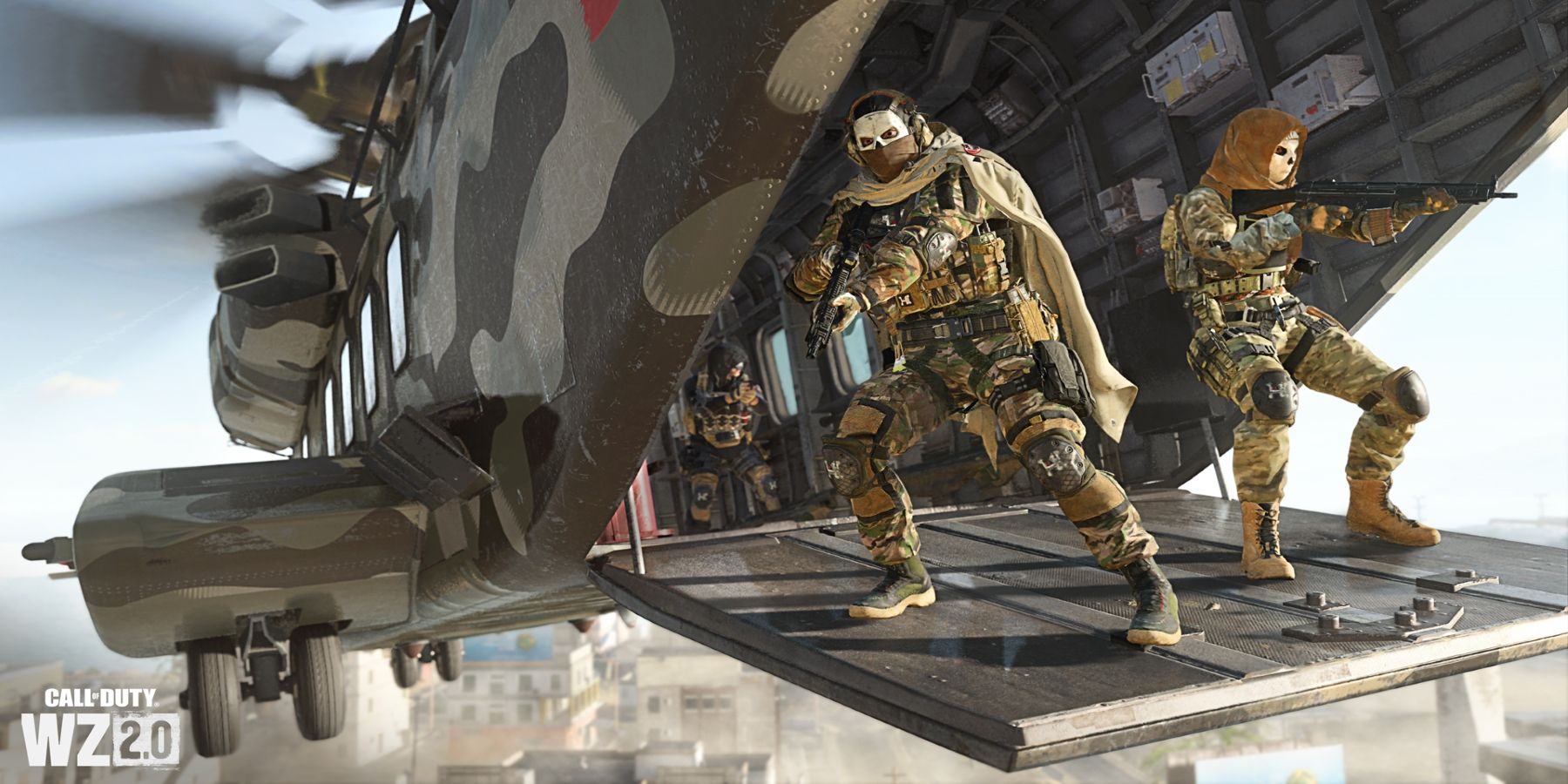As far as big AAA multiplayer releases go, Call of Duty: Warzone 2.0's wasn't bad at all. Of course, there were still server queues, crashing, bugs, and connectivity issues, but for the most part, Warzone 2.0 worked at release, which is admittedly a pretty low bar, but considering the state of Overwatch 2's launch it's all gamers can ask for. That being said, it's still not perfect, and there are a few things Warzone 2.0 players can do to optimize their experience.
With battle royales now being a staple of the online gaming market for about five years, long-time fans have particular preferences when it comes to some gameplay settings. Thankfully, Call of Duty: Warzone 2.0 has a pretty substantial settings menu, even allowing console players to tweak a wide variety of audio, visual, and gameplay elements. While Warzone 2.0's default settings do the job, there are a few simple tweaks that all players should make.
Easy Settings Changes That Improve Warzone 2.0's Gameplay
Call of Duty: Warzone 2.0 has a few pretty glaring UI issues. While its looting menus are the real problem, Warzone 2.0's ping UI also suffers from some pretty rough design choices. The default color for a regular ping in Warzone 2.0 is a stark white color. With Warzone 2.0's new Al Mazrah map having a lot of brightly colored structures and a desert backdrop, a white ping can often get lost in the mix. For a game where the reaction times are incredibly important, getting confused about the location of a ping can be detrimental. Thankfully, the fix for this is pretty easy. Players just need to head to their settings, go to the Interface section, select Color Customization, and change the Neutrals category from white to any other color.
One of the most important features of Warzone 2.0 is its audio, with skilled players being able to use the sound of footsteps, ladders, and doorways to determine the location of an enemy and get the drop on them. To maximize Warzone 2.0's audio settings, players will need to drop the music volume down to 0, drop dialogue to about 50, and boost the volume to 100. For players using headphones, applying the Headphone Bass Boost option should also help to make footsteps much clearer. They can even adjust the game's hit marker volume, and change the noise it makes.
Console fans have been asking for an FOV slider for years now, and in Warzone 2.0, they finally get their wish. A setting that most players won't notice until they see the difference first-hand, Warzone 2.0's FOV slider is one of its best additions. Opening up the player's field of vision, and allowing them to see more of the environment in front of them, players should increase the FOV slider to between 100 and 120. This value should be the perfect trade-off, allowing players to better see targets in front of them, while also still being able to see enemies further in the background.
The final setting that players might want to change in Call of Duty: Warzone 2.0 is a little more preference-based. By default, players need to hold down the interact button to open chests and pick up items or weapons. Players can actually make this process a little faster by turning on contextual tap, which allows them to open chest and pick up items by just tapping the interact button. To do this, gamers need to head to the Controller section in settings, find the Interact/Reload Behavior option, and select Prioritize Interact.
Call of Duty: Warzone 2 is available now for PC, PS4, PS5, Xbox One, and Xbox Series X/S.