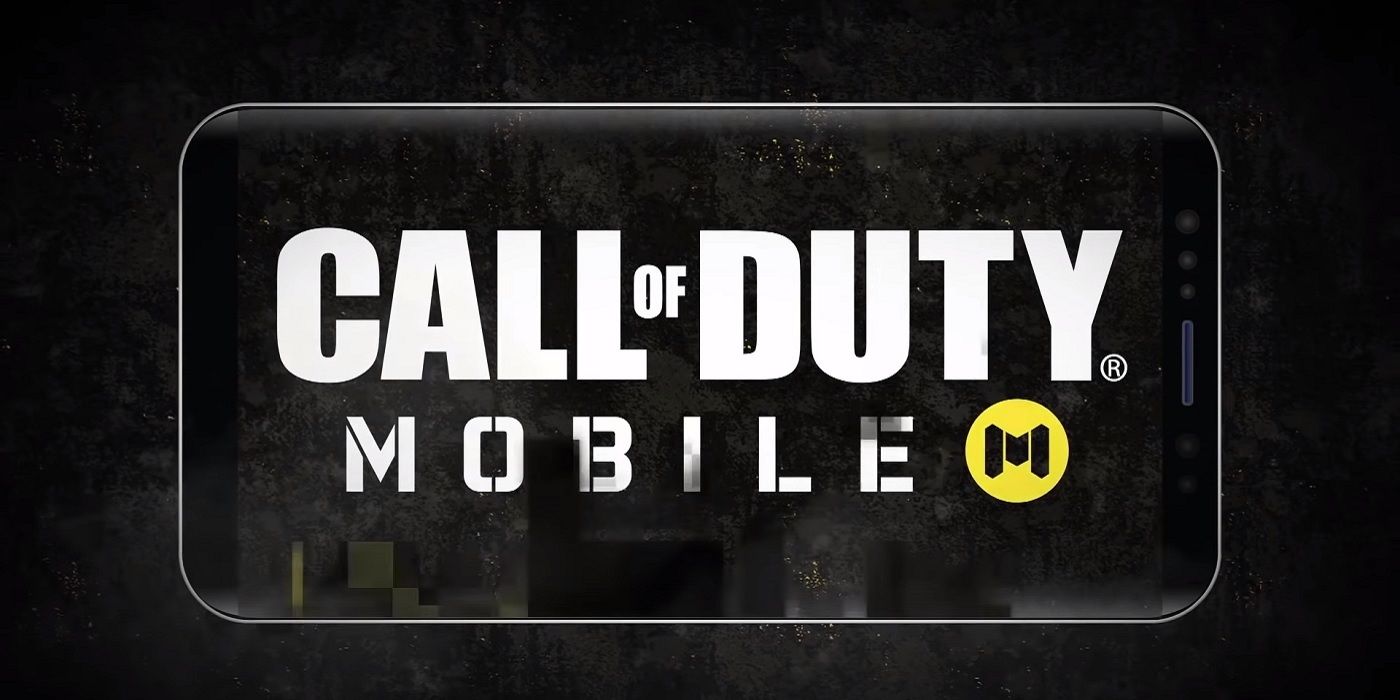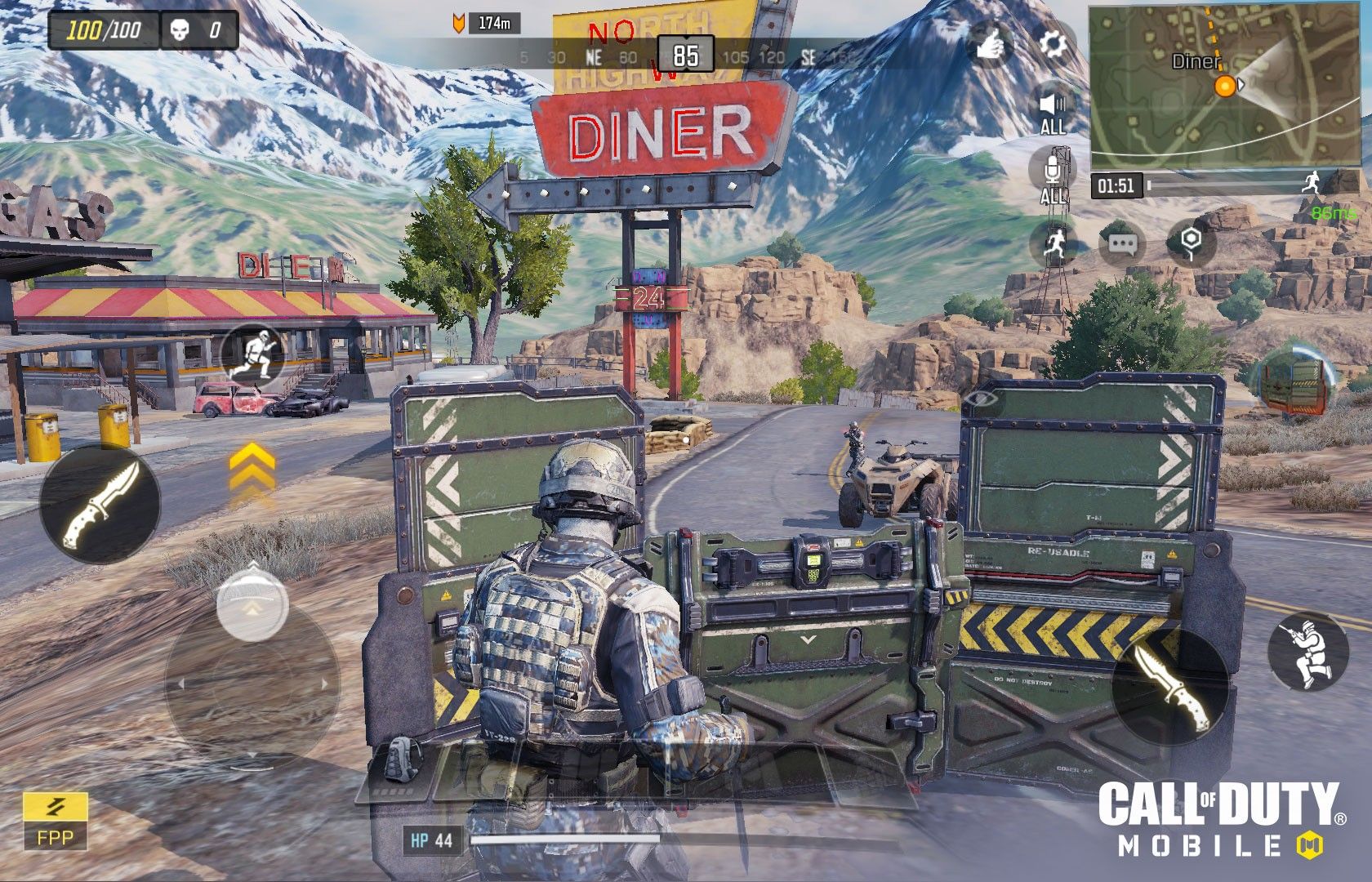One would think a series as hectic and fast-paced as Call of Duty wouldn’t work well on mobile devices, but, surprisingly enough, Call of Duty Mobile not only works but reviews say it works very well. That’s good news for fans who were worried about the series formula getting lost in the transition to touchscreen-based gameplay. That said, some players might be having some trouble figuring out how to access everything this time around.
Namely, with the new touchscreen layout, players might not immediately know how to access more granular features, like emotes and paint sprays. While figuring this out may seem like a low priority next to, say, discovering Call of Duty Mobile’s best Scorestreaks, many players will no doubt appreciate a little help. Not just because it means more time to devote to virtual shootouts on the go, but because a number of the game’s side challenges actually require the use of sprays.
How To Equip Sprays
To start, players can equip sprays, as well as emotes, ahead of matches via the Loadout menu. There, among the tabs in the top-left corner, is a thumbs-up icon. That’s the customization sub-menu, and there players can view the sprays available to them in an easy-to-scroll list. Once they’ve picked a spray they want to equip, they press the “equip” icon in the bottom right-corner, and that brings up a wheel they can assign up to 12 different sprays and emotes to.
If the selection isn’t to their liking, there’s always Call of Duty Mobile’s Battle Pass, which gives out players with rewards for completing the available daily and weekly challenges, including new sprays. Some of these challenges even revolve around using sprays a certain way. This week, in fact, one of the challenges is a pretty straightforward - “use sprays twice in multiplayer matches.”
How To Use Sprays
Luckily, using sprays in the middle of a match is equally straightforward. While the sheer number of icons dotting the screen during gameplay might be a tad daunting at first, the one players are going to look for is pretty easy to spot. As in the Loadout menu, they’re going to want to tap on the thumbs-up icon in the upper right section of the screen, just to the left of the cog-shaped settings icon and the minimap.
Tapping that icon will bring up the same spray/emote wheel from the Loadout menu. After that, all that remains is to pick a spray while pointed at the wall or ground where they want it to go, and the spray will instantly appear, leaving their fleeting mark on what is currently the hottest shooter on mobile devices. One thing to note, though: players can only have one spray on the map at any time. As soon as they activate a spray again, the original disappears. Evidently Activision would rather players play as intended, instead of spending their time trying to cover the map in in graffiti.
Call of Duty Mobile is free-to-play on iOS and Android devices.