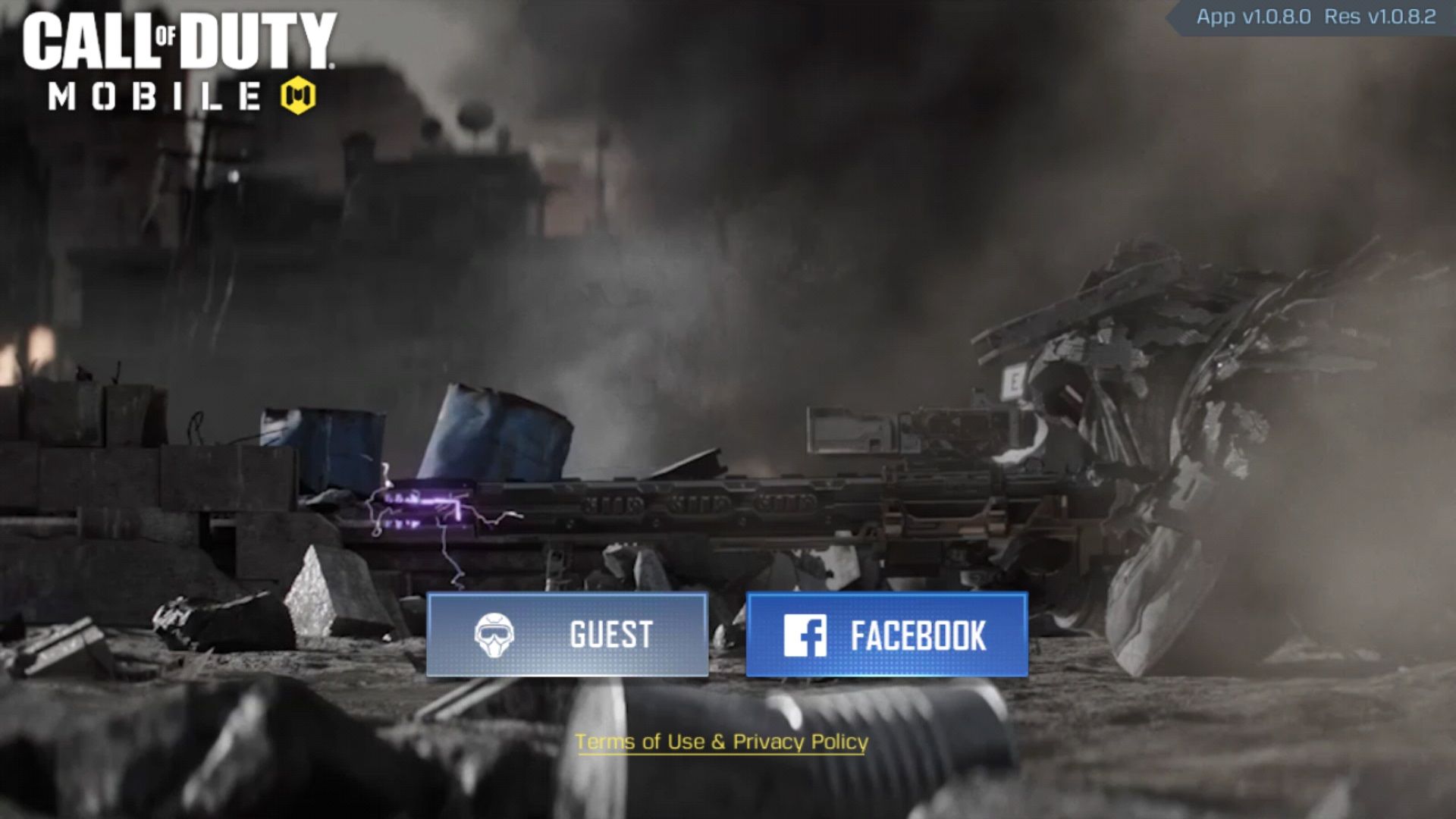Call of Duty Mobile is available now on both Android, and iOS mobile devices and players have a chance to experience the CoD universe on the go. The game has had several hiccups after the worldwide release, but Activision has sorted most of the issues out except for the controller support. In a controversial move, Activision pushed an update to Call of Duty Mobile that removed controller support entirely from the game. However, fans of the game are still enjoying the shooter experience on mobile devices as the game is fully-optimized for touch controls.
Call of Duty Mobile did remove controller support, but it still allows players to customize their characters with a plethora of different skins and items. In addition to character customization, the game also lets players customize their profiles to stand out from other players. Users can change their profile pictures or avatars, display select achievements, or add medals to their profiles. Players who are stuck with the default profile picture may be looking for a way to change the profile picture to something more expressive. Call of Duty Mobile has a bunch of different avatars that players can use as their profile picture, here’s how to do it.
How to Change Profile Picture in Call of Duty Mobile
Changing the profile picture in Call of Duty Mobile is extremely easy and can be done in a few steps.
1. Tap the username in the top-left corner to open the profile section.
2. Select the Player Profile icon, which is the second icon in the top-bar.
3. In the Player Profile menu, tap the current avatar and a new screen will pop-up with a selection of different avatars to choose from.
4. Choose the preferred avatar and close the pop-up to save the selection. Players can also add a frame to the profile picture from the same pop-up menu.
This is how players can change their avatars in Call of Duty Mobile; however, users who are not very fond of the game’s selection of avatars can actually change the avatar to their Facebook profile picture. Here’s how to add a Facebook profile picture to Call of Duty Mobile.
How to Add Facebook Profile Picture in Call of Duty Mobile
Players who want their Facebook profile picture to show in the game will have to sign into the game with their Facebook accounts. This can be done by choosing Facebook at the login screen of Call of Duty Mobile. Once the Facebook account is linked to the game, players can follow the same steps as shown above. However, instead of choosing a default avatar in the pop-up menu, just click Restore Defaults at the bottom of the menu, and the game will clear all the selections and revert back to the Facebook profile picture.
Call of Duty Mobile is available now for iOS and Android.