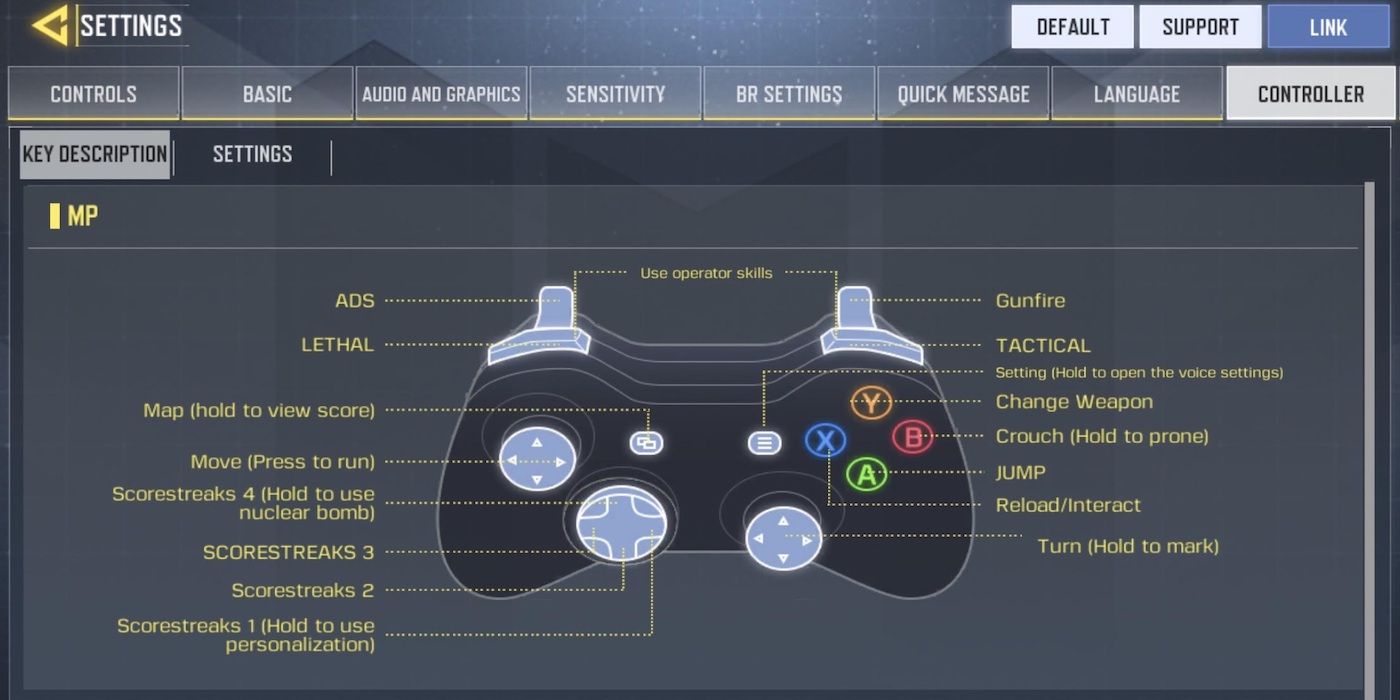The Season 2 Update for Call of Duty: Mobile is now live, and with it comes the much asked for controller support for both Android and Apple devices. Players will have to enable controller settings in-game and then sync their wireless controllers to their devices themselves, and that can get a bit confusing due to the specific needs to pair certain controllers with certain devices.
Activision posted an overview of the Call of Duty: Mobile Season 2 Update on Reddit, which provided some details about controller support including that controllers will only work in matches and not in menus. It's also noted that both DUALSHOCK4 PlayStation 4 and official Xbox One controllers are supported, but only second-generation and above. First-gen versions of official PS4 and official Xbox One controllers are not supported, so players will have to doublecheck what version their controllers are before attempting a link. For instance, if players purchased one of the new PS4 controller colors, they will be good to go.
The newly released Call of Duty: Mobile content features the fan-favorite, "Zombies". Thankfully, pairing a controller can help make some of those upcoming zombie battles easier to overcome, especially when compared to typical mobile controls. The steps necessary to pair a controller and device depends on the type of controller and the type of device. This guide will separate instructions based upon those pairings. Make sure that the device's Bluetooth setting is switched on beforehand.
How to pair a PS4 controller with an Android device
A PS4 controller can be put into pairing mode by holding down its "PS" (the center logo) button and the "share" (to the left of the touchpad, right of the D-pad) button simultaneously. The DUALSHOCK4's light will begin to flash. Once it does, head into the desired device's settings and find "Device Connectivity" which will have a list of available Bluetooth pairings. The DUALSHOCK4 should appear as a connection option. Selecting that option will pair the controller and device.
How to pair an Xbox One controller with an Android device
Make sure the Xbox One controller is on by holding down the Xbox button. The Xbox One controller has a designated "pairing button" that is located on the top of the controller to the left of the charging port. Using the desired device, head into settings and find "Device Connectivity" which will have a list of available Bluetooth pairings. The Xbox One controller should appear as a connection option. Selecting that option will pair the controller and device. Please keep in mind that first-generation Xbox-One controllers are not supported. Some retailers are currently offering discounts on Xbox controllers ahead of Black Friday.
How to pair a PS4 controller with an iOS/Apple device
This will only work on iOS version 13 or above, so make sure the device is updated before attempting to pair. Again, put the PS4 controller into pairing mode by holding down its "PS" button and the "share" button. The DUALSHOCK4's light will begin to flash. Once it does, head into the iOS/iPhone's Bluetooth menu, which will have a list of available Bluetooth pairings. The DUALSHOCK4 should appear as a connection option. Selecting that option will pair the controller and device. This is similar to how the controller is paired with iOS's Apple Arcade.
How to pair an Xbox One controller with an iOS/Apple device
This will only work on iOS version 13 or above, so make sure the device is updated before attempting to pair. Make sure the Xbox One controller is on. If the Xbox logo is lit up, then it's on. If not, hold down the Xbox button to turn it on. The Xbox One controller has a designated "pairing button" that is located on the top of the controller to the left of the charging port. Using the desired device, head into the iOS/iPhone's Bluetooth menu, which will have a list of available Bluetooth pairings. The Xbox One controller should appear as a connection option. Selecting that option will pair the controller and device.
It comes down to player preference when choosing between PS4 and Xbox One controllers. Arguments can be made for either one, but players should stick with what they are used to. The only real difference is the placement of the analog sticks, with the PS4 controller's sticks being symmetrical and the Xbox One controller's sticks being offset and asymmetrical. While offset analog sticks are perhaps more favorable to some gamers, Sony is sticking to its guns and keeping the symmetrical style for its upcoming PS5 controller.