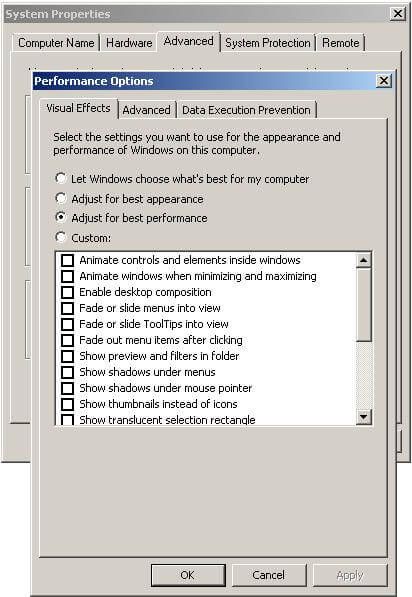By: Tibor Schiemann, President & Managing Director, TuneUp Gameplay on Windows PCs can be choppy and frustrating. Without proper PC maintenance, your games will suffer from slow load times, lag, crashing and a host of other performance issues. Fortunately, there are a number of ways to reduce bottlenecks, make your Windows games run noticeably faster and take your gaming experience to the "next level."
The following seven tips help users fully optimize their PCs and make gaming smoother than ever before
-
1. Perform a clean startup.
When you start Windows, there are many applications and services that run automatically. Overall performance can be noticeably improved by stopping all of the unnecessary programs that bog down your PC and by running Windows without any third-party services. To perform this "clean startup," hold down the "Windows" key on your keyboard and press "R." Next, type in "msconfig," and click on "OK." On the "Services" tab, check "Hide all Microsoft services" and click on "Disable all." This will prevent all of the services installed by third-party providers from running. Reboot your system once you’ve done this.
-
2. Disable all animations and 3D effects.
Windows XP, Windows Vista and Windows 7 offer animations for minimizing and maximizing windows and fading menus. However, if you're a gamer, this can interfere with your experience, so you should turn them off. Right-click on "Computer," and select "Properties." You’ll find all of the animations settings under "Advanced\Performance\Settings."
-
3. Use the latest graphics driver.
If you’re an avid PC gamer, you may own an nVidia or an ATI graphics card. Both manufacturers update and fine-tune their drivers on a monthly basis to help improve gaming performance. Updating your driver to the most recent version should deliver a slight increase in performance every time, and potentially make the entire experience smoother.
-
4. Get the latest patches for your games.
Like any piece of software, games are never completely finished upon release. After the games hit the shelves, the development teams are still fixing bugs and working to increase games performance. As such, users should get the latest patches available for them. Depending on your resolution settings and your specific machine, you will gain a couple of frames per second. This can mean the difference between a choppy and smooth gaming experience.
-
5. Optimize your hard disk for faster read/write speeds.
As data is written or deleted from the hard disk, files can become fragmented, and portions of files will physically spread out all over the disk drive, severely affecting performance in the process. As games usually take up several Gigabytes (GB), it is vital that all of these files can be read in a continuous manner. To ensure this, defrag your hard disk. Find Windows’ built-in Disk Defragmenter under "Start\All Programs\Accessories\System Tools."
-
6. Add more RAM
With more memory, you can load game data more easily, without the need to access your disk drive. If you’re an active gamer, you should consider upgrading your PC or notebook to 4 GB or more.
For additional tips and tricks on maintaining PC system performance and optimizing Windows gaming, I invite you to visit the TuneUp Blog about Windows.